Overview
Learn how to upload your creations from Avorion, edit your submissions in the Workshop and download items from the Workshop to use ingame.
Share your creation on the Workshop
- Open Avorion and start a galaxy that contains the ship or station you want to submit
- Go to the building menu and open the Saved Ships menu

- Save your creation if you haven’t already and select it
- Click on Upload to Workshop, a second window will open where you can provide all the information about your creation you want to share
- You need to agree to the Steam Workshop terms of service in order to submit. Click on the link in blue to do so.
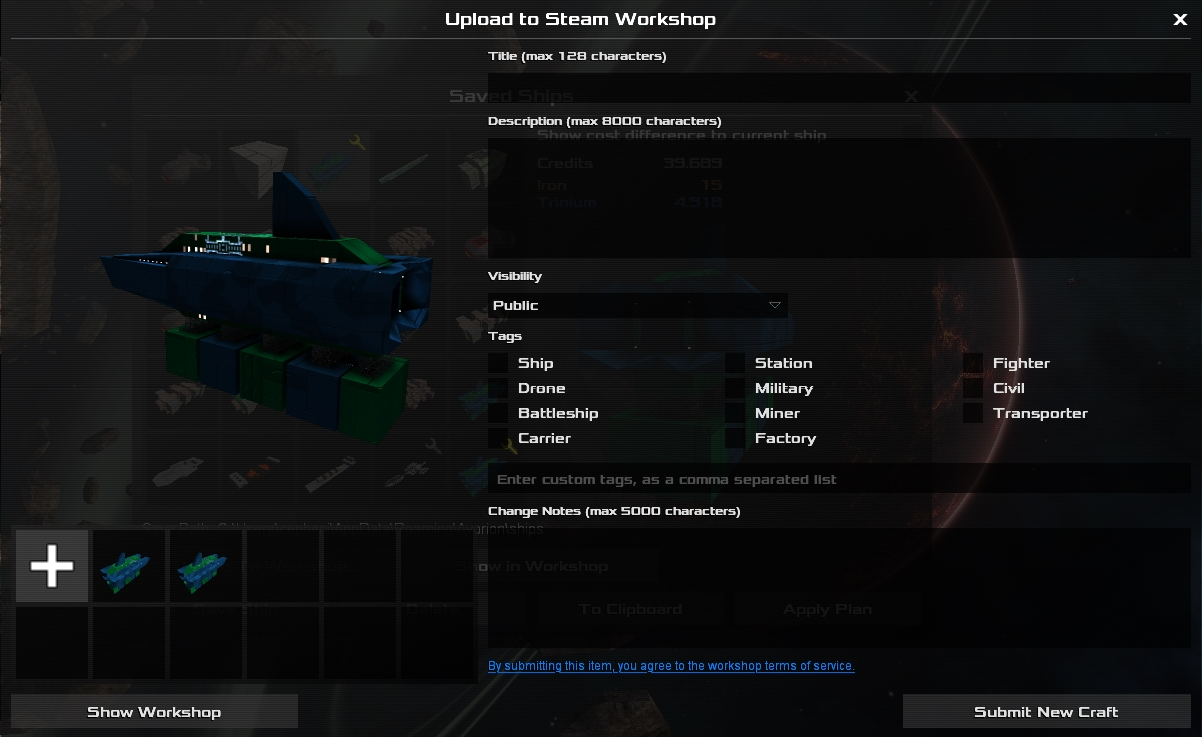
- As soon as you press that submit button, Avorion will upload your ship or station to the Workshop, providing a standard screenshot automatically. Additionally your uploaded creation will be marked with a yellow wrench icon in the Saved Ships menu.
- To check your submission close the current window and select Show in Workshop!
Adding screenshots or editing your Workshop submission
Editing and adding your own screenshots can’t be done ingame. The Steam Workshops provides options to edit the title, description or annotations and to add/delete screenshots. For that open the Workshop and find your submission.
Uploading a change to your creation (that is already in the Workshop)
- Make the changes you want to your ship or station and save them in the Saved Ships menu
- Select upload to Workshop
- On the lower left there is a preview of all your current submissions, choose the one you want to update

- Add change notes if you want, these will be shown in a separate tab in the Workshop
- When you’re done, click on Update Existing Craft and the changes will be uploaded
Transferring an item from the Workshop into your game
- Open Steam and go to the Avorion Workshop
- Find a ship/station that you like and subscribe to it
- Open Avorion and start a galaxy. Build a ship that you can transform to your new item
- In the building menu open the Saved Ships menu. The subscribed icon will be shown among your saved ships, marked by a grey wrench icon. Apply the plan and have fun!
Help, I accidentally deleted my uploaded item from my local files!
Your item is still saved in the Steam Workshop. If you want to use it ingame again you can subscribe to your own item and it will be visible in your ship menu.

