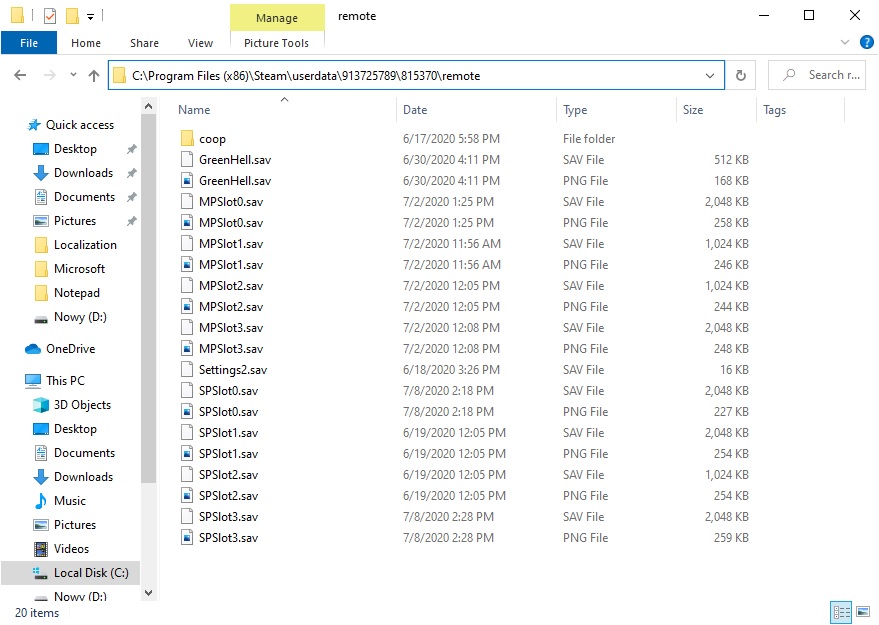Overview
If you encounter an issue with the game please read this guide. By following these instructions you may be able to resolve it yourself.We also added some info on how the game works and how to contact us and report an issue.
System Requirements
First thing you should do is verify that you meet the minimum system requirements to play Green Hell. Of course, the more powerful your PC, the better it will perform when playing.
Please verify Steam file integrity after every update/installation
Players can experience strange bugs that no one else seems to encounter.
We’re not saying that Green Hell is bug free, but some of the issues might occur due to how files are installed or updated by Steam.
If the game is unstable (often crashes without a particular reason) or does not behave as usual the first thing you should do is check the installation.
To verify the installation right click Green Hell in Steam and select Properties from the list. Then navigate to LOCAL FILES tab and choose to ‘VERIFY INTEGRITY OF GAME FILES’. Restart Steam app and check if the issue still occurs. In rare cases, even if all files pass the validation the installation might still be broken. In that case all you can do is uninstall and re-install the game. Please remember to verify the game files integrity after every update and installation of the game.
Video and Sound Cards Drivers
Most recent drivers for your video/sound card should be installed on your PC to ensure the game working correctly. You can download those drivers from the site of the card producer. We recommend using stable drivers, certified by WHQL. Using beta drivers may result in unexpected issues that we won’t be able to address.
To check what model of graphics card you have just press [WINDOWS] + X > Device Manager > Display Adapters
To check your sound card press [WINDOWS] + X > Device Manager > Sound.

Here are the sites of most popular graphic cards producers from where you can download the latest drivers:
Nvidia GeForce[www.geforce.com]
AMD/ATI[support.amd.com]
Intel HD Graphics[downloadcenter.intel.com]
Other Nvidia[www.nvidia.com]
And sound card producers:
Realtek[www.realtek.com]
C-Media[www.cmedia.com.tw]
Known Bugs
If you found a bug it is possible that we are already aware of it and working on a fix.
Before you decide to report a bug, please check this list to see if it’s already listed in this section.
Application Load Error is one of the Bugs that happens to some players in many different Steam games.
You can follow this[appuals.com] guide to try fix it.
We’ve contacted Asus regarding this issue and we’ve been informed that such error may occur when using an outdated version of Asus Aura software.
Installing newest Asus Aura firmware should solve the problem:
Update Aura to the latest version (1.07.79_V2.1). Update can be found here[www.asus.com]
Upgrade to the new platform Armoury Crate. Upgrade can be found here[rog.asus.com]
If neither of these methods worked for you please let us know by reporting it to [email protected].
We have to make sure that this issue is contained only to Players that use Asus Aura so we kindly ask you to provide information on wether you use any Aura Sync software or not when reporting this issue to us.
Also we noticed that some of you found a workaround for the crash occuring after recent Green Hell update by deleting the AuraLayerManager.dll file. Please note that even if you delete AuraLayerManager.dll file, it will be downloaded again every time game is updated.
This issue occurs mostly due to Windows 10 N Edition, which lacks software necessary to play in-game cutscenes and other media. This software is contained in the Media Feature Pack that can be downloaded and installed from the official Microsoft website.
You can download the latest Windows Media Feature Pack here[www.microsoft.com].
You can find and download Windows Media Feature pack for older systems here[support.microsoft.com].
Sometimes Green Hell may launch but not show anything on the screen except for the window itself. We’re not sure what the cause is but there is a work-around for this issue.
Right-click on Green Hell in your Steam Library.
Click on Properties. Choose “SET LAUNCH OPTIONS”.

and press OK.
The game should now launch in 1920×1080. After that, you should be safe to remove that line from launch options and set your resolution in-game on the next launch.
If you are having problems with no audio in the game please try the following:
Check if you have any 3rd party audio software like Asus Sonic Studio 3 or some other installed on your system.It can sometimes cause issues with Unity games.
Try uninstalling such software first before reporting it to us.
Maybe you have a headset not plugged all the way into the audio port?(may sound stupid, but it happens)
Maybe you are playing on a PS4 Controller? Check if your audio is not going through it.
If you have an Alienware laptop:
Disable Realtek Audio and go to the Alienware Sound Center and under the Gaming label, click on the dropdown menu that says Alienware and press ok to enable audio effects with Realtek Audio.
Due to one of the updates, some of you may have experienced this unpleasant issue.
In order to help you, we’ve added a button next to the singleplayer save files that allows to convert them to multiplayer.

Once converted this save can no longer be loaded as a singleplayer game.
CAUTION:The conversion is irreversible.
Many people have asked questions about items disappearing from the game world.
Most of the items will disappear when left out in the open for too long without Player interaction.
This is to prevent item hoarding that can significantly impact game performance as well as to introduce some incentive for placing Storage Boxes and Stands.
List of items that do not decay:
- Pot
- Machete
- Bidon
- Coconut bidon
- Coconut bowl
- Turtle shell
- Log
- Long Stick
- Bamboo Log
- Bamboo Long Stick
- Painkillers
- Big Can
- Small Can
- Instant Coffee
- Tea Can
- Candy bars
- Juice Carton
- Beef Jerky
- Snack
- Chips
- Bag of Nuts
- Can with food small
- Can with food big
- Military food ration
- Grappling hook
- Canned milk
- Canned beef
- Canned cheese
- Canned tuna
Items stored in Storage Boxes and Item Stands should never disappear by themselves.
If you meet System Requirements, verified your Steam files integrity, updated your drivers, and you are certain that your bug is a bug (not a part of the game design) go to the section ‘How to report a bug’ or write us at [email protected]
How to report a bug
Where do I report a bug?!
The bugs should be reported in Bug Reports subforum here:
Report a bug subforum
HELP US REPRODUCE
In order to debug and fix the issue, we must first make it occur on our PCs with the highest frequency.
MAKE A TAG WITH GAME VERSION
Sometimes issues that we fixed can occur in some other way. In order to make tracking them easier please include a tag with the game version in front of every bug topic e.g. [0.2.0] Crafting stopped working.
EVERY INFO CAN BE RELEVANT
Try to describe your issue as precisely as possible. When it comes to functional issues even a tiny detail can be very relevant for reproduction.
PROVIDING A GAME SAVE IS SUPER HELPFUL
Sometimes issues that seem to occur for some players frequently, are not so easy to reproduce in our testing environment. Providing us with a game save file from the playthrough where the issue already occurs saves us a lot of work. Instructions on how to send us the save can be found in the ‘Save Files’ section.
ADD SCREENSHOT OR VIDEO
Issues regarding in-game world graphics are easier to fix if we know their location. In such cases please attach a screenshot showing the issue and compass coordinates.
If you stream or record your play-through please share a link with us with a timestamp.
Ideally, every issue should be reported in a separate post in the “Report a Bug” subforum. This gives a chance for other Players to provide more information in one place regarding the same issue.
Topic:
[Game version] One sentence describing the issue
Type:
eg. UI, Backpack, Graphics, Crafting, AI etc…
Description:
(Description of the bug)
Steps to Reproduce:
Reproduce rate:
(How many times it happened?)
What should have happened:
(Expected game behavior)
Please include your PC spec:
OS: (32 or 64 bit; Pro, Home, Enterprise, N)
CPU:
GPU: (Both integrated and dedicated)
RAM:
If its graphical bug on map. Please include coordinates from the watch (F+mouse scroll)
If your game quits to Windows, blocks completely or just your bug seems particularly weird it is possible that a crash occured. To check if you had one try switching to debug version of the game. Go to Steam Library>Green Hell>Properties>Betas and enter this code: 98fh67g393dh20hd0s4d

Now you’ve unlocked debug branch and if the bug occurs again the red text would appear in the lower part of the screen. Then just go to C:UsersYOUR UserAppDataLocalLowCreepy JarGreen Hell and send us Player.log file to our e-mail [email protected] with an explanation about what exactly happened.

Save files
By default save files are located here:
C:Program Files (x86)Steamuserdata[unique Steam ID]815370remote
for example C:Program Files (x86)Steamuserdata908883180825370remote
Saves are divided into multiplayer and singleplayer saves.
Singleplayer saves are called SPSlot(number).sav. First save is called SPSlot0, second SPSlot1 etc.
Multiplayer saves are called MPSlot(number).sav. First save is called MPSlot0, second MPSlot1 etc.
If you need to send us the broken save file copy it and send to [email protected] with a short note describing your problem or with the link to an issue already reported on Steam forums.
The Client saves files are located in the ‘coop’ folder (so if you have a problem in Multiplayer you can send the files from this folder to us too, just remember to also send the Host save file with them).
If you have a problem with Steam Cloud save system here is an official guide to this feature.
Co-op mechanics
Some of the mechanics in the Green Hell Multiplayer are not clear for everyone so before you report a bug please read this section to be sure that wasn’t the intended design of the game.
Black boxes in this part of the guide may contain minor spoilers for the Story (spoiling only mechanics).
Co-op save system:
The game can be saved in the Shelter/Calendar like in the Singleplayer game or via ‘Save & Quit’ option in the pause menu. The game can be saved by any of the players in the session.
If the host exits the game you will be asked to save your inventory. If you do so during the next join of the session you should have all the items and effects (health, wounds, skills, diseases, etc.) that you’ve obtained to that point of the game. If other players in the session play further through the game that shouldn’t affect your status.
Important: Client and Host’s ‘Save & Quit’ saves the game for all the players in the session just like regular save.
Co-op unlocks:
Notebook, Map and Radio entries unlock for all the players if only one of them unlocks something. The same works for Quest Items like Grappling Hook, Fuel, Diving Gear, etc. After rejoining the session, you’ll obtain all the entries unlocked by other players during your absence. WT Radio progress after rejoining is loaded from host’s radio so you may lose some of the dialogues after quitting and rejoining. Skills and Achievements unlock separately for each player.
Co-op spawn/respawn system:
When joining a Multiplayer Story game for the first time you should spawn near the Host of the session. Joining a Survival mode game spawns you at the same point that the Host was initially spawned in.
After exiting the game and rejoining you should spawn in the last place you’ve been during the last save. When you join in the middle of the Story mode when players do something story-related like being in Ayahuasca dream you should appear in the waiting screen and after others finish that section of the game you should be placed next to them.
Dying in co-op:
When you die in the multiplayer session you respawn in the last place you’ve set the respawn point (by sleeping in any type of bed, notice that sleeping on the ground does not make a respawn point). If you die without respawn point you should spawn in the point where you appeared during joining to the game.
All your items from Backpack will be dropped on the ground in the place you’ve died. Some of these items will disappear, so maybe try not to approach a Black Caiman with a Stone Blade if you have valuable stuff in the inventory.

Video Tutorials to in-game mechanics
If you have a problem with one of the many mechanics in Green Hell we’ve prepared a series of video Tutorials especially for the Adventurers like you!
This is the first one just to give you a glimpse of what to expect:
is a link to all of the YouTube tutorials where the Dr Jake Higgins himself will guide you through the game.
Supported resolutions
Green Hell supports many different resolutions including wide-screen. However, we do not support all possible resolutions. If you have a wider screen or the screen with unusual proportions you should think about changing that setting to one of the resolutions listed below.
We plan to add more supported resolutions but for now, these are the ones that work with our game without known issues:
Localization
On first launch Green Hell detects language set in Steam and sets it in-game.
You can change the game language later in options. Language set by you will be used until another language is set in Steam.
Green Hell has full audio language only for English but the subtitles are available in these languages:
- English
- French
- Italian
- German
- Spanish – Spain
- Traditional Chinese
- Simplified Chinese
- Portuguese
- Portuguese – Brazil
- Russian
- Polish
- Czech
- Japanese
- Korean
- Swedish
- Thai
- Vietnamese
- Hungarian
- Turkish
Green Hell Wiki
Our amazing community created the Wiki page for Green Hell in gamepedia! In the wiki, you should find all the information you need about the game. And I mean all the information. For now, there is an outstanding number of more than 500 articles about Green Hell. Check it out here[greenhell.gamepedia.com].
Community
We are aware that this guide can not help with all the problems that you might have encountered during the game. If that`s the case try to ask us or some fellow adventurers on our Steam Forum or Discord server[discord.com].
If you have some suggestions on how we can improve Green Hell or you just want to discuss what you absolutely love/slightly dislike about our game, those are the places to go.
Contact us

We hope this guide helps you in some way 🙂
See you later Adventurers!
Cheers,
Creepy Jar Team

![[Official] Green Hell Troubleshooting for Green Hell](https://steamsolo.com/wp-content/uploads/2021/08/official-green-hell-troubleshooting-green-hell.jpg)