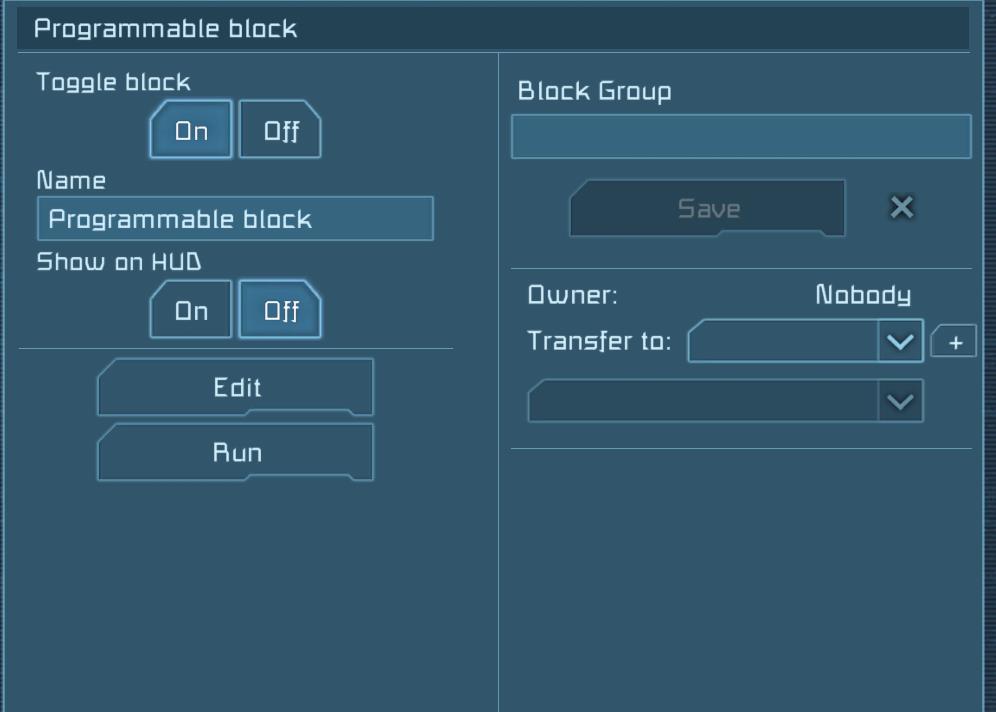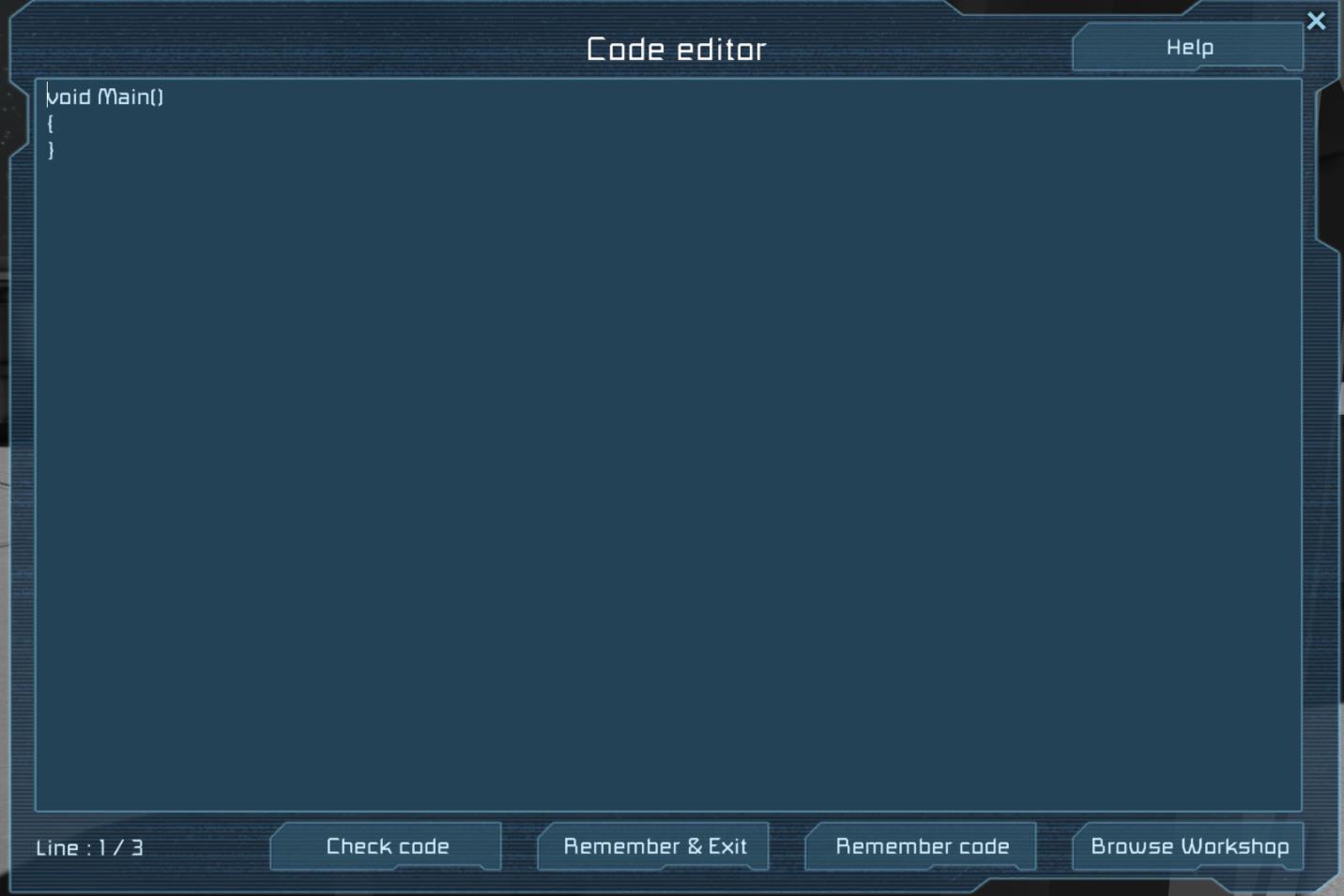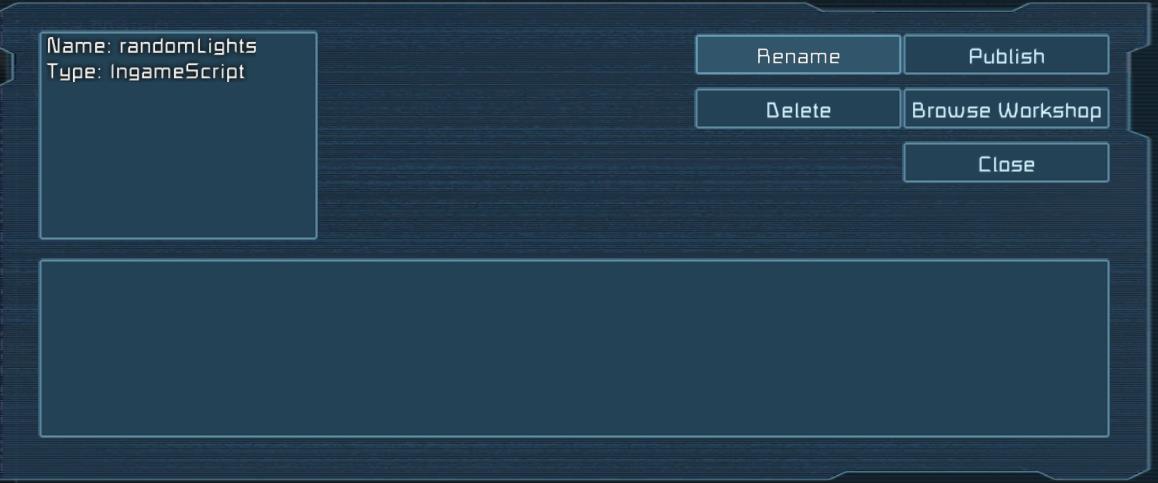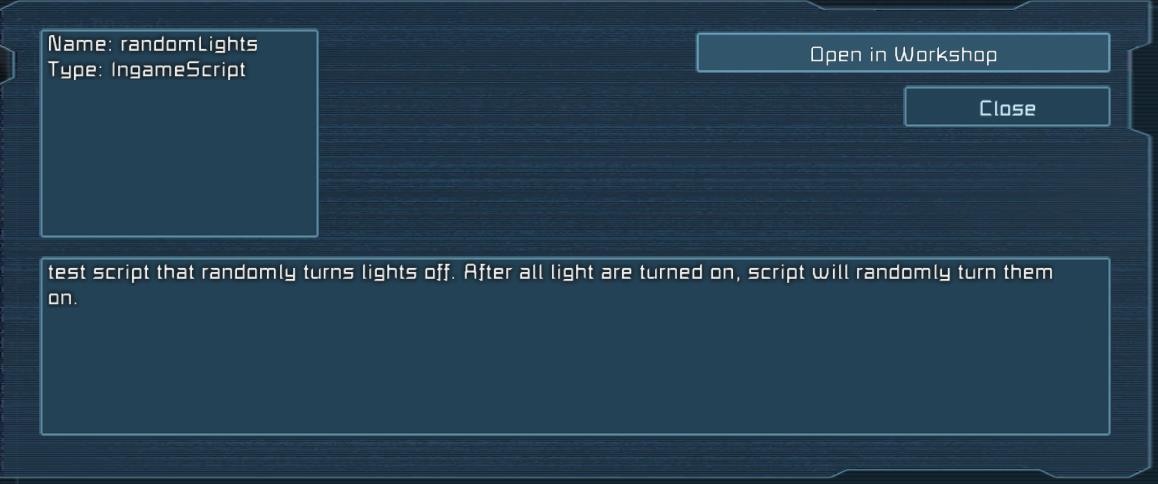Overview
Official guide for Programmable block in Space Engineers
Known Limitations
Below is a list of the known limitations that we are aware of and the possible workarounds for each of them:
Problem:
Currently using of foreach loop inside script will cause “bad program exception” at some configurations and prevent script from running. We are working of fixing this issue.
Workaround:
All our interfaces used in in-game scripting are using lists as collections. Please use For loop for iteration across these lists
Problem:
Currently lambda functions are not supported, if you use them in script, exception will be thrown and script will not run.
Workaround:
Please use method instead of lambda function if possible.
Problem:
None of the user defined variables inside script are saved, therefore after loading game they are reset to their default values.
Workaround:
We added string variable called “Storage” that will be loaded and saved when the block is loaded and saved.
GUI Overview
The programmable block terminal panel screen currently contains two buttons:
Edit – it will open the editor for editing scripts and the ability to save/load scripts from and to disk.
Also, you can upload your scripts to workshop and download subscribed scripts.
Run – it will run the script that was remembered in editor. It will run the script only once. However this button is terminal action, so you can attach it to sensor, timer block, and button or add it to toolbar.
Details section – In this area the script exception will be shown (if any will occur)
Code editor contains these buttons:
Help – it will open the help guide inside the game.
Check Code – it will check the code for code mistakes and also check if used code isn’t forbidden.
Remember & Exit – it will save the code for execution, close editor screen and returns to terminal panel.
Remember code – it will save code for execution and leave editor open.
Browse Workshop – it will open a window for script management, you can save/load scripts from disk , upload scripts to workshop and download subscribed scripts.
Line counter – it shows current line number and total number of lines in code

This screen is similar to blueprint screen and contains these buttons :
Ok – it will load the selected script into the editor and close the screen
Cancel – it will close the screen (no changes to code in editor)
Details – it will open the “details” screen, where you can see description of script
Rename (only for local scripts) – it will rename the selected script, if you try to rename to existing script, the game will ask you if you want to overwrite the existing script.
Delete (only for local scripts) – it will ask you if you really want to delete the script, after the confirmation script will be deleted.
Create from editor– it will create new script with default name Script_XX it starts with 0 and if the script with the selected name already exists, it will increment the value. E.g. first there will be Script_0 then Script_1 etc…
Replace from editor (only for local scripts) – it will replace (after user confirmation) the selected script with script from the editor.
Refresh Scripts – will reload the local and subscribed script list
This screen will show up when you press details for local script and contains the following buttons:
Rename – it will rename the selected script, if you try to rename to existing script, the game will ask if you want to overwrite the existing script.
Delete– it will ask you if you want to delete the script, after confirmation script will be deleted.
Publish– it will publish the script into workshop and show the workshop page with the script.
Browse Workshop – it will open the workshop screen to browse and subscribe scripts.
Close – it will close the screen
This screen will show up when you press details for script from workshop and it contains these buttons:
Open in Workshop – it will open the current script workshop page.
Close – it will close the screen
Programming Guide
Only one player can edit same script at time. If someone else have open editor for current block and someone else will try to open editor, notification will be shown that editor is already open.
When editor is opened for first time, void Main() method is present inside code editor.
This is entry point that will be called when executing script. If Main method is removed / renamed, script will not run and you will be notified in programmable block details area.
Custom methods/variables can be defined and used, but only Main method will be called by script.
There are two types of variables for script:
Local (inside the methods) – these variables will keep theirs value only during execution of method.
Value will be “lost” when method ends.
Global (outside the methods) – these variables will keep theirs values during lifetime of script. E.g.
If variable needs to keep value between separate runs of program ,it needs to be defined outside the methods.
After pressing “Remember&Exit” or “Remember” buttons, previous script will be overwritten and all Global variables will be lost.
When “Check code” button is pressed, code will be compiled and result of compilation will be shown.
There are two steps of compilation process:
First code inside editor is compiled by c# compiler for language errors.
If there is any error during compilation following dialog is shown:
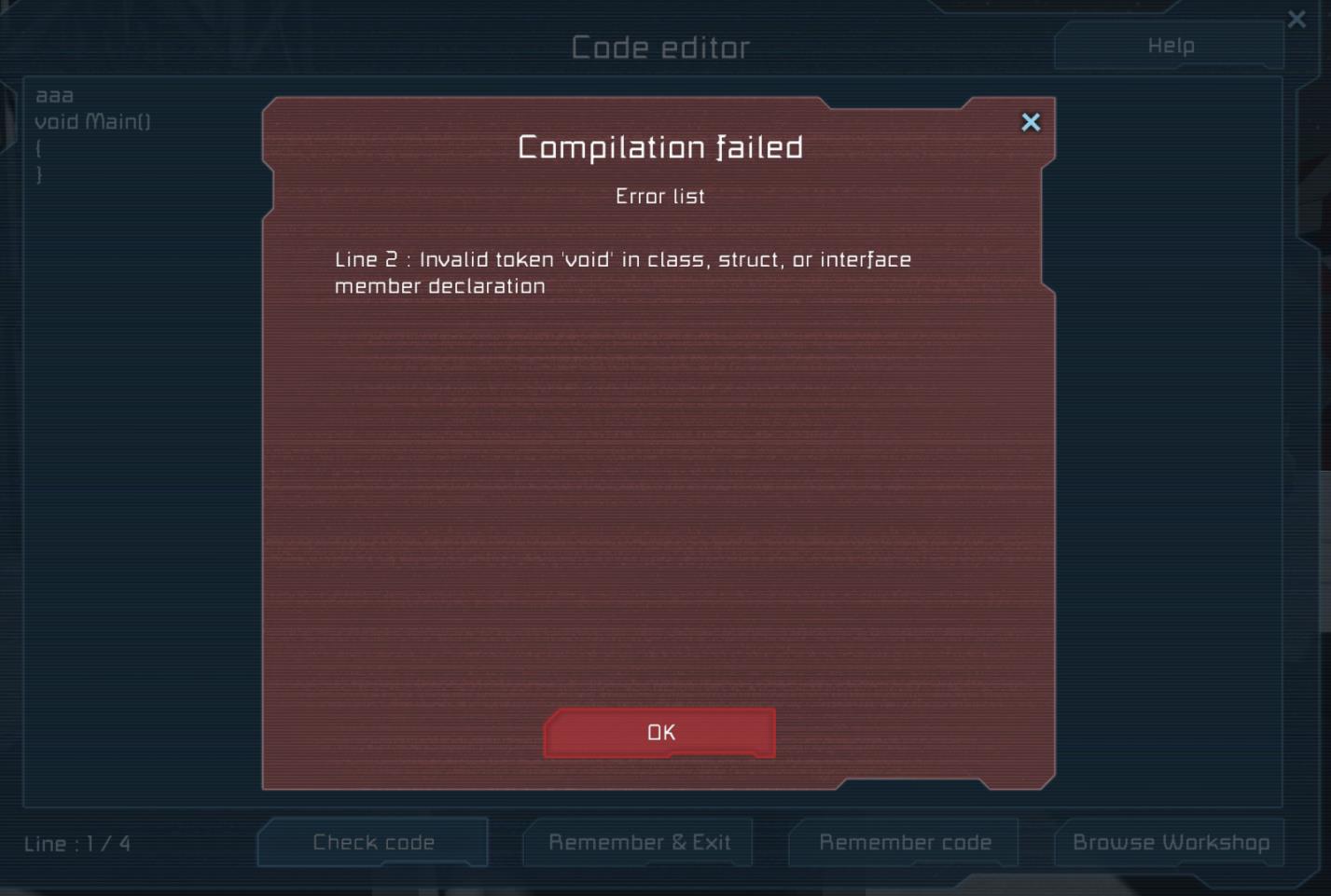
In error dialog Line number error and description of the error is shown.
After compilation, code is check for usage of not allowed namespaces and types. In case that check fails,
Following dialog is shown:
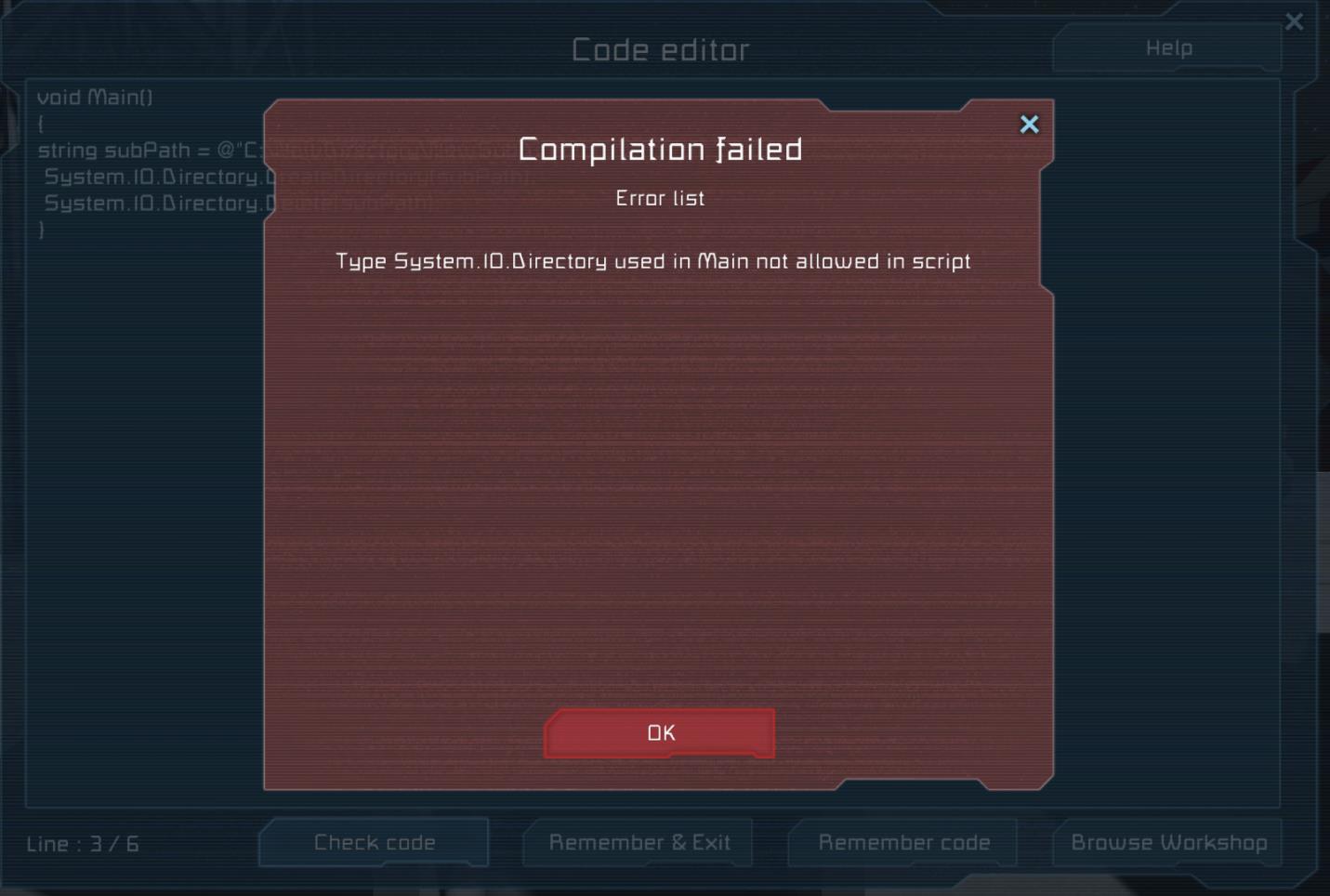
If compilation and check passes following dialog is shown:
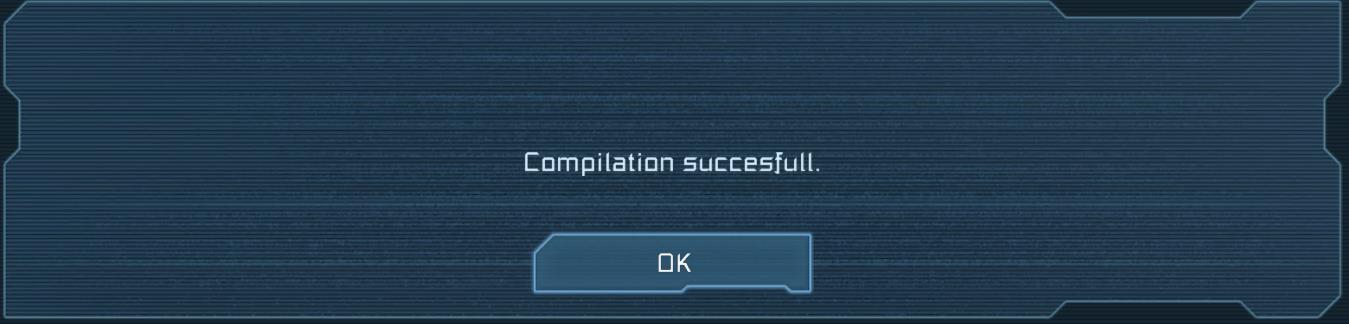
When “Run” button is pressed or “Run” is assigned as terminal action, script is executed. Currently “Run” needs to be called manually e.g. user need to click on “Run” button or attach it as terminal action.
Script is executed only on server even if it’s triggered from client. If there is any exception during script execution, all clients will be notified in programmable block details area about failure.
In case of exception during script execution, script will not run again unless User opens editor and change script.
Every time script is executed, every instruction of script is counted. If script executes more instruction than limit, execution is stopped and user is notified that script is too complex for execution. This prevents scripts to “freeze” game.
Currently only terminal actions can be triggered inside scripts. User can access terminal system for grid on which programmable block is located and trigger any terminal action on any block at grid.
Currently only following “built-in” variable that user can use: GridTerminalSystem. This is entry point of entire grid terminal system.
It has following methods available:
List<IMyTerminalBlock> Blocks{get;}
List<IMyBlockGroup> BlockGroups { get; }
void GetBlocksOfType<T>(List<IMyTerminalBlock> blocks, Func<IMyTerminalBlock, bool> collect = null);
void SearchBlocksOfName(string name,List<IMyTerminalBlock> blocks, Func<IMyTerminalBlock, bool> collect = null);
IMyTerminalBlock GetBlockWithName(string name);
With these methods all terminal blocks of grid can be collected.
Blocks property will get all block of grid terminal, this method internally allocates new memory.
BlockGroups will get all groups of grid terminal, this method internally allocates new memory
GetBlocksOfType will get all blocks of given type.
SearchBlocksOfName method will fulltext search between all blocks and returns block that contains searched string , search is case insensitive.
GetBlockWithName method will get first block with exact name as provided , search is case sensitive.
Func<IMyTerminalBlock, bool> collect method can be used for defining search condition within search. E.g. Collect method for IMyRadioAntenna can define search function to search only for turned on antennas or antennas with specific range.
IMyCubeBlock is base class for every terminal block. It has following Properties and methods:
bool IsBeingHacked { get; }
bool IsFunctional { get; }
bool IsWorking { get; }
VRageMath.Vector3I Position { get; }
IsFunctional property tells if current block is constructed to the level it can operate
IsWorking property tells if current block is powered
IMyTerminalBlock is base class for every terminal block, all of the block will have following properties and methods:
string CustomName
string CustomNameWithFaction
string DetailedInfo
bool HasLocalPlayerAccess()
bool HasPlayerAccess(long playerId)
void RequestShowOnHUD(bool enable)
void SetCustomName(string text)
void SetCustomName(StringBuilder text)
bool ShowOnHUD
void GetActions(List<Sandbox.ModAPI.Interfaces.ITerminalAction> resultList, Func<Sandbox.ModAPI.Interfaces.ITerminalAction, bool> collect = null);
void SearchActionsOfName(string name,List<Sandbox.ModAPI.Interfaces.ITerminalAction> resultList, Func<Sandbox.ModAPI.Interfaces.ITerminalAction, bool> collect = null);
Sandbox.ModAPI.Interfaces.ITerminalAction GetActionWithName(string name);
GetActions method will get all action available for current block.
SearchActionsOfName method will fulltext search between all blocks actions and returns actions that contains searched string e.g. if block has actions : OnOff ,OnOff_On ,OnOff_Off
SearchActionsOfName with “OnOff” returns all actions SearchActionsOfName with _On will return only “OnOff_On”, searching with “On” will return all actions, search is case insensitive.
GetActionWithName method will get first action with exact name as provided , search is case sensitive.
ITerminal action is representation of concrete action that can be triggered. It has following properties and methods:
string Id { get; }
StringBuilder Name { get; }
void Apply(Sandbox.ModAPI.Ingame.IMyCubeBlock block);
Id is Id of action e.g. OnOff, OnOff_On
Name is name of the action shown in UI e.g. Toggle block On/Off ,Toggle block On
Apply will apply action for given block (you need to provide block from which you took actions)
IMyFunctionalBlock is base class for every block that can be turned on or off, it’s derived from IMyTerminal block e.g. every Functional block is Terminal block but not all terminal blocks can be turned on or off.
It has one Property:
bool Enabled
This property indicates if block is turned on or off by user.
Terminal block and action name list – 1/5
All terminal blocks have the following properties:
Interface name: this name is the name of the block in code, it can differ from the name as displayed in the building screen. E.g. Antenna interface name is IMyRadioAntenna – you need to use this interface if you want to get all antennas.
Parent: this is parent of the block (all blocks have IMyTerminalBlock as parent), this can be used for getting type of blocks instead of concrete block type. E.g. if you want to get all lights in grid you will use IMyLightingBlock, if you want only interior light you can use IMyInteriorLight.
Field: this is read only field available for block e.g. for IMyBeacon you can get Radius property. Based on this property you can increase/decrease radius of beacon.
Actions: these are all available actions for block with their names in game, so if you want to increase broadcast radius for antenna, you need to execute DecreaseRadius action for block.
These are properties of terminal, which you can get or set. It’s the same as setting these values directly inside the terminal. For setting float values such as antenna radius, GetValueFloat(String propertyName) can be used. You can find property names for each block in this guide. To set value, SetValueFloat(String propertyName,float value) can be used.
Example: for antenna GetValueFloat(“Radius”) will get current radius (same as using property Radius on antenna) and SetValueFloat(“Radius”,10) will set antenna radius to 10.
You can also use void GetProperties(List<ITerminalProperty> resultList, Func<ITerminalProperty, bool> collect = null) to get all properties of the current block.
Some blocks have same parent (e.g. <TypeId> in cubeblocks.sbc) and differs only by subtype (e.g. <SubtypeId>). This means there is no distinction between these block in code.
Example of these blocks is the Cargo Container: there are 3 types of cargo containers in the game: small, medium and large. These three types differ only by subtype and Type is same for them e.g. large cargo container id is:
<Id>
<TypeId>CargoContainer</TypeId>
<SubtypeId>LargeBlockLargeContainer</SubtypeId>
</Id>
Medium is:
<Id>
<TypeId>CargoContainer</TypeId>
<SubtypeId>SmallBlockMediumContainer</SubtypeId>
</Id>
And small is:
<Id>
<TypeId>CargoContainer</TypeId>
<SubtypeId>LargeBlockSmallContainer</SubtypeId>
</Id>
In this case there is only one class IMyCargoContainer for all types of cargo containers.
Interface name: IMyRadioAntenna
Parent: IMyFunctionalBlock
Fields: float Radius
Terminal properties: Radius -> Single
Actions:
OnOff -> Toggle block On/Off
OnOff_On -> Toggle block On
OnOff_Off -> Toggle block Off
IncreaseRadius -> Increase Broadcast radius
DecreaseRadius -> Decrease Broadcast radius
Interface name: IMyRefinery
Parent: IMyProductionBlock
Parent: IMyFunctionalBlock
Fields: bool UseConveyorSystem
Actions:
OnOff -> Toggle block On/Off
OnOff_On -> Toggle block On
OnOff_Off -> Toggle block Off
UseConveyor -> Use Conveyor System On/Off
Interface name: IMyVirtualMass
Parent: IMyFunctionalBlock
Fields: None
Actions:
OnOff -> Toggle block On/Off
OnOff_On -> Toggle block On
OnOff_Off -> Toggle block Off
Interface name: IMyAssembler
Parent: IMyProductionBlock
Parent: IMyFunctionalBlock
Fields: bool UseConveyorSystem
Actions:
OnOff -> Toggle block On/Off
OnOff_On -> Toggle block On
OnOff_Off -> Toggle block Off
UseConveyor -> Use Conveyor System On/Off
Interface name: IMyBatteryBlock
Parent: IMyFunctionalBlock
Fields: bool HasCapacityRemaining
Actions:
OnOff -> Toggle block On/Off
OnOff_On -> Toggle block On
OnOff_Off -> Toggle block Off
Recharge -> Recharge On/Off
Interface name: IMyBeacon
Parent: IMyFunctionalBlock
Fields: float Radius
Terminal properties:
Radius -> Single
Actions:
OnOff -> Toggle block On/Off
OnOff_On -> Toggle block On
OnOff_Off -> Toggle block Off
IncreaseRadius -> Increase Broadcast radius
DecreaseRadius -> Decrease Broadcast radius
Interface name: IMyButtonPanel
Fields: bool AnyoneCanUse
Actions:
AnyoneCanUse -> Anyone Can Use On/Off
Interface name: IMyCameraBlock
Parent: IMyFunctionalBlock
Fields: None
Actions:
OnOff -> Toggle block On/Off
OnOff_On -> Toggle block On
OnOff_Off -> Toggle block Off
View -> View
Interface name: IMyCockpit
Parent: IMyShipController
Fields:
bool ControlWheels
bool ControlThrusters
bool HandBrake
bool DampenersOverride
Actions:
ControlThrusters -> Control thrusters On/Off
ControlWheels -> Control wheels On/Off
HandBrake -> Handbrake On/Off
DampenersOverride -> Inertia dampeners On/Off
Interface name: IMyCollector
Parent: IMyFunctionalBlock
Fields: bool UseConveyorSystem
Actions:
OnOff -> Toggle block On/Off
OnOff_On -> Toggle block On
OnOff_Off -> Toggle block Off
UseConveyor -> Use Conveyor System On/Off
Interface name: IMyShipConnector
Parent: IMyFunctionalBlock
Fields:
bool ThrowOut
bool CollectAll
bool IsLocked
Actions:
OnOff -> Toggle block On/Off
OnOff_On -> Toggle block On
OnOff_Off -> Toggle block Off
ThrowOut -> Throw Out On/Off
CollectAll -> Collect All On/Off
SwitchLock -> Switch lock
Interface name: IMyControlPanel
Fields: None
Actions: None
Interface name: IMyCockpit
Parent: IMyShipController
Fields:
bool ControlWheels
bool ControlThrusters
bool HandBrake
bool DampenersOverride
Actions:
ControlThrusters -> Control thrusters On/Off
ControlWheels -> Control wheels On/Off
HandBrake -> Handbrake On/Off
DampenersOverride -> Inertia dampeners On/Off
Interface name: IMyDoor
Parent: IMyFunctionalBlock
Fields: bool Open
Actions:
OnOff -> Toggle block On/Off
OnOff_On -> Toggle block On
OnOff_Off -> Toggle block Off
Open -> Open/Closed
Open_On -> Open
Open_Off -> Closed
Interface name: IMyShipDrill
Parent: IMyFunctionalBlock
Fields: bool UseConveyorSystem
Actions:
OnOff -> Toggle block On/Off
OnOff_On -> Toggle block On
OnOff_Off -> Toggle block Off
UseConveyor -> Use Conveyor System On/Off
Interface name: IMyCockpit
Parent: IMyShipController
Fields:
bool ControlWheels
bool ControlThrusters
bool HandBrake
bool DampenersOverride
Actions:
ControlThrusters -> Control thrusters On/Off
ControlWheels -> Control wheels On/Off
HandBrake -> Handbrake On/Off
DampenersOverride -> Inertia dampeners On/Off
Interface name: IMyLargeGatlingTurret
Parent: IMyLargeConveyorTurretBase
Parent: IMyLargeTurretBase
Parent: IMyFunctionalBlock
Fields:
bool UseConveyorSystem
bool CanControl
float Range
Terminal properties:
Radius -> Single
Actions:
OnOff -> Toggle block On/Off
OnOff_On -> Toggle block On
OnOff_Off -> Toggle block Off
Control -> Control
IncreaseRange -> Increase Radius
DecreaseRange -> Decrease Radius
UseConveyor -> Use Conveyor System On/Off
Terminal block and action name list – 2/5
Interface name: IMyGravityGenerator
Parent: IMyGravityGeneratorBase
Parent: IMyFunctionalBlock
Fields:
float FieldWidth
float FieldHeight
float FieldDepth
float Gravity
Terminal properties:
Width -> Single
Height -> Single
Depth -> Single
Gravity -> Single
Actions:
OnOff -> Toggle block On/Off
OnOff_On -> Toggle block On
OnOff_Off -> Toggle block Off
IncreaseWidth -> Increase Field width
DecreaseWidth -> Decrease Field width
IncreaseHeight -> Increase Field height
DecreaseHeight -> Decrease Field height
IncreaseDepth -> Increase Field depth
DecreaseDepth -> Decrease Field depth
IncreaseGravity -> Increase Acceleration
DecreaseGravity -> Decrease Acceleration
Interface name: IMyShipGrinder
Parent: IMyShipToolBase
Parent: IMyFunctionalBlock
Fields: None
Actions:
OnOff -> Toggle block On/Off
OnOff_On -> Toggle block On
OnOff_Off -> Toggle block Off
UseConveyor -> Use Conveyor System On/Off
Interface name: IMyGyro
Parent: IMyFunctionalBlock
Fields:
float GyroPower
bool GyroOverride
float Yaw
float Pitch
float Roll
Actions:
OnOff -> Toggle block On/Off
OnOff_On -> Toggle block On
OnOff_Off -> Toggle block Off
IncreasePower -> Increase Power
DecreasePower -> Decrease Power
Override -> Override controls On/Off
IncreaseYaw -> Increase Yaw override
DecreaseYaw -> Decrease Yaw override
IncreasePitch -> Increase Pitch override
DecreasePitch -> Decrease Pitch override
IncreaseRoll -> Increase Roll override
DecreaseRoll -> Decrease Roll override
Interface name: IMyInteriorLight
Parent: IMyLightingBlock
Parent: IMyFunctionalBlock
Fields:
float Radius
float Intensity
float BlinkIntervalSeconds
float BlinkLenght
float BlinkOffset
Terminal properties:
Color -> Color
Radius -> Single
Falloff -> Single
Intensity -> Single
Blink Interval -> Single
Blink Lenght -> Single
Blink Offset -> Single
Actions:
OnOff -> Toggle block On/Off
OnOff_On -> Toggle block On
OnOff_Off -> Toggle block Off
IncreaseRadius -> Increase Radius
DecreaseRadius -> Decrease Radius
IncreaseBlink Interval -> Increase Blink Interval
DecreaseBlink Interval -> Decrease Blink Interval
IncreaseBlink Lenght -> Increase Blink Length
DecreaseBlink Lenght -> Decrease Blink Length
IncreaseBlink Offset -> Increase Blink Offset
DecreaseBlink Offset -> Decrease Blink Offset
Interface name: IMyLargeInteriorTurret
Parent: IMyLargeTurretBase
Parent: IMyFunctionalBlock
Fields:
bool CanControl
float Range
Terminal properties:
Radius -> Single
Actions:
OnOff -> Toggle block On/Off
OnOff_On -> Toggle block On
OnOff_Off -> Toggle block Off
Control -> Control
IncreaseRange -> Increase Radius
DecreaseRange -> Decrease Radius
Interface name: IMyLandingGear
Parent: IMyFunctionalBlock
Fields:
float BreakForce
Terminal properties:
BreakForce -> Single
Actions:
OnOff -> Toggle block On/Off
OnOff_On -> Toggle block On
OnOff_Off -> Toggle block Off
Lock -> Lock
Unlock -> Unlock
SwitchLock -> Switch lock
Autolock -> Autolock On/Off
IncreaseBreakForce -> Increase Break Force
DecreaseBreakForce -> Decrease Break Force
Interface name: IMyCargoContainer
Fields: None
Actions: None
Interface name: IMyCargoContainer
Fields: None
Actions:None
Interface name: IMyCargoContainer
Fields: None
Actions: None
Interface name: IMyReactor
Parent: IMyFunctionalBlock
Fields:
bool UseConveyorSystem
Actions:
OnOff -> Toggle block On/Off
OnOff_On -> Toggle block On
OnOff_Off -> Toggle block Off
UseConveyor -> Use Conveyor System On/Off
Interface name: IMyReactor
Parent: IMyFunctionalBlock
Fields: bool UseConveyorSystem
Actions:
OnOff -> Toggle block On/Off
OnOff_On -> Toggle block On
OnOff_Off -> Toggle block Off
UseConveyor -> Use Conveyor System On/Off
Interface name: IMyThrust
Parent: IMyFunctionalBlock
Fields: float ThrustOverride
Terminal properties:
Override -> Single
Actions:
OnOff -> Toggle block On/Off
OnOff_On -> Toggle block On
OnOff_Off -> Toggle block Off
IncreaseOverride -> Increase Thrust override
DecreaseOverride -> Decrease Thrust override
Interface name: IMyThrust
Parent: IMyFunctionalBlock
Fields: float ThrustOverride
Terminal properties:
Override -> Single
Actions:
OnOff -> Toggle block On/Off
OnOff_On -> Toggle block On
OnOff_Off -> Toggle block Off
IncreaseOverride -> Increase Thrust override
DecreaseOverride -> Decrease Thrust override
Interface name: IMyMedicalRoom
Parent: IMyFunctionalBlock
Fields: None
Actions:
OnOff -> Toggle block On/Off
OnOff_On -> Toggle block On
OnOff_Off -> Toggle block Off
Interface name: IMyShipMergeBlock
Parent: IMyFunctionalBlock
Fields: None
Actions:
OnOff -> Toggle block On/Off
OnOff_On -> Toggle block On
OnOff_Off -> Toggle block Off
Interface name: IMyLargeMissileTurret
Parent: IMyLargeConveyorTurretBase
Parent: IMyLargeTurretBase
Parent: IMyFunctionalBlock
Fields:
bool UseConveyorSystem
bool CanControl
float Range
Terminal properties:
Range -> Single
Actions:
OnOff -> Toggle block On/Off
OnOff_On -> Toggle block On
OnOff_Off -> Toggle block Off
Control -> Control
IncreaseRange -> Increase Radius
DecreaseRange -> Decrease Radius
UseConveyor -> Use Conveyor System On/Of
Interace name: IMyOreDetector
Parent: IMyFunctionalBlock
Fields:
float Range
bool BroadcastUsingAntennas
Actions:
OnOff -> Toggle block On/Off
OnOff_On -> Toggle block On
OnOff_Off -> Toggle block Off
Terminal block and action name list – 3/5
Interface name: IMyCockpit
Parent: IMyShipController
Fields:
bool ControlWheels
bool ControlThrusters
bool HandBrake
bool DampenersOverride
Actions:
ControlThrusters -> Control thrusters On/Off
ControlWheels -> Control wheels On/Off
HandBrake -> Handbrake On/Off
DampenersOverride -> Inertia dampeners On/Off
Interface name: IMyPistonBase
Parent: IMyFunctionalBlock
Fields:
float Velocity
float MinLimit
float MaxLimit
Terminal properties:
Velocity -> Single
UpperLimit -> Single
LowerLimit -> Single
Actions:
OnOff -> Toggle block On/Off
OnOff_On -> Toggle block On
OnOff_Off -> Toggle block Off
Reverse -> Reverse
IncreaseVelocity -> Increase Velocity
DecreaseVelocity -> Decrease Velocity
ResetVelocity -> Reset Velocity
IncreaseUpperLimit -> Increase Maximal distance
DecreaseUpperLimit -> Decrease Maximal distance
IncreaseLowerLimit -> Increase Minimal distance
DecreaseLowerLimit -> Decrease Minimal distance
Interface name: IMyProgrammableBlock
Parent: IMyFunctionalBlock
Fields: bool IsRunning
Actions:
OnOff -> Toggle block On/Off
OnOff_On -> Toggle block On
OnOff_Off -> Toggle block Off
Run -> Run
Interface name: IMyProjector
Parent: IMyFunctionalBlock
Fields:
int ProjectionOffsetX
int ProjectionOffsetY
int ProjectionOffsetZ
int ProjectionRotX
int ProjectionRotY
int ProjectionRotZ
Terminal properties:
X -> Single
Y -> Single
Z -> Single
RotX -> Single
RotY -> Single
RotZ -> Single
Actions:
OnOff->Toggle block On/Off
OnOff_On->Toggle block On
OnOff_Off->Toggle block Off
IncreaseX->Increase Horizontal offset
DecreaseX->Decrease Horizontal offset
IncreaseY->Increase Vertical offset
DecreaseY->Decrease Vertical offset
IncreaseZ->Increase Forward offset
DecreaseZ->Decrease Forward offset
IncreaseRotX->Increase Pitch
DecreaseRotX->Decrease Pitch
IncreaseRotY->Increase Yaw
DecreaseRotY->Decrease Yaw
IncreaseRotZ->Increase Roll
DecreaseRotZ->Decrease Roll
Interface name: IMySmallMissileLauncherReload
Parent: IMyFunctionalBlock
Fields: bool UseConveyorSystem
Actions:
OnOff -> Toggle block On/Off
OnOff_On -> Toggle block On
OnOff_Off -> Toggle block Off
UseConveyor -> Use Conveyor System On/Off
Interface name: IMyRefinery
Parent: IMyFunctionalBlock
Parent: IMyProductionBlock
Fields: bool UseConveyorSystem
Actions:
OnOff -> Toggle block On/Off
OnOff_On -> Toggle block On
OnOff_Off -> Toggle block Off
UseConveyor -> Use Conveyor System On/Off
Interface name: IMyRemoteControl
Parent: IMyShipController
Fields:
bool ControlWheels
bool ControlThrusters
bool HandBrake
bool DampenersOverride
Actions:
ControlThrusters -> Control thrusters On/Off
ControlWheels -> Control wheels On/Off
HandBrake -> Handbrake On/Off
DampenersOverride -> Inertia dampeners On/Off
Control -> Control
Interface name: IMySmallMissileLauncher
Parent: IMyFunctionalBlock
Fields: bool UseConveyorSystem
Actions:
OnOff -> Toggle block On/Off
OnOff_On -> Toggle block On
OnOff_Off -> Toggle block Off
UseConveyor -> Use Conveyor System On/Off
Interface name: IMyMotorStator
Parent: IMyMotorBase
Parent: IMyFunctionalBlock
Fields:
bool IsAttached
float Torque
float BrakingTorque
float Velocity
float LowerLimit
float UpperLimit
float Displacement
Terminal properties:
Torque -> Single
BrakingTorque -> Single
Velocity -> Single
LowerLimit -> Single
UpperLimit -> Single
Displacement -> Single
Actions:
OnOff -> Toggle block On/Off
OnOff_On -> Toggle block On
OnOff_Off -> Toggle block Off
Reverse -> Reverse
Detach -> Detach
Attach -> Attach
IncreaseTorque -> Increase Torque
DecreaseTorque -> Decrease Torque
IncreaseBrakingTorque -> Increase Braking tor.
DecreaseBrakingTorque -> Decrease Braking tor.
IncreaseVelocity -> Increase Velocity
DecreaseVelocity -> Decrease Velocity
ResetVelocity -> Reset Velocity
IncreaseLowerLimit -> Increase Lower limit
DecreaseLowerLimit -> Decrease Lower limit
IncreaseUpperLimit -> Increase Upper limit
DecreaseUpperLimit -> Decrease Upper limit
IncreaseDisplacement -> Increase Rotor displacement
DecreaseDisplacement -> Decrease Rotor displacement
Terminal block and action name list – 4/5
Interface name: IMySensorBlock
Parent: IMyFunctionalBlock
Fields:
float LeftExtend
float RightExtend
float TopExtend
float BottomExtend
float FrontExtend
float BackExtend
bool DetectPlayers
bool DetectFloatingObjects
bool DetectSmallShips
bool DetectLargeShips
bool DetectStations
bool DetectAsteroids
bool DetectOwner
bool DetectFriendly
bool DetectNeutral bool DetectEnemy
IMyEntity LastDetectedEntity
Terminal properties:
Left -> Single
Right -> Single
Bottom -> Single
Top -> Single
Back -> Single
Front -> Single
Actions:
OnOff->Toggle block On/Off
OnOff_On->Toggle block On
OnOff_Off->Toggle block Off
IncreaseLeft->Increase Left extent
DecreaseLeft->Decrease Left extent
IncreaseRight->Increase Right extent
DecreaseRight->Decrease Right extent
IncreaseBottom->Increase Bottom extent
DecreaseBottom->Decrease Bottom extent
IncreaseTop->Increase Top extent
DecreaseTop->Decrease Top extent
IncreaseBack->Increase Back extent
DecreaseBack->Decrease Back extent
IncreaseFront->Increase Front extent
DecreaseFront->Decrease Front extent
Detect Players->Detect players On/Off
Detect Floating Objects->Detect floating objects On/Off
Detect Small Ships->Detect small ships On/Off
Detect Large Ships->Detect large ships On/Off
Detect Stations->Detect stations On/Off
Detect Asteroids->Detect asteroids On/Off
Detect Owner->Detect owner On/Off
Detect Friendly->Detect friendly On/Off
Detect Neutral->Detect neutral On/Off
Detect Enemy->Detect enemy On/Off
Interface name: IMySolarPanel
Fields:None
Actions:None
Interface name: IMySoundBlock
Parent: IMyFunctionalBlock
Fields:
float Volume
float Range
bool IsSoundSelected
float LoopPeriod
Terminal properties:
VolumeSlider->Single
RangeSlider->Single
LoopableSlider->Single
Actions:
OnOff -> Toggle block On/Off
OnOff_On -> Toggle block On
OnOff_Off -> Toggle block Off
IncreaseVolumeSlider -> Increase Volume
DecreaseVolumeSlider -> Decrease Volume
IncreaseRangeSlider -> Increase Range
DecreaseRangeSlider -> Decrease Range
PlaySound -> Play
StopSound -> Stop
IncreaseLoopableSlider -> Increase Loop time
DecreaseLoopableSlider -> Decrease Loop time
Interface name: IMyGravityGeneratorSphere
Parent: IMyGravityGeneratorBase
Parent: IMyFunctionalBlock
Fields:
float Radius
float Gravity
Terminal properties:
Radius -> Single
Gravity -> Single
Actions:
OnOff -> Toggle block On/Off
OnOff_On -> Toggle block On
OnOff_Off -> Toggle block Off
IncreaseRadius -> Increase Radius
DecreaseRadius -> Decrease Radius
IncreaseGravity -> Increase Acceleration
DecreaseGravity -> Decrease Acceleration
Interface name: IMyReflectorLight
Parent: IMyLightingBlock
Parent: IMyFunctionalBlock
Fields:
float Radius
float Intensity
float BlinkIntervalSeconds
float BlinkLenght
float BlinkOffset
Terminal properties:
Color -> Color
Radius -> Single
Falloff -> Single
Intensity -> Single
Blink Interval -> Single
Blink Lenght -> Single
Blink Offset -> Single
Actions:
OnOff -> Toggle block On/Off
OnOff_On -> Toggle block On
OnOff_Off -> Toggle block Off
IncreaseRadius -> Increase Radius
DecreaseRadius -> Decrease Radius
IncreaseBlink Interval -> Increase Blink Interval
DecreaseBlink Interval -> Decrease Blink Interval
IncreaseBlink Lenght -> Increase Blink Length
DecreaseBlink Lenght -> Decrease Blink Length
IncreaseBlink Offset -> Increase Blink Offset
DecreaseBlink Offset -> Decrease Blink Offset
Interface name: IMyTimerBlock
Parent: IMyFunctionalBlock
Fields:
bool IsCountingDown
float TriggerDelay
Terminal properties:
TriggerDelay -> Single
Actions:
OnOff -> Toggle block On/Off
OnOff_On -> Toggle block On
OnOff_Off -> Toggle block Off
IncreaseTriggerDelay -> Increase Delay
DecreaseTriggerDelay -> Decrease Delay
TriggerNow -> Trigger now
Start -> Start
Stop -> Stop
Interface name: IMyWarhead
Fields:
bool IsCountingDown
float DetonationTime
Terminal properties:
DetonationTime -> Single
Actions:
IncreaseDetonationTime -> Increase Detonation time
DecreaseDetonationTime -> Decrease Detonation time
StartCountdown -> Start countdown
StopCountdown -> Stop countdown
Safety -> Safety On/Off
Detonate -> Detonate
Interface name: IMyShipWelder
Parent: IMyShipToolBase
Parent: IMyFunctionalBlock
Actions:
OnOff -> Toggle block On/Off
OnOff_On -> Toggle block On
OnOff_Off -> Toggle block Off
UseConveyor -> Use Conveyor System On/Off
Interface name: IMyMotorSuspension
Parent: IMyMotorBase
Parent: IMyFunctionalBlock
Fields:
bool Steering
bool Propulsion
float Damping
float Strength
float Friction
float Power
Terminal properties:
Damping -> Single
Strength -> Single
Friction -> Single
Power -> Single
Actions:
OnOff -> Toggle block On/Off
OnOff_On -> Toggle block On
OnOff_Off -> Toggle block Off
Steering -> Steering On/Off
Propulsion -> Propulsion On/Off
IncreaseDamping -> Increase Damping
DecreaseDamping -> Decrease Damping
IncreaseStrength -> Increase Strength
DecreaseStrength -> Decrease Strength
IncreaseFriction -> Increase Friction
DecreaseFriction -> Decrease Friction
IncreasePower -> Increase Power
DecreasePower -> Decrease Power
Interface name: IMyMotorSuspension
Parent: IMyMotorBase
Parent: IMyFunctionalBlock
Fields:
bool Steering
bool Propulsion
float Damping
float Strength
float Friction
float Power
Terminal properties:
Damping -> Single
Strength -> Single
Friction -> Single
Power -> Single
Actions:
OnOff -> Toggle block On/Off
OnOff_On -> Toggle block On
OnOff_Off -> Toggle block Off
Steering -> Steering On/Off
Propulsion -> Propulsion On/Off
IncreaseDamping -> Increase Damping
DecreaseDamping -> Decrease Damping
IncreaseStrength -> Increase Strength
DecreaseStrength -> Decrease Strength
IncreaseFriction -> Increase Friction
DecreaseFriction -> Decrease Friction
IncreasePower -> Increase Power
DecreasePower -> Decrease Power
Interface name: IMyMotorSuspension
Parent: IMyMotorBase
Parent: IMyFunctionalBlock
Fields:
bool Steering
bool Propulsion
float Damping
float Strength
float Friction
float Power
Terminal properties:
Damping -> Single
Strength -> Single
Friction -> Single
Power -> Single
Actions:
OnOff -> Toggle block On/Off
OnOff_On -> Toggle block On
OnOff_Off -> Toggle block Off
Steering -> Steering On/Off
Propulsion -> Propulsion On/Off
IncreaseDamping -> Increase Damping
DecreaseDamping -> Decrease Damping
IncreaseStrength -> Increase Strength
DecreaseStrength -> Decrease Strength
IncreaseFriction -> Increase Friction
DecreaseFriction -> Decrease Friction
IncreasePower -> Increase Power
DecreasePower -> Decrease Power
Terminal block and action name list – 5/5
Interface name: IMyTextPanel
Parent: IMyFunctionalBlock
Fields:
bool WritePublicText(string value, bool append = false);
string GetPublicText();
bool WritePublicTitle(string value, bool append = false);
string GetPublicTitle();
void AddImageToSelection(string id);
void AddImagesToSelection(List<string> ids);
void ShowPublicTextOnScreen();
void ShowTextureOnScreen();
Actions:
OnOff -> Toggle block On/Off
OnOff_On -> Toggle block On
OnOff_Off -> Toggle block Off
UseConveyor -> Use Conveyor System On/Off
Terminal properties :
FontSize -> Single
FontColor -> Color
BackgroundColor->Color
Programmable block video
EDIT 01/02/15 – Changes: Allowed namespaces
Currently you can use only the following namespaces from Modding API:
Sandbox.ModAPI.Ingame
Sandbox.ModAPI.Interfaces
Sandbox.Common.ObjectBuilders
VRageMath
VRage
You cannot use Sandbox.ModAPI namespace or any other game namespaces