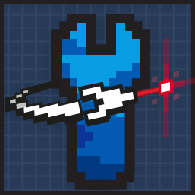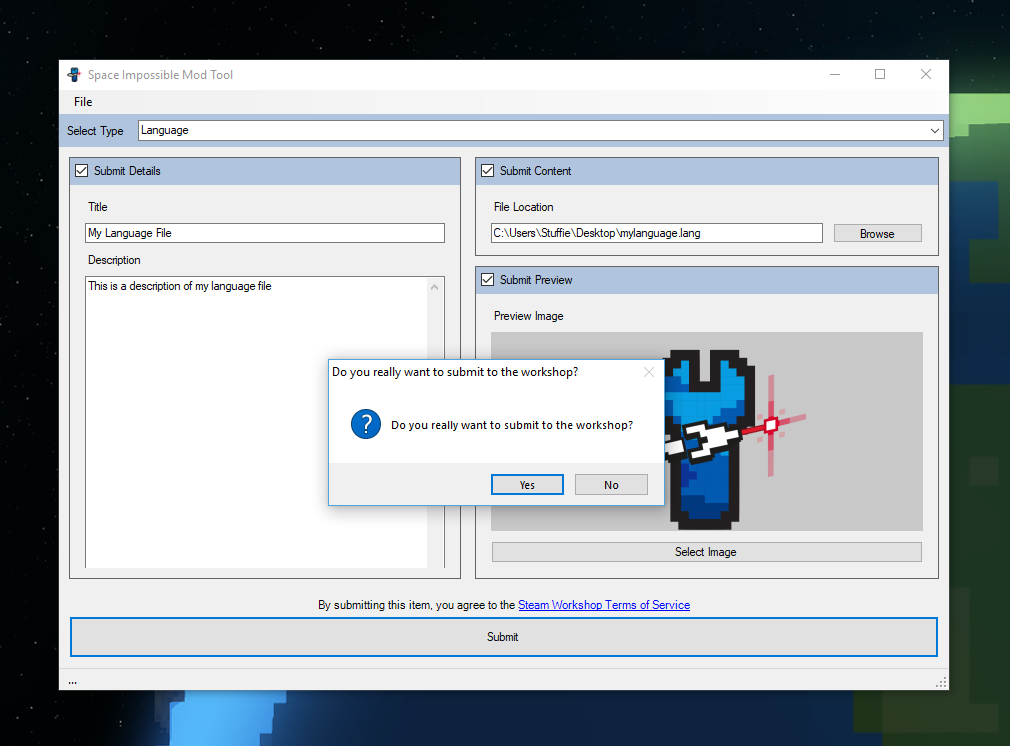Overview
Step-by-step instructions for using the official Space Impossible Workshop Uploader tool for all workshop content.
Creating a New Workshop Item
Creating a new workshop item is straight forward. Make sure the Space Impossible Mod Tool is downloaded and installed (in Steam, check Library > Tools). Then follow these easy steps.
NOTE: This guide assumes the actual content item has already been created.
To create a new workshop item go to File->Create New… If this is your first time opening the mod tool you can skip this step.
Next you MUST choose what type of item you want to submit. The current available types are:
- Language – this is for language files only
- Template – this is for vessel templates used in construction
- Mod – NOT YET AVAILABLE – Coming in the future, this will be multiple files containing anything from groups of new ships to new items, factions, spawning data and more.
Once you have a type selected the other sections will be editable.
The Submit Details panel allows you to enter a title and description for your item.
The Submit Preview panel allows you to browse and select an image from your computer as the main preview image. The supported types are PNG, JPG and GIF. The image can be no bigger than 1MB.
The Submit Content panel is where you enter or browse for the file you wish to upload.
Language files have a .lang extension and contain the key value pairs for your language. See the existing Space Impossible files located in <SteamLibraryFolder>/SteamApps/content/Space Impossible/GameData/base/language for reference.
Template files have a .json extension and will contain the ship/station/other data saved during Construction ingame. The tool should default to the appdata folder that contains these (%AppData%/SpaceImpossible2/templates)
Once satisfied with the details, press the “Submit” button and confirm that you wish to upload to the Steam Workshop. Don’t worry the item will not go visible or live automatically so you can make several edits before anyone will be able to see it.
Submission status will show under the Submit button which will be greyed out until done.
When the upload has completed successfully you will be notified with an Upload Success popup. Pressing OK will open the Steam browser to your workshop items page.
Your workshop item page will remain hidden until you decide to publish it fully. This can only be done via this page and not the tool. Note also that you will need to agree to the Steam Workshop terms of service before you can make any items live. You only need to do this once.
The Steam Workshop page also allows you to further edit your items Title, Descriptions, Add additional images or even videos and more.
Now, once you’re ready, just publish the item. Congrats!
Editing an Existing Item
The latest update is out, and you want to change something for your workshop item… what do you do? You can update your content, and then edit and update your workshop item. Here’s how:
To edit an existing item go to File->Edit Existing From Workshop.
Editing an existing item will open a Browse window that will be populated with all the items for Space Impossible you have on the workshop. Please note if you have a lot of items this may take some time.
Simply select which item you want to edit and click open. All fields of the tool will then be populated based on a combination of workshop information and locally stored information. NOTE: If you did not submit the item on the computer you are using the tool on some fields will be empty.
Editing is the same as new item submission. Also note if you only wish to submit only parts of the items (for example Content) you can disable the other sections with the check boxes before hitting submit. Sections that are not checked (blue header) will be saved locally but not submitted to the workshop.
Testing the Item
To test your item, go to its workshop page and press the Subscribe button. Next time you launch Space Impossible the subscribed items should show up in their relevant locations (Languages under Option->Game->Language and Templates when you use Load Template during construction).
If you have questions or encounter problems, please head over to the forums. Be sure to check if there is already a similar topic, as your question or problem may have already been addressed. Good luck Captain!