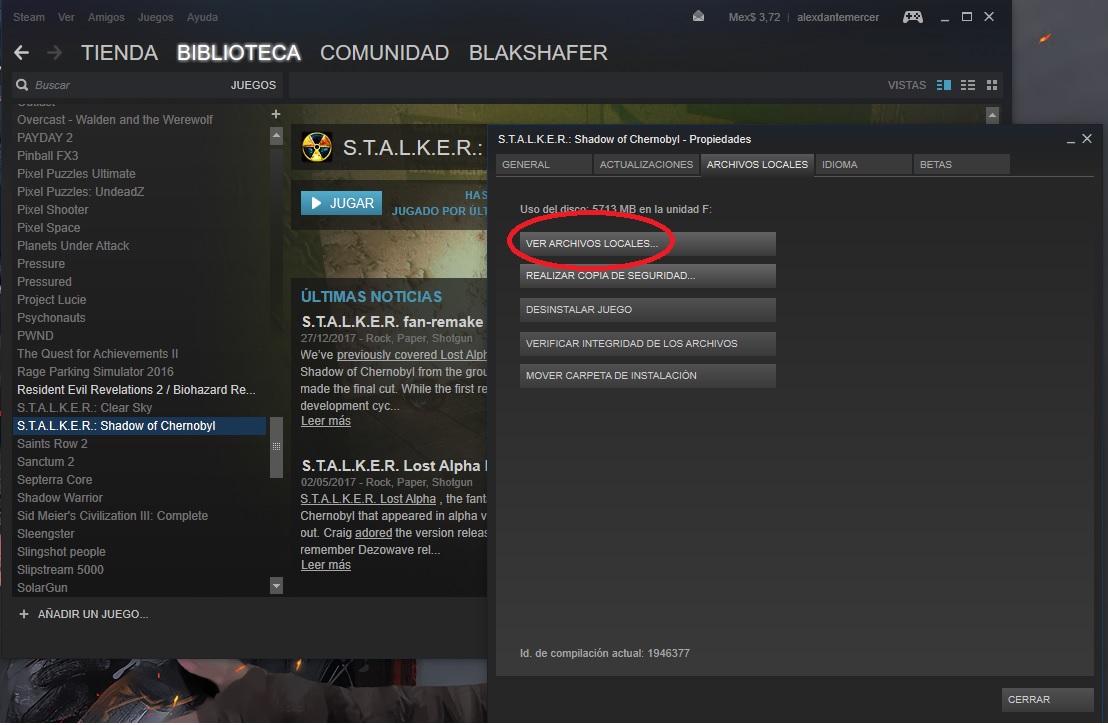Overview
Una solucion mas para arreglar el problema de la pantalla que parpadea y el bajo rendimiento en juegos, Windows 10.One more solution to fix the problem of the blinking screen and low performance in games, Windows 10.
Aviso / Notice
Despues de revisar y actualizar los drivers, usar el modo compatibilidad, ya sea Windows 8, 7 o Xp y persista el problema con la pantalla en juegos o aplicaciones de pantalla completa, se tiene que hacer lo siguiente:
After reviewing and updating the drivers, use the compatibility mode, whether Windows 8, 7 or Xp and the problem persists with the screen in games or full screen applications, you have to do the following:
Lea toda la guía, este metodo es que a mi me funciono, puede que no le funcione a usted.*
Read the entire guide, this method is that it worked for me, it may not work for you.*
En juegos de Steam. In games from Steam.
1.- Debera ir a bibloteca de Steam.
1.- You should go to the Steam library.
2.- Seleccionar el juego con el problema, de clic derecho, y ira a la parte de propiedades. Aparecera una ventana, se dirigira a la seccion de archivos locales > mostrar archivos locales.
2.- Select the game with the problem, right click, and go to the properties part. A window will appear, you will be directed to the local files section> show local files.
Example:
3.- Se abre el navegador de archivos de Windows con la ubicacion del juego, a continuacion deberan buscar el ejecutable del programa, (en este caso Stalker Shadow of chernobyl).
3 .- Windows file browser opens with the location of the game, then look for the program executable, (in this case Stalker Shadow of chernobyl).
Example:
4.- Daremos clic derecho sobre el ejecutable, y daremos otro clic en propiedades, se abrira una ventana, iremos a la parte de compatbilidad, buscaremos la opcion que dice, “Desabilitar las optimizaciones de pantalla completa” la marcaremos y pulsamos en aplicar y cerramos.
4.- We will right click on the executable, and we will give another click on properties, a window will open, we will go to the compatibility part, we will look for the option that says, “Disable full screen optimizations” activate it and click on apply and we close.
Example:
5.- Correr y comprobar que el juego corre normalmente.
5.- Run and check that the game runs normally.
En juegos que no son Steam. In games that are not Steam.
1.- Seleccionaremos el acceso directo, daremos clic derecho, buscaremos la opcion que dice abrir ubicacion del archivo.
1.- We will select the direct access, we will right click, we will look for the option that says open the location of the file.
Example:
2.- Daremos clic derecho sobre el ejecutable, y daremos otro clic en propiedades, se abrira una ventana, iremos a la parte de compatbilidad, buscaremos la opcion que dice, “Desabilitar las optimizaciones de pantalla completa” la marcaremos y pulsamos en aplicar y cerramos.
2.- We will right click on the executable, and we will give another click on properties, a window will open, we will go to the compatibility part, we will look for the option that says, “Disable full screen optimizations” activate it and click on apply and we close.
Example:
3.- Correr y comprobar que el juego corre normalmente.
3.- Run and check that the game runs normally.