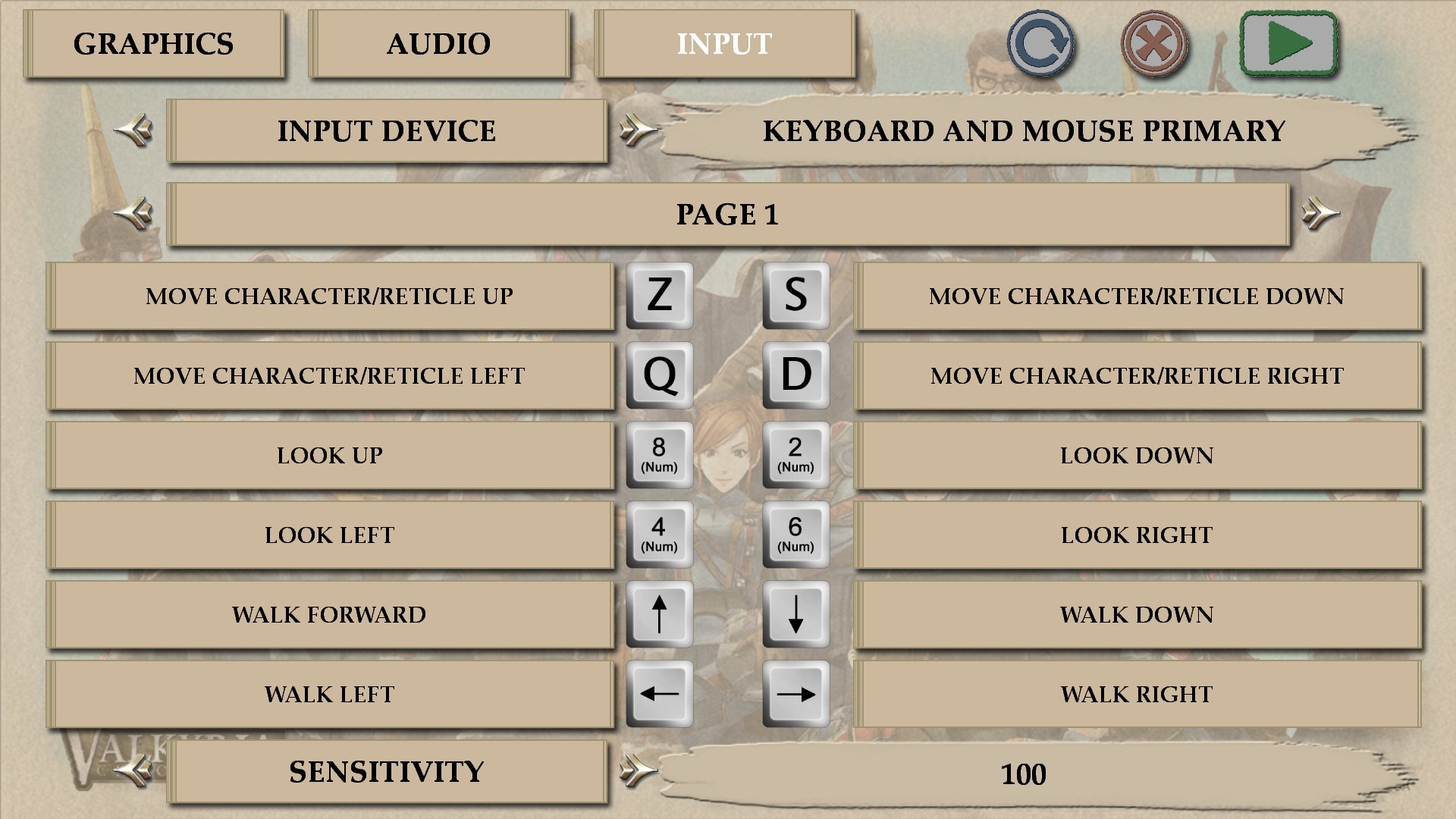Overview
A simple script that should allow you to navigate both the menu and ingame environment with greater ease using mouse and keyboard.
Introduction
I felt that the default control scheme was somewhat awkward, yet rebinding the keys does not solve the problem entirely. And so, I created a short and simple autohotkey script, based on default keybinds that should make the control scheme more PC friendly.
This script will allow you to aim with your right mouse button, shoot with left mouse button, select in menu with left mouse button, and cancel with middle mouse button. The greatest benefit is that these keys do not override the original keys, so you can still press Esc to cancel, hit Space to progress dialogue, or use Q and E to turn pages and change targets.
Further, the script also allows you to Walk by holding down Shift + WASD. This way, you don’t have to use two separate sets of keys for running and walking. There is a couple limitations here:
- You can’t start walking if you are already running. You must first stop.
- If you unpress Shift while walking, your character will start running and be stuck until you press Shift + WASD again.
In short: use WASD for regular running. Hold down Shift, then use WASD to walk around. If you want to run again, stop walking first by letting go off both Shift and WASD (doesn’t need precise timing), and then press WASD to run.
Finally, the script only applies the hotkeys in Valkyria Chronicle and nowhere else, so your Windows won’t be all messed up as a result of the hotkeys.
AutoHotKey Script
1. First, get AutoHotKey from here: [link]
2. Create an empty text file and edit it. Copy and paste the following text into the file:
#IfWinActive, ahk_class Valkyria Chronicle
~LButton::Space
~RButton::E
~MButton::Esc+W::Up
+S::Down
+A::Left
+D::Right
3. Save the file and change its extension from “.txt” to “.ahk”.
4. Double click the file now with .ahk extension and the script will launch.
5. You need the script active every time you play the game to enable the hotkeys, so place the script somewhere convenient so that you may easily access it.