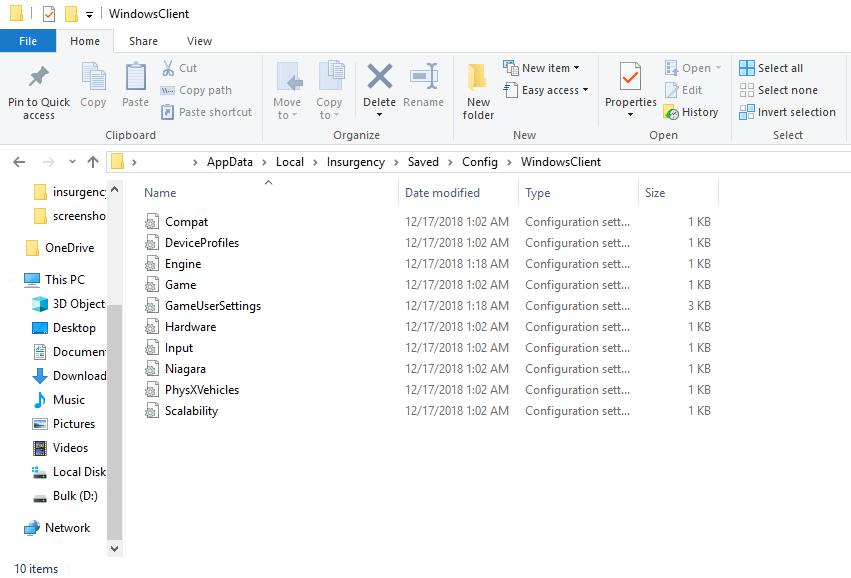Overview
It’s been a while since I last published the original performance guide and a lot of things have changed when it comes to performance in this game. This guide will hopefully be simpler and easier to follow to get better fps.
Part One – Hardware
If you already haven’t make sure that your computer setup is similar to the system requirements listed on the store page.
- Do not expect this game to run well if you have anything below a GTX 750
- Also make sure that you install this game on an SSD, because this helps a lot with stuttering and loading textures.
Part Two – Drivers
If you already haven’t update your drivers ASAP. The latest Nvidia driver (417.22) that has been released actually has Sandstorm in mind and has seriously smoothed out performance for me. I don’t think there’s anything on AMD’s side just yet, but it doesn’t hurt to update your software to ensure you’re getting everything out of your hardware.
- Nvidia drivers page[www.nvidia.com]
- AMD drivers page[www.amd.com]
Part Three – Clearing Config Files
Clearing your config files between updates can potentially help performance. I try to clear all my files between each update and hotfix just to ensure I’m getting the best performance.
- To get to these files, hit Windows and R
- Type in %appdata%
- Navigate out of Roaming and go to the parent AppData folder
- Then navigate into C:UsersyourusernameAppDataLocalInsurgencySavedConfigWindowsClient
The folder should look like this:
Delete all the configuration files and launch the game. This will clear all saved settings, but it should hopefully provide some extra frames. This also works on a few other Unreal Engine games like Squad.
Part Four – Game Settings
-
The most important settings for that can be messed with for raw FPS numbers
Anti-aliasing, Effects, Shadow and Post-processing qualities.
Turn all of these to low if you want the best performance out of the game. I personally use FXAA in coop to get rid of jaggy edges, but otherwise keep shadow and post-processing on low. Shadows can also be further tweaked with the resolutions, set those to 256×256 for best performance. -
Anisotropic filtering has almost 0 performance impact and makes the game look much better.
There is no need to set this lower than 16x.
-
Keep texture streaming pool on low unless you have at least 6gb of vram and 16 gb of system ram.
This is the setting you should be messing with if your game has issues with stuttering. It’s a matter of system hardware as well as a million other factors, not all systems will react in the same way as another system. Tinker on your own to figure out the right setting for your machine.
These are all my personal settings that I’ve tweaked for a ballance of performance and eyecandy.
Notes
My system is currently running on an i7-7700k at 4.8 Ghz, 32 gb of ram, RTX 2080ti and the game is installed on an Intel 730 SSD. However, this guide was written when I had a 980, 1070, and then later a 1080, all with 16 gigs of ram and the same cpu at 4.5 ghz. The 2080ti did not change my performance much since I’m on 1080p, so a lot of this guide still applies. Depending on the mode I would get anywhere between 100-120 fps in crowded pvp situations with my 1070, 100-130 fps in coop and 130-160 fps in competitive 5v5 scenarios.