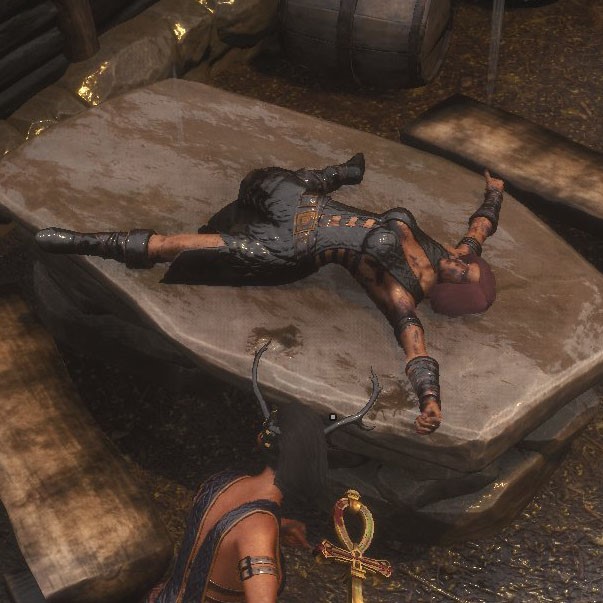Overview
Shadows can take a lot of GPU power in UE4 engine. This guide is mainly about disabling shadows or tweaking settings. I will also point out on disabling mouse smoothing.
.ini files locations
This guide is focused on removing or tweaking shadows only. You can tweak some other effects too, but shadows are good enough for me. While it could be worth it to tweak other settings too (I changed blur setting to 0 for motion and fast blur just to be sure that blur is disabled), but tweakability could be removed with updates.
This is something that all games should be able to do without ini tweaks, but I guess that UE4 was 1 step forward (to improve visuals?!) and 10 steps back (giving us bad presets while not being able to tweak settings with ini files most of the time) compared to UE3.
.ini files are located in your steam library “steamappscommonConan ExilesConanSandboxConfig”
Backup your ini files
Before making any changes, backup/copy/pack this folder.
Shadow tweaks
Shadow settings are located in DefaultScalability.ini in third group (after AA and view distance for objects).
We have 4 presets where 0 is for low, 1 for medium, 2 for high and 3 for ultra and it will looks like this (except for low quality where is explanation for minecraft shadows)
[ShadowQuality@1]
r.LightFunctionQuality=1
r.ShadowQuality=3
r.Shadow.CSM.MaxCascades=3
r.Shadow.MaxResolution=1024
r.Shadow.RadiusThreshold=0.05
r.Shadow.DistanceScale=0.7
r.Shadow.CSM.TransitionScale=0.25
r.DistanceFieldShadowing=0
r.DistanceFieldAO=0
r.Shadow.CachedShadowsCastFromMovablePrimitives=0
There are 2 major settings which will improve/reduce your fps and these are:
r.Shadow.CSM.MaxCascades (Objects shadowed and quality)
r.Shadow.DistanceScale (if you want to disable shadows, set this to 0.0)
I am not sure if other settings will have any impact on performance when shadows are disabled (we are talking about UE4 afterall), so here is my config
[ShadowQuality@3]
r.LightFunctionQuality=0
r.ShadowQuality=2
r.Shadow.CSM.MaxCascades=1
r.Shadow.MaxResolution=128
r.Shadow.RadiusThreshold=0.1
r.Shadow.DistanceScale=0.0
r.Shadow.CSM.TransitionScale=0.1
r.DistanceFieldShadowing=0
r.DistanceFieldAO=0
r.Shadow.CachedShadowsCastFromMovablePrimitives=0
Screenshots
Low Default:




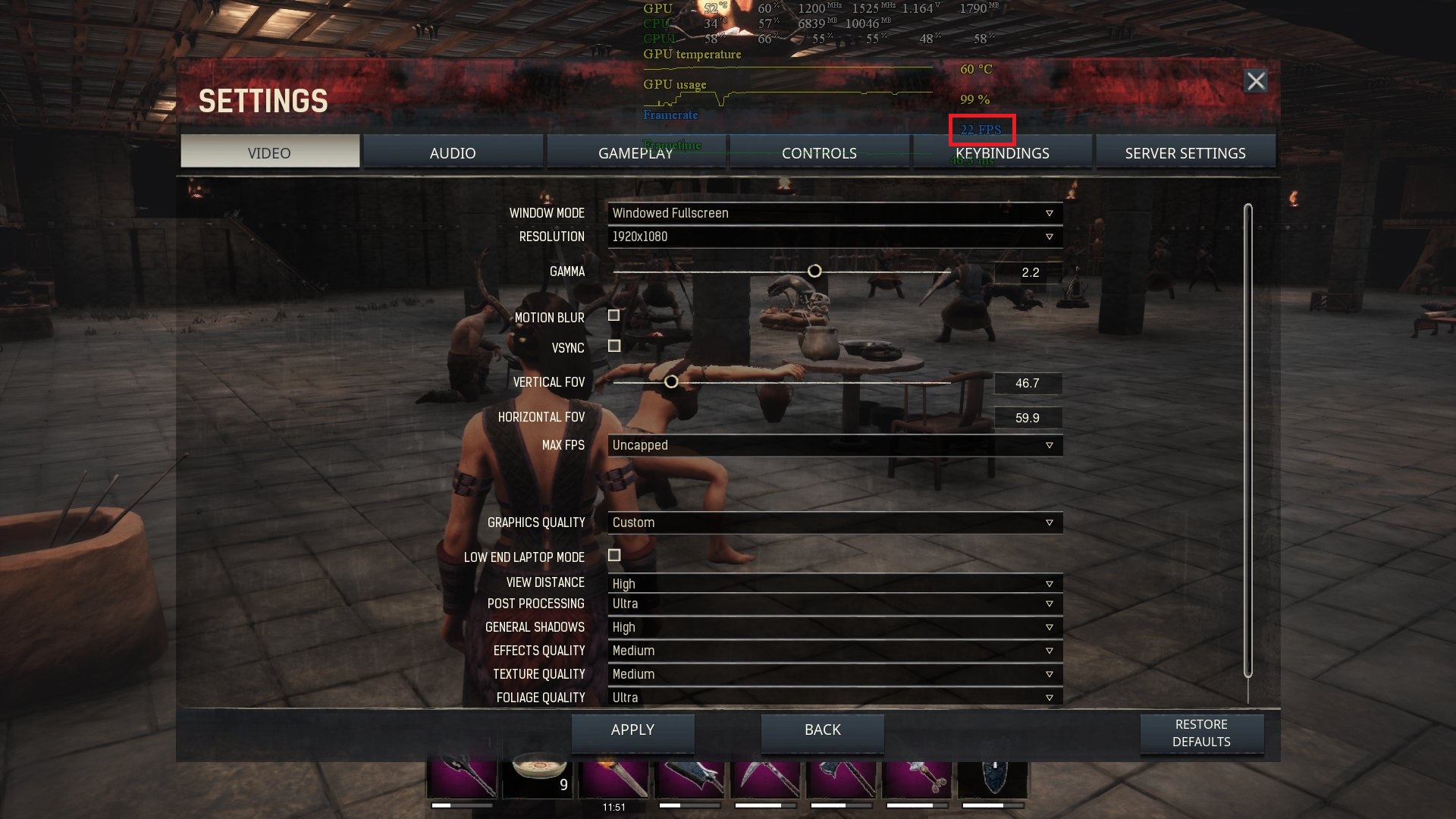

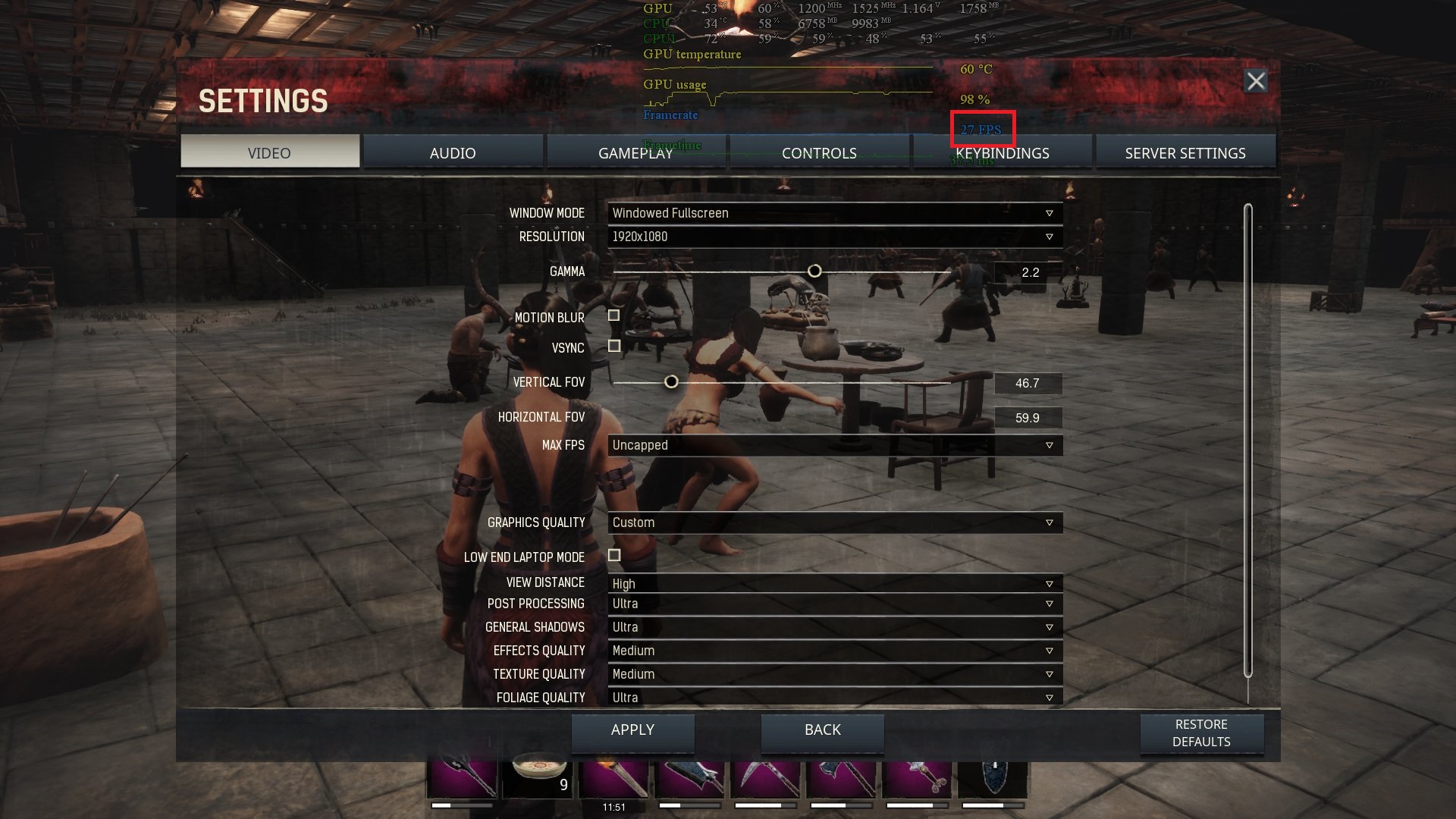
Shadows Cascades 2 vs Cascades 3
Some custom settings to showcase difference between cascade 2 and 3 (performance wise it is in between default low and medium preset)
Originally posted by author:[ShadowQuality@2]
r.LightFunctionQuality=1
r.ShadowQuality=4
r.Shadow.CSM.MaxCascades=2
r.Shadow.MaxResolution=1024
r.Shadow.RadiusThreshold=0.06
r.Shadow.DistanceScale=0.4
r.Shadow.CSM.TransitionScale=0.25
r.DistanceFieldShadowing=0
r.DistanceFieldAO=0
r.Shadow.CachedShadowsCastFromMovablePrimitives=0

Additional notes
By placing shadow res to 4096, your shadows quality will preserve overall quality if you use cascades=1. Cascades=1 will not render smaller objects (like crystals from black ice walls or bushes). Result by doing this with standard medium preset would end up in having performance between low and medium preset as worst case, and sometimes performance will be higher than than low preset
Increasing shadow quality will make shadows softer and I barely seen any fps differences. Max value is most likely 5.
You can change setting with console in single player game, but keep in mind that values will be loaded from defaultscalability.ini when you restart the game
Disable Mouse Smoothing
I have no idea why is this still a thing, but this is still enabled by default everywhere. This is the option that should not even exist in 2018.
This is located in DefaultInput.ini under:
Originally posted by author:bEnableMouseSmoothing=True
Change True to False.
Also, disable pointer precision in windows in mouse properties under pointer options.
Why and who should tweak these settings
Unless you have like 30+ years old mouse, I would disable mouse smoothing.
For shadows is a bit trickier.
My AMD 270x can handle this game just fine for most of the time, but to make it run smoothly in 99.9% situations I need to disable shadows because they can take 50%+ of GPU power on medium settings and there is no difference on my system between medium and ultra shadows (at least when fps goes critical, otherwise, its like 1-2 fps at most). This is main issue with UE4 in general and I hope that funcom devs will give us options to tweak these options within game.
On top of that, if I have to choose between low preset and no shadows with 30%+ boost in performance, I would take no shadows even without perf increase because there is no visible shadows rendering line.. Consistent quality is far more important than inconsistent quality UE4 wants us to use.
Guide is slighty outdated
While guide is slightly outdated, tweaking should still be possible.
Additionally, once you find settings you like, you can place them in Scalability.ini which is user config to preserve them thru updates. Disabling mouse smoothing worked only thru defaultinput, it will not work in user’s input.ini.
User config file are located in: “steamlibrary”ConanSandboxSavedConfigWindowsNoEditor
Also, ever since funcom “optimized shadows” it is the best just to disable them completely because it was terrible experience looking at them at low/medium settings (around June at least, but I doubt anything changed).
Guide will not be updated because I do not play this game anymore. Game is broken and it does not run without heavy stutters on my PC and even after I upgrade it, I will not play it.