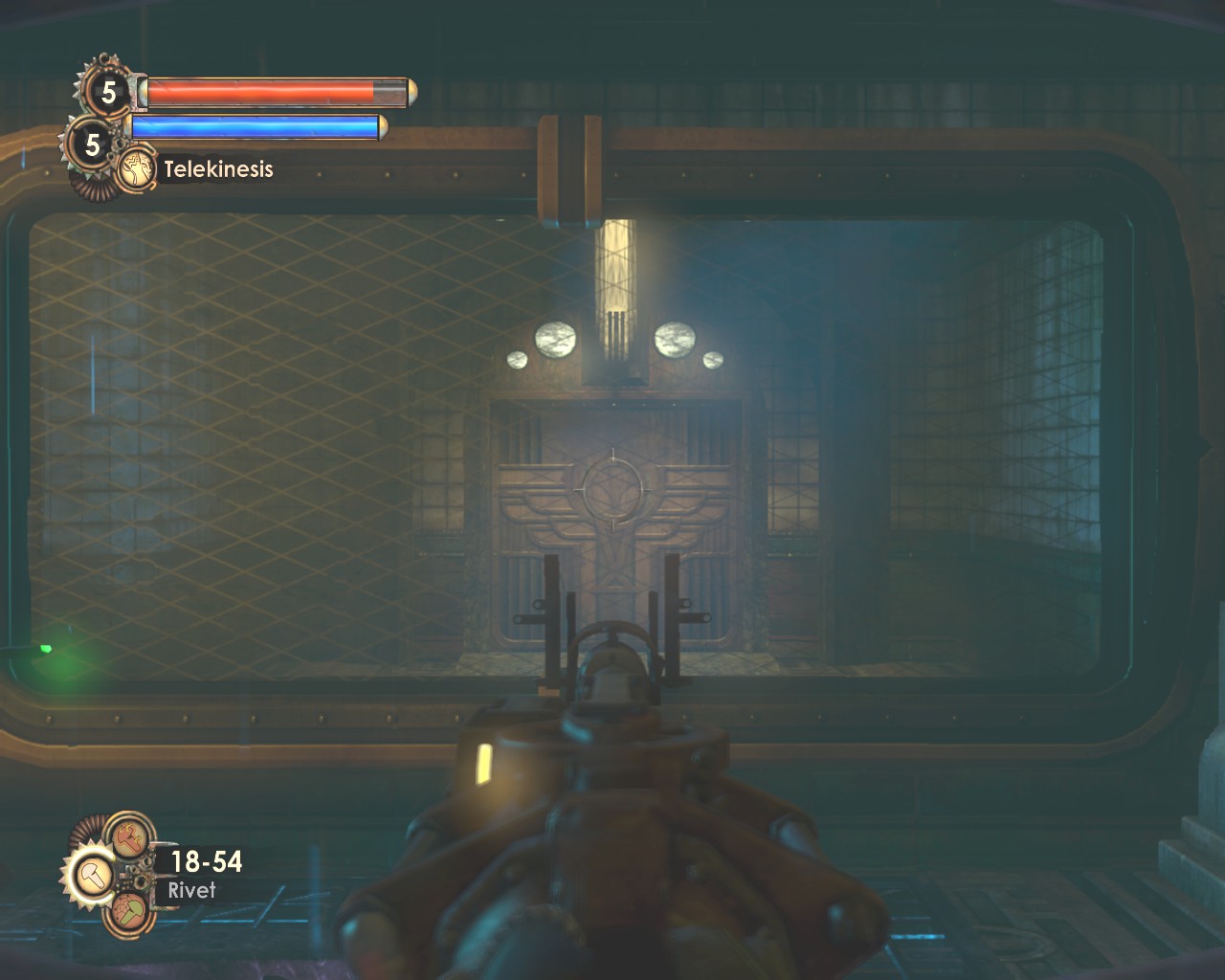Overview
Guide for permanently adjusting BioShock 2’s FOV (Field of View) using external software called Flawless Widescreen, in any aspect ratio, without binding console commands to keys and other awkward workarounds.
Introduction
We all know that Bioshock 2 has a massive FOV problem for most users, and, because of the way that the game handles FOV, fixes are generally only temporary or extremely hacky (binding your forward key to also set your FOV because it gets reset constantly, or just binding it to a key to reset it whenever the game changes it). I’ve finally worked out what I believe is a permanent fix for the FOV, no matter what your aspect ratio is. This will persist through saving/loading, cutscenes, map changes and using the weapon zoom function.
Advanced warning: This requires installing one piece of external software – Flawless Widescreen – and running it while you run the game. This is endorsed by PC Gaming Wiki and the Widescreen Gaming forums, so it’s not anything to be paranoid about, but I thought that I’d mention it in case you don’t want to be installing anything else to fix this, which I’d absolutely understand.
1 – Installation
Download and install Flawless Widescreen. You can find it here[www.flawlesswidescreen.org]. It doesn’t matter where you install it. (In case you’re worried, Flawless Widescreen is free and completely clean of any “hidden extras” – adware, toolbars, etc. – when installing it.)
On top of fixing FOV problems in a lot of games where FOV isn’t adjustable (or isn’t adjustable enough), Flawless Widescreen contains fixes for a huge number of problems caused by certain games not properly supporting widescreen resolutions, and some that work regardless of whether or not you use widescreen. It works by injecting information into the game’s DLL files as it’s running, ensuring that whatever problem you’re fixing stays fixed as long as both the game and Flawless Widescreen are running.
If you don’t use a widescreen monitor, don’t be fooled by the name, here. Yes, it’s mostly made to fix problems with widescreen support in games, but it also fixes some problems that are apparent regardless of your aspect ratio. I still use a 5:4 monitor because I can’t afford anything better, yet, which is how this came about, but I’ve managed to fix it properly using Flawless Widescreen.
2 – Adjustment
Run Bioshock 2 and Flawless Widescreen at the same time. It doesn’t matter which one you start first – Flawless Widescreen will scan for an active Bioshock 2 process until it finds it.
Tab out of Bioshock 2 and take a look at Flawless Widescreen’s window. On the left side of the window, you have a plugin browser – this is a list of all the games that FW supports. Scroll down the list until you find Bioshock 2 and click on it. This will open FW’s fix controls for Bioshock 2 in the main panel of the window. Take a look at the box at the bottom of this panel:

This shows information that FW is taking from and injecting into Bioshock 2. I’ve circled in red what we need to look at. “In: xx.xx” is the FOV set by the game before any processing, and “Out: xx.xx” is the actual FOV that you see in-game. These are different because the game attempts to adjust the FOV based on your aspect ratio, but, sadly, the method that it uses to do this is extremely flawed and produces results that are all over the place for different aspect ratios.
While running the game, FW will try to adjust the FOV to something more disirable. It doesn’t always do this perfectly, so take a look at the settings at the top of the panel:

“FOV Fine adjustment” adjusts your general field of view by up to 20° or down to -20°. You’ll most likely want to adjust this to suit your tastes. Moving this will immediately be reflected by the “Out” InGame FOV in the Status Window, and in-game.
“Helmet FOV Fine adjustment” does the same but only for your helmet overlay (if you have that enabled) and first-person weapon/plasmid models. Usually, you won’t want to increase this because it’ll just make you look like you have incredibly long arms and make the helmet overlay cover up almost the entire screen, so only touch this if either your weapon model is so close that it’s off the side of the screen or it’s too far away, unless you really want to play as Stretch Armstrong in a box.
If you’re using a “standard” widescreen resolution/aspect ratio, this should be enough to get you going. FW should let you adjust your FOV up to roughly 100-110°. Again, this will persist through saving/loading, cutscenes, map changes and using the weapon zoom function. If it doesn’t allow you to select your desired FOV, then follow to step 3.
3 – Fine-tuning/Non-widescreen
For non-widescreen users, widescreen users who can’t get this to work off the bat, or people who just want to adjust it even more:
If you can’t get the slider to bring you up to the FOV that you want – this is most likely if you’re using an old “standard def” monitor like I am; without this, my FOV was seriously set at 40-50° at maximum – you’ll want to tweak Flawless Widescreen a little.
Go to the folder that you installed FW to, then go to the folder “Flawless WidescreenPluginCacheFWS_PluginsModulesBioshock2DependenciesScripts”. Here, you’ll find Bioshock2.lua. This is a LUA script that tells Flawless Widescreen what to do with the game, and it’s stored in plain text, so it’s easy enough to understand. Open this – Notepad/TextEdit will do the job – then find the following line:
This will be under the “–GAME VARS” heading, which should be the first one in the file. Essentially, the lower this number is, the higher the “Out” FOV is, so this will move both the upper and lower limit of what you can set your FOV to upwards. Replace the number in this line with a lower one, then restart FW. It may take a bit of trial and error, unless there’s something that I’m missing about how the number corresponds to your aspect ratio.
For reference, I have a 5:4 monitor (1280×1024), and I found that the cleanest number to get me dead on 100 FOV was 0.9425. If you use a 5:4 monitor, set fDefaultAspectRatio to that and you should be good to go – it’ll get you up to an FOV of 110. For anything else, play around with it a bit and get it as close as you can. It doesn’t matter if your FOV’s off by a couple of tenths of a degree, and setting fDefaultAspectRatio to the wrong number will not break anything.
You shouldn’t need to do the same to fDefaultAspectRatioHUD (notice the “HUD” on the end), but you might if you want to tweak your helmet FOV even more.
This should solve the problem for everyone. If it doesn’t, let me know if I’ve screwed anything up in my instructions.
FOV Comparison Screenshots
I doubt that you’ll need much proof that changing the FOV changes the FOV, but here’s an example of how much of a difference this makes.
Running the game as-is, without running Flawless Widescreen:
Standing in the same spot, with Flawless Widescreen running – this was taken a few seconds after the above screenshot:
Unlike the common workarounds for adjusting FOV, this will persist through saving/loading, cutscenes, map changes and using the weapon zoom function.
Using the zoom function without FW:
Using the zoom function with FW:
Notes
Flawless Widescreen can be started and closed at any time while Bioshock 2 is running and it will not cause any problems with the game. You do need to have Flawless Widescreen running while playing Bioshock 2 for it to have any effect. The software is completely unintrustive otherwise, though, and can be minimised to the system tray to save space.
As mentioned in the comments, this guide can also be applied to Bioshock (1) because Flawless Widescreen includes profiles for that game, too. The default FOV values in Bioshock.lua seem to be different to Bioshock 2’s values, so tweaking them for standard def resolutions may be less necessary for Bioshock 1.
Flawless Widescreen injects information directly into the Bioshock process as it’s running. This will not interfere with Steam in any way. That being said, I do not know if Bioshock 2 multiplayer uses any anti-cheat protection – these tend to pick up DLL injectors and anything else that alters the game, so, if it does, then it may pick this up and consider it a cheat (which would be fair, in all honesty – having a wider FOV than everyone else would give you a bit of an advantage… as would being the only player without a headache). Despite that, I am not aware of anything like this from Bioshock 2. If anyone else knows, then I can add it to the guide. Update 2019/12/15: It’s been mentioned in the comments that it may actually disable Steam achievements. I’m not easily able to verify this myself because I already have most of the achievements, but, if you don’t seem to be getting achievements when you should, it might be worth turning off Flawless Widescreen and going back to a previous save where you should pick the achievement up to make sure.
Again, if I have any information that needs to be corrected, please let me know.