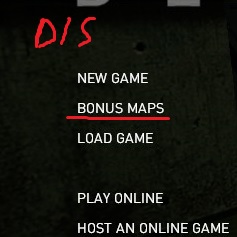Overview
What Black Mesa is currently missing is Xen Bonus Maps feature, like the one from Portal.Until such system is provided, most of the maps must be opened with the console, and not everybody wishes to play with that each time they want to play something custom. This guide solves this out by adding “Bonus Maps” interface to the menu.
What are we gonna do
We are gonna add new button to the Main Menu, called Bonus Maps. This will basically work exactly the same way it works in Portal (which you probably played, so you know the drill). This guide will show you how to enable button in-game menu, and also will provide tips how to make your maps visable in that menu (so if you create some Workshop maps, you can make them visable there). Let’s do this!
Making button in the game menu
What you have to do is copy this stuff:
and paste it into newly created file called GameMenu.res, and paste it to the platform directory of the Black Mesa game. If you have no idea what I am talking about, then well, the default directory for this file will be like C:Program FilesSteamSteamAppsCommonBlack MesaplatformresourceGameMenu.res. To make sure it’ll work and won’t be overrided, you can also paste it to the hl2 and bms directories. So we’ll make three files, exactly the same, in the directories:
C:Program FilesSteamSteamAppsCommonBlack MesaplatformresourceGameMenu.res
C:Program FilesSteamSteamAppsCommonBlack Mesahl2resourceGameMenu.res
C:Program FilesSteamSteamAppsCommonBlack MesabmsresourceGameMenu.res
Now the button should appear in game.
If the menu will be updated, I’ll try to update this guide with the new code for the menu too.
If you have some experience in making custom VGUI menus in Source games, you might wanna customize it by yourself based on original file. This one is located in bms_misc_dir.vpk.
Making maps visable in the interface (for dem mappers, or ppl who want to enable custom maps there)
If you want to make a map visable in that menu, you’ll need a .bns file for each map that you want to see in the interface. If you have experience in making bonus maps for Portal, you can probably ship this part. This file is placed just next to .bsp file, and it’s a simple notepad script that looks like that:
For example, I’ve got an OpposingForce.bsp map in my maps directory. Then I must create a OpposingForce.bns right next to it with code like that:
Now it works!
It’s a good idea to place these files with your map for Workshop, cause it’s not really big, it does not hurt to create one, and people will see your map in Bonus Maps interface that way!
Useful Links
- Bonus Maps system explained overall (from volvo developer wiki)
- Manipulating the game menu items (from volvo developer wiki)
Outro
Anny suggestions, comments? Everything is clear? If not – gimme a comment, and I’ll try to follow all the tips and feedback.
Cheers! Have fun playing!