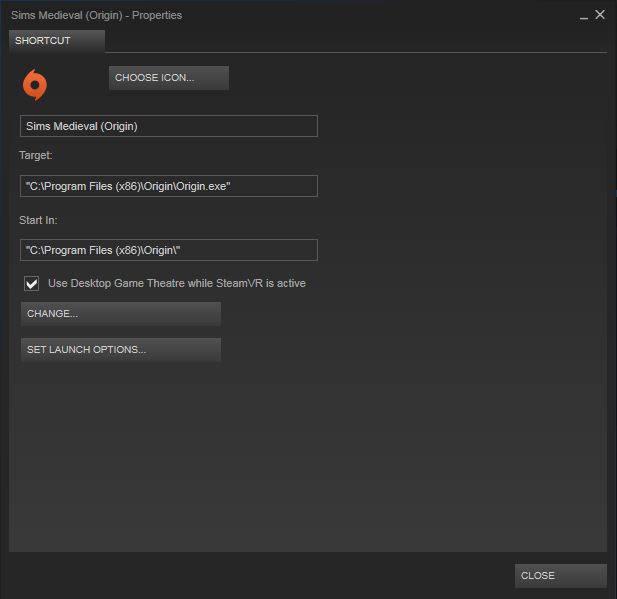Overview
Ever wanted to play The Sims(TM) Medieval on steam, but the invalid CD Key kept hitting you? This guide is for you! In this guide, I will explain how to get the game on Origin and add it into your steam library in order to play with the overlay and be able to post screenshots.
Section 1: Game Won’t Work On Steam
Many of you may be aware that upon buying the game and trying to input your CD KEY to install the game, you cannot do so because it comes back saying that the code is invalid. The reason the game no longer works this way is the following (although I am not using Windows 8):
Section 2: Getting it on Origin
- Buy the Sims Medieval on Steam is you haven’t already, but don’t download it
- (If you have not already) Download Origin from [link]
- Make an Origin Account (If you have not already)
- Go to this link [link]
- Sign in (Or enter your email account in Sign Up that you used for Origin)
- Move your cursor over to My Page (Do not click on it!)
- Move your cursor over to My Account (Do not click on it!)
- Move your cursor over to Register A Game and Click on it
- Go back to Steam and click on The Sims Medieval
- Find your CD key (It is to the right near where you see discussions)
- Directly type in your CD key into the box (You can’t copy and paste, you have to manually type it)
- Press Register and You SHOULD get a confirmation that “The Sims 3” (It is not really The Sims 3, but for some reason it just says it)
You are now done with getting it on Origin. The next section will discuss how to make it work.
Section 3: Playing the Game Over Steam
This is the final section where I will discuss how to make The Sims Medieval work and then be prepared to play it for many hours, with tons of replay value, like how I did.
- Open up Origin
- Click on My Game
- Check to see if The Sims Medieval is there (It should be, if not, then you did something wrong)
- Click on The Sims Medieval
- Click Download
- Wait for The Sims Medieval to finish its download
- Right click the game
- Click Repair Game
- Wait for it to finish (It took me only a few minutes, so it doesn’t take that long)
- Go back to Steam
- Click on the Games Tab (between the Store – Library Tabs)
- Click on Add a Non-Steam Game to My Library
- Add origin.exe as a Non-Steam Game (Rename origin.exe to The Sims Medieval if you would like)
- Click on The Sims Medieval (or origin.exe or whatever you named it)
- Click Play
It now should work and you can play it perfectly fine!