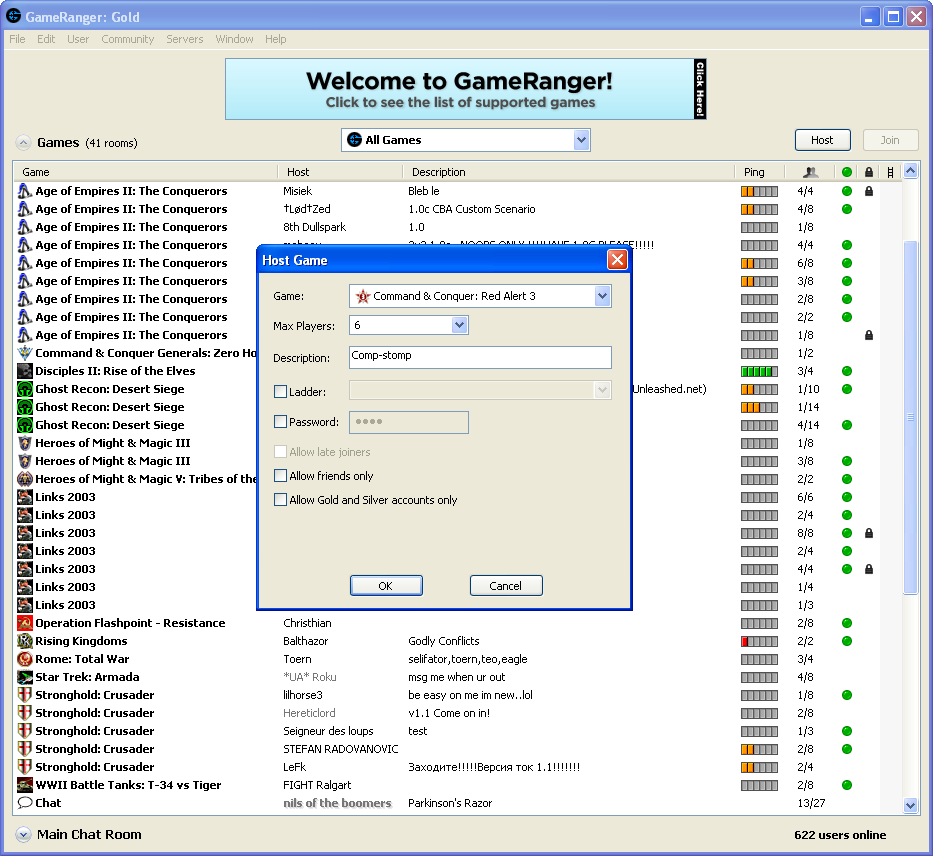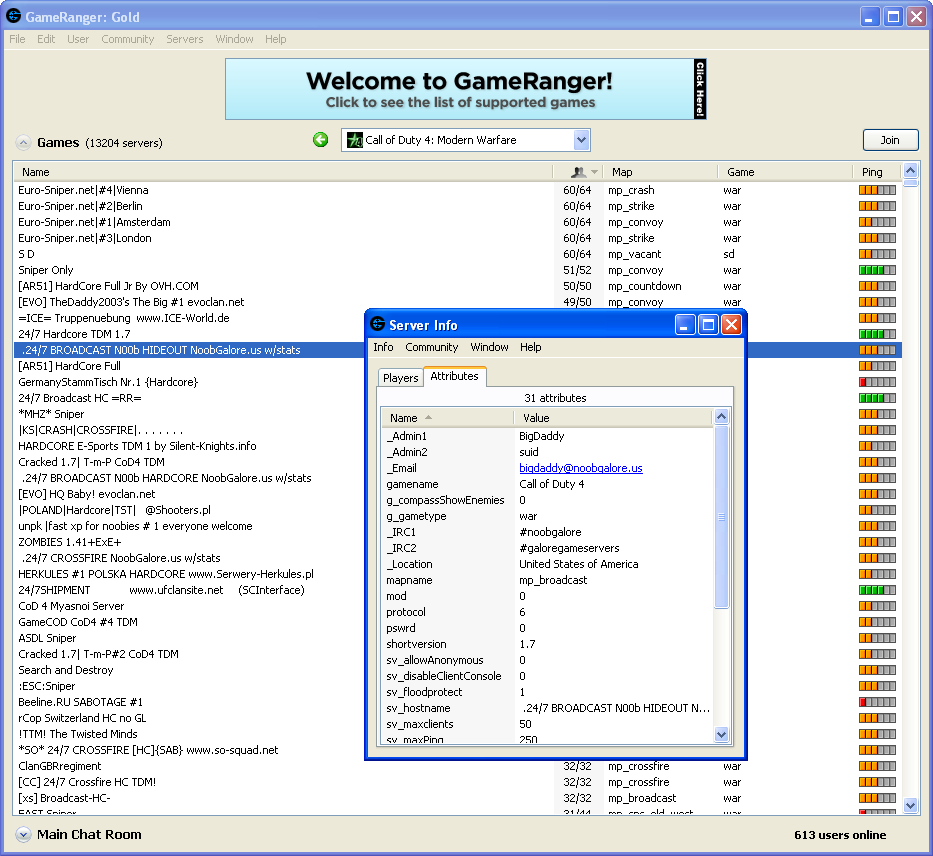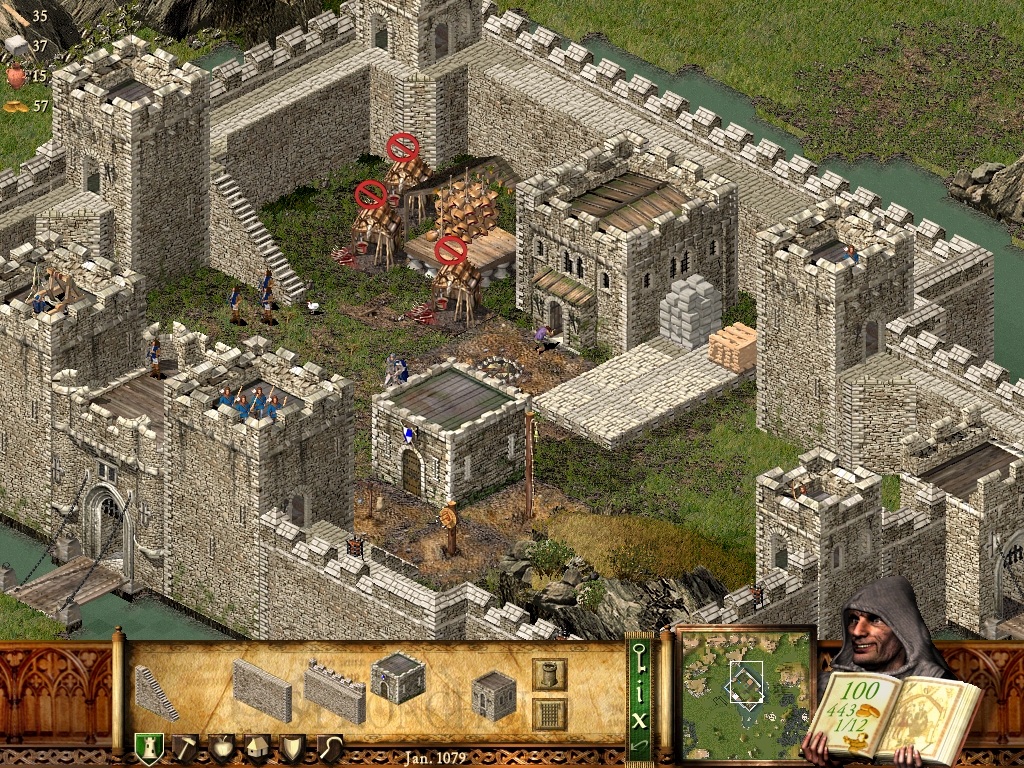Overview
This guide will explain how to join and host games with your friends using TCP/IP with over 4 different methods. You need to configure your computer for multiplayer as both player and server host.
Introduction

It is also recommend to know about port-forwarding and/or setting up virtual networks using Hamachi/Tunngle
Stronghold Crusader is a game originally released in 2001 by Firefly Studios, not so long ago they ported this game to Steam with support for HD and Widescreen resolutions and support for modern operating systems like Windows 7 and 8.1, sadly the multiplayer part of the game has not been touched at all except for Gamespy integration being thrown out as Gamespy stopped its services in 2013[pc.gamespy.com]. This guide will name you some methods you can use to connect via TCP/IP.

First method: Portforwarding (Microsoft DirectPlay)

Advantages
- It is faster in latency performance than anything that involves creating a virtual network like Hamachi or Tunngle.
Disadvantages
- Experienced users who have port-forwarded other games will be able to do this easily, for first timers it can be an awful thing to do depending on the router’s firmware and capabilities. If stuff like this is a no-go for you then check out the next method, Virtual Networks.
- Windows 10 users may not be able to get this working at all, DirectPlay is pretty old and will not be in your favor when you run the game using reverse compatibility settings.
Update
- Both player and host need to forward the ports listen below and dpnsvr.exe needs to be in your exceptions list.
The TCP & UDP port range for DirectPlay is from 2300 to 2400 along with a single TCP port on number 47624 (source: 2K games)[support.2k.com]
As player and host you need to open these ports in your Firewall and your Router, DirectPlay does not prompt for permission from your Firewall so you got to manually enter those numbers into your Firewall software. In addition, make sure that “C:WindowsSystem32dpnsvr.exe” is in your exceptions list, this is the DirectPlay Server software that is used to host the server for Stronghold Crusader.
When you are done you should be able to be joined by your friends! If you can find the game and successfully join then everything is set up right and you can enter the battle!
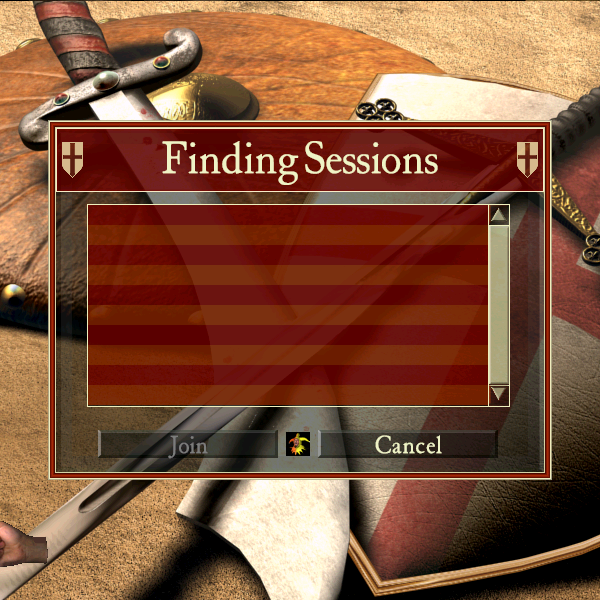
Second method: Virtual Networks (Hamachi, Tunngle)

Advantages
- It is very easy to setup; no port forwarding!
Disadvantages
- You will have a bit of delay, this is not game-changing but when clutching and/or attacking it can change the outcome.
- Hamachi users will experience a lot of delay if the network host is using beyond version 2.0.
- You need to make sure you and your friends use the same software, I added two good ones at the end of the section which are Hamachi and Tunngle.
When you have set up your Virtual network and your friends are in the network, you will select ‘Join’ without entering an ip-address, the game will search for lobbies you can join.
Recommend Software
Hamachi[secure.logmein.com] – Requires you to create an account with your e-mail address once installed.
Tunngle[www.tunngle.net] – Not as user-friendly as Hamachi.
Third Method: LAN

Being able to taunt or trash talk over them in good spirit is fun and nice!
Advantages
- ‘Playing via LAN’ works for both Wi-Fi and Ethernet users on your network.
- Zero lag.
- No upload or download bandwidth is needed to distribute information to the players if they would join via a Virtual Network or Internet.
- The most fun you can have when you are winning while they sit next to you. Trash talk galore!
Disadvantages
- You need to make sure everyone is on your network and that your router can hold home (distribute an internal ip-address like 192.168.1.***) to your guests. Routers from ISPs are known to set limits for how much people you can have on your network.
- Your router needs to allow such (outgoing) connections, routers from ISPs are known for purposefully blocking or throttling this to prevent your network to be used to host a game.
Fourth method: GameRanger (Multiplayer Online Gaming Service)

GameRanger – the easiest way to play your friends online.
GameRanger is a free download for Mac and PC that lets you play over 600 games and demos online with friends and opponents worldwide. GameRanger offers features like profiles, friends lists, instant messaging, in-game voice communication, and competitive ladders/rankings/ratings.
Created by Scott Kevill and opened to Mac gaming in 1999, GameRanger is the longest running multiplayer online gaming service on any platform. In 2008, GameRanger expanded into PC gaming receiving widespread enthusiasm and acclaim.
(..)
Advantages
- Easy to get working: install, register and play.
Disadvantages
- Peer-to-peer only.
- If the GameRanger service is down, then you will not be able to use it during its downtime.
You can download GameRanger on its website.[www.gameranger.com] I am not responsible for any possible damage or complications caused by the GameRanger software.
Ending
If you find this guide helpful then be sure to give it a thumbs up!
If you have anything to add or know a different method then be sure to tell and I will add it, the more information the better we can help players!
Good luck and have fun!