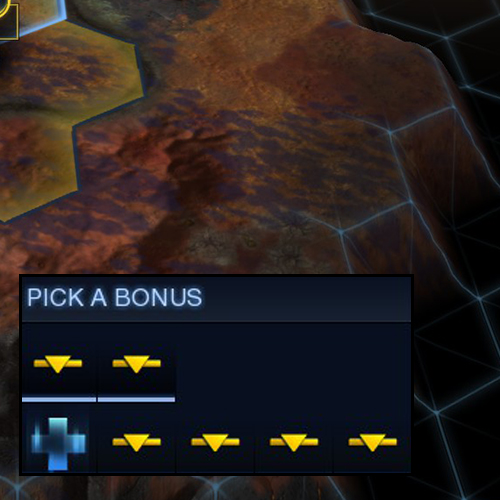Overview
A short guide that explains how to responsibly use mods and how to fix or prevent the common bugs that can (and probably will!) occur when people play with Mods.
Introduction
A lot of people who use mods report bugs that are rather frequent and pretty much always caused because of the same issues.
I created this guide as a simple and hopefully informative source that I (or anyone else) can link to. Below you will find a general overview of what you should pay attention to when you use Mods in Beyond Earth, and below that, I list the most common general bugs that can occur while using mods, their causes and how to fix/circumvent them.
0 – Understanding Beyond Earth Mods
Beyond Earth is a game that was abandonned by a large part of its playerbase rather quickly, which is why the workshop – including the “Most Subscribed”-Section is full of mods that were created during the early days of Beyond Earth and then never updated.
These mods will often cause problems: Many outdated mods simply do not work with the current version of the game, and many other mods – most notably Sponsor Mods – that were created for the original Beyond Earth do not work with the Rising Tide Expansion.
Because of that, just browsing the Workshop and subscribing to whatever mods you find interesting will usually not turn out too well. You should avoid that at any cost, unless you’re willing to do the maintenance required to figure out which mods work and which ones cause the game to act wonky (and makes it create problems like the ones detailed below).
Instead, subscribe to only a few mods at a time, and read the newest comments in the comments section below the mod description – these are, most likely, dead as well, but for mods that are used by at least some people, you will usually find a few comments asking for why the mod doesn’t work if it does indeed, not work. This is not guaranteed to yield the results you wish for, but it helps a lot to sort out mods that will definitely not work at all.
Also, keep an eye on the release date of the mod. Beyond Earth itself was released on October 24, 2014, and Rising Tide was released on October 9, 2015. If you’re using Rising Tide, then anything that was released before the Release of Rising Tide, is questionable. Simple mods will likely still work, unless they try to change something to a system that was altered in Rising Tide, but larger Mods – such as Sponsors, UI Mods, or Overhaul Mods – will most definitely run into problems.
In general, the older and “larger” (in terms of what it does, not file size) a mod is, the less likely it is that the mod will work properly.
0 – Reading the Logs
When you’ve run into a problem, analyzing the Logs is what allows you to figure out which mods are causing the problem – in most cases at least. Note that I’m not an expert on Log-Reading, I’m just giving advise based on the experiences that I’ve made while playing with mods and creating them.
On Windows, the Logs can be found in:
DocumentsMy GamesSid Meier’s Civilization Beyond EarthLogs
Don’t know where they’re on Mac, but surely they will be in a similar folder somewhere.
In that folder, there are two Logs that are of particular interest for you:
Whenever you activate mods, the game puts all the data that is in these mods into a local Database so the game can use them. The game details this process in Database.log, and will print any errors. The newest mod activation can always be found at the bottom of the file, and if there are errors, then the error messages will usually tell you which file in which mod is responsible for the error. If you find any, those are mods to deactivate.
Note that there is an error that will always be printed whenever you activate mods:
[161241.572] no such table: ContentPackage.LocalizedText
This one is meaningless, and you can safely avoid it.
This log will print messages when a new game is started (beginning with the Map Generation), and whenever things happen during the game. Depending on the mods that you have active, there may be a lot of debug-prints that the Mod Author has used to test their mod, and those are usually rather useless for you.
What you’re instead looking for again, are errors. So open the search function for whatever text editor you’re using and search for the word error. You will likely find a meaningless error that is being spammed again and again – something about a Health-Text that can’t be found – which can be ignored. You’re looking for anything that isn’t that. If the Error has a file path attached to it that points towards a mod, that’s your problem right there.
If not, then often the type of the error can still give you a hint at which mod is causing the problem. If you find Errors that you don’t know what to do with, feel free to post them in the comments below – I can’t guarantee that I know what to do with it, but I might be able to point you in a direction that allows you to figure out which mod is responsible.
1 – Unit Commands don’t show up
Problem: After the game has been started Unit Icons in the lower left corner don’t show the correct Icons or no Icons at all.

Explanation: This bug has existed since the game was released and unfortunately the Developers have never bothered or managed to fix it. It is caused by Mods that edit Promotions or Improvements and there is no known way for mod authors to prevent this from happening (except for not editing Promotions and Improvements of course).
Solution: After activating Mods (When the game is finished with the “Configuring Game data… Please Wait” Dialog) hit Escape to return to the Mod menu and let the game configure the game data a second time. Unit Commands will then show up for the rest of the session. You will have to do this whenever you restart the game client.
2 – Terrain is not displayed correctly
Problem: The Terrain appears above cities and units, no water or hills are visible.

Solution: You have to find out what Mod is causing this issue. If you are using old, outdated mods, those are the ones that are most likely to cause issues. You would have to restart a ton of times though, so thankfully there is logging, a much easier way of finding out what mod causes the issue.
See the above category [0 – Reading the Logs] to get a basic introduction on how to use the logs.
3 – Saved Games cannot be loaded
Problem: Mods are not loaded properly when trying to continue a saved game.
Explanation: This can happen because of a number of reasons. The game seems to have problems loading mods “on the fly” instead of through the mod menu, mods that don’t have the “Affects Saved Games?”-Attribute will not be active in saved games unless activated before the savegame is loaded and mods that got updated may have become incompatible with previous versions which will often result in a crash when trying to load a savegame from previous versions. Also, when using tons and tons of mods, savegames will sometimes simply get corrupted.
Solution: There is no way to prevent this 100%, sometimes save games just won’t work, especially if a lot of mods are active.
There are however a few precautions you can take:
- Do not use too many mods. It can be fun adding more and more stuff, but the more mods you add, the more likely you are to experience problems.
- Never update Mods until you have finished your current game and want to start a new one
- Always go through the mod menu and load games after you have manually enabled all the mods that you were using in the savegame.
- This problem seems to affect save files somewhat randomly, so setting the auto save interval to a very low number and the amount of autosaves kept to a very high number might give you access to a working save file from just a few turns ago.
4 – Subscribed Mods don’t show up
Problem: You have subscribed to new mods but they don’t show up in the Mod menu.
Explanation: There are a number of reasons for why this can happen and you’ll have to figure out which one it is.
Solution: If the most basic solutions such as leaving the mod menu and opening it again as well as restarting the game don’t work, then you can force the game to download all(!) of the workshop-mods that you are subscribed. To do so, close the game and go to…
DocumentsMy GamesSid Meier’s Civilization Beyond EarthCache
…, then delete CivBEModsDatabase.db. Restart the game and wait until all mods are downloaded, the mod should now show up properly.
If that does not help, you can also use external download sites such as steamworkshopdownloader.com to manually install mods.
Extract the file with a file manager such as 7zip and copy the content to:
DocumentsMy GamesSid Meier’s Civilization Beyond EarthMODS
If all of these don’t help, then you might be using a windows user name that contains irregular letters. If that’s the case the game might not be able to access the mod folder at all. This means that no mods should ever show up, if some mods show up but others don’t, then this is not the issue.
If you think your user name is the problem, then you have two possible solutions:
If you feel tech-savy, search a guide online on how to change the name of your windows user folder. This is not the same as just changing a new name in the UI, windows will not change the actual folder name if you simply change your display name. If you look up a guide, please use one that has a big, fat warning attached to it, and make sure to NOT IGNORE IT. You can render your system dysfunctional if you don’t do this properly.
The safer, and easier solution is to simply create a new user on your system, one that doesn’t use irregular letters, and start the game from there. You might also want to do this to verify that the problem is indeed caused by your username before doing edits to your windows installation.
5 – Endless Loading Screens
Problem: You have started the game, but the loading screen doesn’t go away and the icon to start the game doesn’t show up even after waiting a very long time.
Explanation: This too is usually caused by lua errors.
Solution: See [0 – Reading the Logs ] for instructions on how to read the Logs.
Epilogue
I hope this helped track down and fix some of your issues. If not… well, then you’re out of luck (which is sad), or you have not had any problem in the first place (which is great).
If you have any questions, leave a comment below.