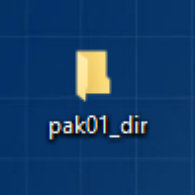Overview
This is a step by step tutorial on how to install custom skins for Portal 2.
DISCLAIMER
This guide is not how to edit textures or models, this is how to override in game assets with your own.
– This does not permanently replace assets but overrides them like a resource pack.
I have steam on a different drive so my file paths most likely wont exactly match yours
– Ex: Default Steam folder is usually located in C:Program Files (x86)
Getting Setup
1. Download and Install Portal 2 Authoring Tools (Library/Tools/Portal 2 Authoring Tools – Beta).
– This will get the vpk.exe used later in this guide
2. Download and Install Nem’s Tools GCFScape [link]
– This program can view .vpk files
3. Locate the Portal 2 root folder (ex: …SteamsteamappscommonPortal 2) and keep it open for this tutorial
– Find it by right-clicking Portal 2 in the steam library and selecting Properties>Local Files>Browse Local Files…
4. In the Portal 2 root folder, create a folder called portal2_dlc3
– Inside portal2_dlc3 create a folder called pak01_dir
NOTE: If you have BEEmod installed you may already have a portal2_dlc3 folder, create and use portal2_dlc4 instead.
5. To avoid rebuilding the sound cache for the DLC folder manually, copy the _master.cache from
Portal 2/portal2/maps/soundcache to Portal 2/portal2_dlc3/maps/soundcache
Matching File Paths
For the purpose of this tutorial, I will be changing my Portal Gun skin
– You can override anything in the vpk including Materials, Models, and Sounds although you should be careful what you override.
If you’ve downloaded a skin online or edited a texture yourself you will need to find the matching files and file paths in the Portal 2/portal2/pak01_dir.vpk
A custom Portal 2 Gun material I made for reference (very purple):
Find pak01_dir.vpk and open it with GCFScape (should open with GCFScape by default)
Match the folder path in the pak01_dir folder with Portal 2’s pak01_dir.vpk
Creating A .vpk
With the file paths correctly made, its time to turn the pak01_dir folder into a .vpk
Locate the vpk.exe in the Portal 2/bin folder
– Optional: Create a shortcut in the portal2_dlc3 folder
Drag and drop the pak01_dir folder onto the vpk.exe (or exe shortcut) and it will create a pak01_dir.vpk in the same location as the pak01_dir folder (Should be in the portal2_dlc3 folder)
Launch Portal 2 and start any map to check if the override was successful
BEEmod Alternative Method (Mac Users)