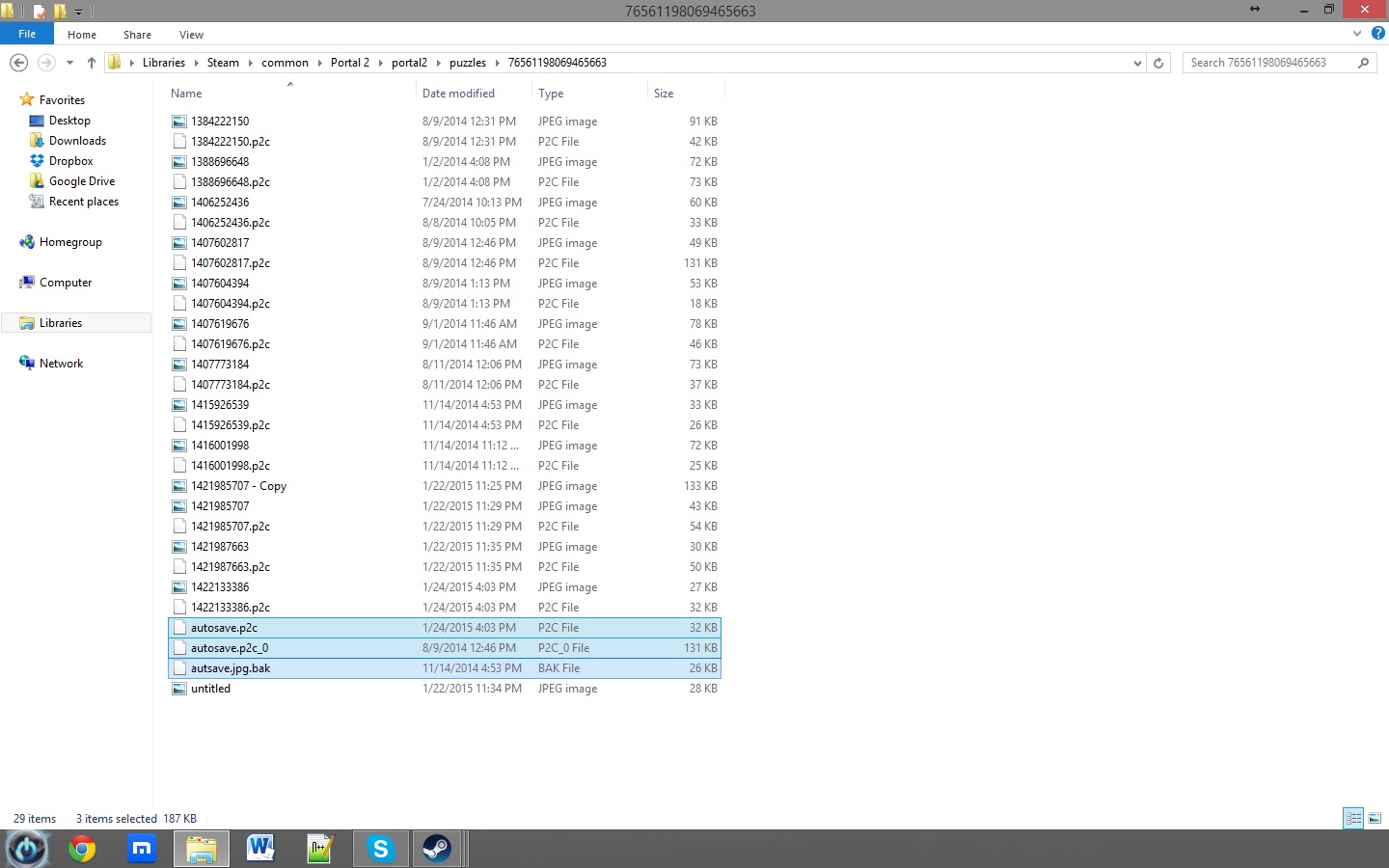Overview
This guide’s purpose is to help solve a crash in Portal 2 relating to a corrupted autosave, resulting in the game crashing when you attempt to click “Create New Chamber” in the PeTi Menu.
Intro
Welcome! If you are reading this guide, then you probably have run into a problem where Portal 2 has crashed while building a level. After returning to Portal 2, you found that clicking on “Create Test Chambers” causes Portal 2 to crash.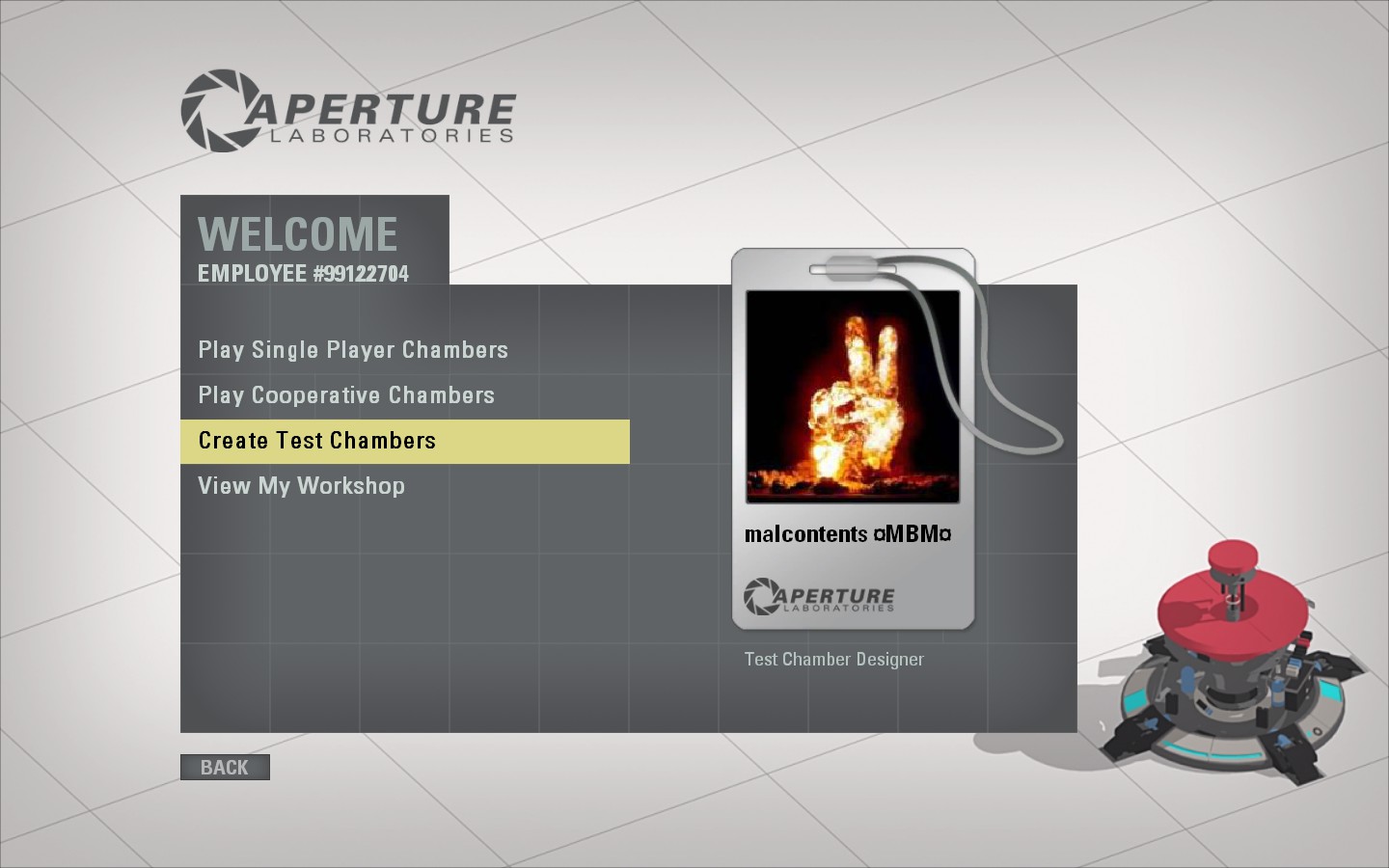
Note: For those who want an extremely fast fix and don’t want to read the guide, simply delete any files with autosave in its name in C:Program Files (x86)SteamsteamappscommonPortal 2portal2puzzles[random string of numbers].
How to Fix
In this case, the problem can be solved in a few steps. Just follow the steps below and you should be able to once again edit and create test chambers.
- First, start by making sure Portal 2 is closed,
as we don’t want it running while we delete files.
- Second, you should verify the integrity of Portal 2’s game cache, just to make sure that you have all the correct files that Portal 2 needs. To do this, open Steam, and navigate to Library and find Portal 2. Then, right-click Portal 2 and select Properties. Once in Portal 2 properties, navigate to the Local Files tab, and click on Verify Integrity of Game Cache. This may take a while, but it will ensure that Portal 2 has all the correct files it needs to run properly.
- First, navigate to C:Program Files (x86)SteamsteamappscommonPortal 2portal2puzzles, or if your computer is only a 32 bit computer, navigate to C:Program FilesSteamsteamappscommonPortal 2portal2puzzles.
- Next, you should see a folder thats name is a bunch of random numbers (in my case, 76561198069465663) that are unique for every Steam account, enter it.
- Now, you should see a bunch of .jpg thumbnails of test chambers you have previously made, and their corresponding .p2c files. You should also see 3 files named autosave.jpg, autosave.p2c, and autosave.p2c_0. (In my screenshot I had renamed autosave.jpg to autosave.jpg.bak)
- Delete those 3 files, and any other file with autosave in its name.
- Now re-launch Portal 2, and you should be able to click “Create Test Chambers” without the game crashing!
Troubleshooting
If the steps above don’t work, here are some steps you can take to try to get it to work.
- Verify Portal 2’s Game Cache (Open Steam, and navigate to Library and find Portal 2. Then, right-click Portal 2 and select Properties. Once in Portal 2 properties, navigate to the Local Files tab, and click on Verify Integrity of Game Cache)
- Restart Steam
- Delete the folder named appcache found in C:Program Files (x86)Steam or C:Program FilesSteam (You will have to re-login to Steam)
- Restart your computer
And if all else fails, you might just have to re-install Portal 2. (Hopefully not)