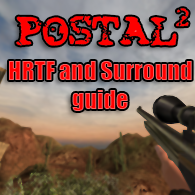Overview
Postal 2 uses OpenAL for sound, which means it’s possible to listen to true 3D audio by replacing the packaged OpenAL files with newer ones.
Introduction
Have you ever wanted 3D audio in Postal 2? Sure, it does have EAX support with Creative ALchemy, but that causes a number of glitches like sped-up voices. It’s possible to get 3D audio in this game another, more complicated way. You see, Postal 2 and Paradise Lost use OpenAL as their audio backend. As such, it’s possible to add Headphone HRTF or full Surround sound for true 3D audio.
Installing OpenAL Soft on Windows
- Download current build of OpenAL Soft[kcat.strangesoft.net]. (1.18.2 as of the date this was posted)
- Unzip folder and rename openal-soft-1.18.2-bin inside as OpenAL.
- Move OpenAL folder to %appdata%. On Windows 7, this should be c:Users___AppDataRoaming.
Windows 64 Bit:
- warning: Due to the architecture of Windows the 32/64 bit numbers are confusing. My tutorial is correct, don’t be confused!
- Rename the soft_oal.dll in OpenALbinWin32 to OpenAL32.dll and then copy & paste it to C:WindowsSysWOW64 (for 32 bit games)
- Rename the soft_oal.dll in OpenALbinWin64 to OpenAL32.dll and then copy & paste it to C:Windowssystem32 (for 64 bit games)
Windows 32 Bit:
- Rename the soft_oal.dll in OpenALbinWin32 to OpenAL32.dll and then copy & paste it to C:Windowssystem32
Source[forums.thedarkmod.com]
Forcing OpenAL Soft into Postal 2
- Copy and paste the renamed OpenAL32.dll in OpenALbinWin32 into the system folders for both Postal 2 and Postal 2: Paradise Lost and then rename them to DefOpenAL32.dll (overwriting the files that already exist).
I do not recommend replacing the DefOpenAL32.dll file in the ShareThePain system folder, as that may or may not get you kicked from servers online. You must use the Win32 version of soft_oal.dll, because the Win64 version does not work at all in Postal 2.
Halfway Point
We have now installed OpenAL Soft into Postal 2 and Paradise Lost. However, we have not yet enabled Postal 2 to run with HRTF or Surround sound yet. This is where the guide branches depending on your personal needs. Skip whichever passage is irrelevant to you.
Configuring Postal 2 for Surround
- Go to OpenALalsoft-config and open alsoft-config.exe.
- On the “Playback” tab, click on the “Channels” drop-down box.
- Select the correct setting for your speaker setup (5.1 or 7.1).
- On the slider for Resampler Quality, set the slider all the way right to Band-limited Sinc.
- Click on the “Renderer” tab and then tick the “High Quality Mode” box.
- In the Decoder Configurations boxes, select itu5.1.ambdec from OpenALpresets for 5.1 Surround and hexagon.ambdec for 7.1 Surround sound.
- Go back out to %APPDATA% and open the alsoft.ini file. Look for “resampler=” and change the value to resampler=bsinc24 for the highest possible quality for upsampling 22050Hz sound effects (which Postal 2 uses).
You should now have full 5.1 (or 7.1) Surround sound in Postal 2. You can immediately hear the difference when you hear the air conditioner coming out of your rear right speaker upon starting a new game. If you do not like the sound that Ambisonic decoders provide, then simply untick “High Quality Mode”.
Configuring Postal 2 for Headphone HRTF
- Open alsoft-config.exe in OpenALalsoft-config.
- In the Playback tab, set “Channels” to Stereo, “Frequency” to 44100, “Sample Mode” to 32-Bit Float, and “Stereo Mode” to Headphones.
- On the slider for Resampler Quality, set the slider all the way right to Band-limited Sinc.
- Click on the HRTF tab, set “HRTF Mode” to Force On, and select your OpenALHRTF folder under “HRTF Profile Paths”. Make sure the Use Default Paths box is ticked.
- Apply changes and close alsoft-config.exe.
- Open alsoft-config.exe again, go to the HRTF tab, and choose Default-44100 from “Preferred HRTF”.
- Go back out to %APPDATA% and open the alsoft.ini file. Look for “resampler=” and change the value to resampler=bsinc24 for the highest possible quality for upsampling 22050Hz sound effects (which Postal 2 uses).
You now have full HRTF 3D audio positioning in Postal 2. You can immediately hear the difference when the air conditioner near where you first spawn sounds like it’s coming from behind and to the right of you.
Or, if you have about an hour to waste, you can create your own custom HRTF file that’s fitted to your own ears by following the instructions in this System Shock forums post.[www.systemshock.org] Once you have your HRTF dataset, copy and paste it into %appdata%OpenALHRTF, then choose it from the “Preferred HRTF” dropdown. That’s c:Users___AppDataRoamingOpenALHRTF if you’re using Windows 7. I highly recommend that you go with this option at some point because chances are, the default HRTF settings won’t sound right for you. Both IRC_1020 and IRC_1049 were my matches if that narrows your search at all.
Conclusion
Thank you for reading this guide. I hope that you are able to gain higher-quality 3D audio for all your Postal 2 needs. I’d like to give credit to Hiradur from The Dark Mod forums[forums.thedarkmod.com] who graciously allowed people to copy and paste his post under the CC-BY license and Chris Robinson for maintaining OpenAL Soft.