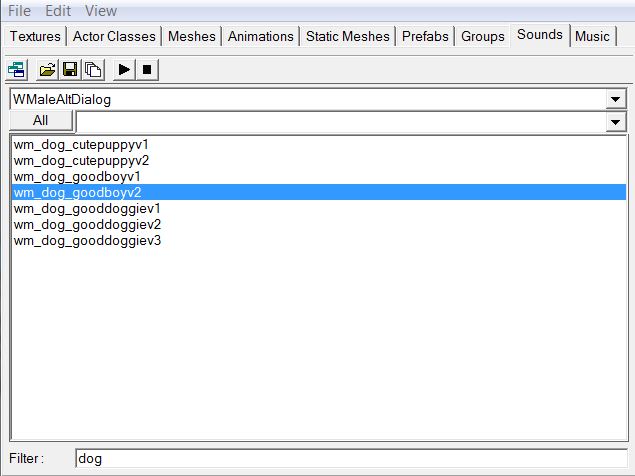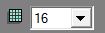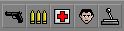Overview
When preparing POSTAL 2 for Steam Workshop, we decided to add a ton of new features to not only make the editor more efficient for experienced users, but also more accessible for those just starting out with modding. This guide will list all the changes to our editor that are not common to other Unreal Engine 2 editors, as well as things we’ve added that were present in other UE2 editors but missing from POSTed.This guide is suitable for everyone to use, but is mostly aimed at those people who have already used POSTed or some other version of UE2 in the past.
New Keyboard shortcuts
– The keys – and = will now decrease and increase the grid size respectively to save having to click on the grid size pop up list.
– Z will now center all viewports onto the selected actor, saving you having to click (the also newly added to POSTed) icon
-As well as backporting the ‘Maximize Window’ button from newer editor versions to POSTed 
-By pressing the Shift key and 1 through 4, you can change the layout of the viewports. (rather than the traditional way of clicking View>Viewports>Config). This is also an easy way to reset your viewports if the editor opens up with white view ports or other viewport problems. – This is somewhat buggy and can crash the editor, so for now use at your own risk.
-We added the ability to move around the viewports with the WADS as well as the established mouse and drag controls. This is sometimes not very smooth on certain maps, though.
-The addition of the WADS viewport control meant we had to move the ‘Toggle Static Mesh’ key from W to R.
Visual updates
POSTAL 2 has a lot of different types of actors and volumes, and prior to 1415 many of the actors shared the exact same or similar icons. All volumes used the same color, which made the maps a bit of a cluster ♥♥♥♥ and often required a bit of clicking around to see what type of actor / volume did what when editing an unfamiliar map.
Volumes
The new volume colors are:
Blocking Volumes – The default Pink
Water Volumes, Physics volumes , Ladder volumes – grey
Trigger volumes – Cyan
Interest Volume, felloutofmapVolume and OnTop Volume – Purple
Path Blocking Volumes – Dark red (way darker than the builder brush)
Icons
There are too many icon changes to list here, as an example but those of you used to working with scripted sequences, scripted triggers and the link will appreciate they are now very different icons from one another, and it’s also clearer what they are.
ScriptedTrigger and ScriptedSequence both shared this same icon before
And they now have a more recognizable one each.

Functionality Updates
Fully manipulate actors in the 3D viewport.
In most versions of the UE2 editor, it is possible to move actors around the 3D viewport using ctrl and left or right click. It was however not possible to rotate them, forcing the user into the 2D viewports to make those adjustments.
New to POSTed 1415, you can now rotate any actor in the 3D viewport such as a staticmesh, by holding the middle mouse button. Try it while holding CTRL to rotate around two other axis.
Have more than one property window open
In most versions of the UE2 editor it was only possible to have one property window open at a time for actors, and it would display the properties of the currently selected actor.
We have now added the ability to open up as many windows as you like (which won’t change with the selected actor) by selecting New Window

This can be very handy when comparing scripted Sequences, for example when telling one to trigger another.

Trigger and Water Volumes
Trigger volumes do exactly the same thing as regular triggers, but uses the volume itself as the collision radius rather than the cylindrical collision of regular triggers. They are cyan in colour so easy to distinguish them from other volumes.
Water Volumes are physics volumes set up to act like water by default.
Copy the full name and package of sound and texture assets to the clipboard
Handy for coders and advanced users. Right click on any sound in the sound browser or any mesh in the Static Mesh browser to copy the package name and sound name to your clipboard. You can also do this with textures by right clicking the texture in the browser window and selecting ‘copy name’
Box select static meshes in the side and front 2D viewports.
It was not possible to box select Static meshes in the Orthographic viewports (other than the top view) in most versions of the UE2 editor, but now it is in 1415.
Interface improvements
DrawScale 3D in the main window
This has been common to all Unreal 2.0 editors since Unreal 2003 but was missing from POSTed. Also now includes a global scale.
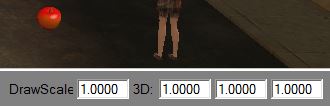
Viewport toolbar to hide and show
While it’s always been possible to toggle the visibility of various things in the editor viewport, some were assigned to hotkeys (which newcomers could press by mistake and not know what’s happened), and others were inconveniently hidden in different menus with no hotkey.
New to POSTed, we now have quick selection buttons which get grayed out when they are turned off.
These cover hiding and showing (from left to right):
Terrain (T)
Distance fog
Red Builder brush
Volumes (O)
Static Meshes ®
Actors (H)
Paths
Radius
Skybox (K)
BSP
Quick selection of actor classes
Traditionally, one would have to use the Actor Class browser 
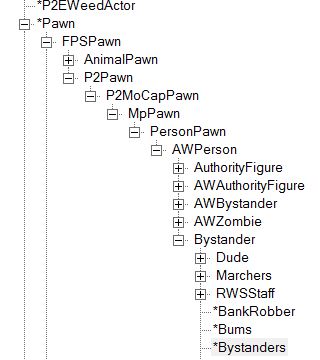
Other actors are only a few clicks rather than 9 like here to get to what you needed, but we figured it would be nice to have a more simple system. Furthermore we wanted the names to be more descriptive, so it was easier at a glance to see what the various Zombie types and the like were suppose to do.
So now on the top editor tool bar, we have our new quick launch menu.
From Left to right:
Add weapon
Add Ammo
Add Powerup
Add bystanders
Add Special actor (for things like Triggers, scripted sequences)
So if you wanted to add a bystander, rather than having to open the actor class browser, click down nine levels, select bystander, then right click in the map and chose ‘Add Bystander’, you can now simply click the Add NPC shortcut and select : Bystanders>Generic Bystander

And this will place a bystander at the location of your camera (to see it in the 3D view just move your camera back a bit).
Filter StaticMeshes and Sounds in the Browser
Like other versions of the UE2 editor, it was possible before in POSTed to open a texture packages and filter out assets by name, but the filter bar was missing from the Static Mesh window and Sound window.
You can now filter all these assets per package in POSTed 1415