Overview
Designed for new starters of Prison Architect, this guide goes over the basic building of rooms and walls. Also allocating room space.Rather than a ‘how to’ – this is designed to answer most of the new starter questions trying to answer why their room won’t work or isn’t recognised as indoors, etc.(I plan to improve, re-format and add items to this guide as time passes, however for now it is hopefully useful as a ‘oops – you did this’ easy fix guide)Edited – 20/12/2020 – Changed some images and text as the names of menus and their contents have changed since this was originally written.
Who Builds…?
Building a room, a wall or adding an item to a room is performed by your construction staff (Workmen) – easily identified by their hard hat and yellow jackets:
You are given 8 of these to start with, although you can hire more from the Staff menu option, or if needed, sack them from the ‘Reports>Staff’ menu, or by clicking on the staff member and clicking the “Sack” button on the popup menu.
Foundations
To build a prison, it isn’t just a case of putting up walls! That doesn’t make a room, it makes 4 walls with no floor or roof. To make rooms with ceilings and floors you need to use the foundation tool – although you build walls anywhere, even inside rooms.
There are two methods of putting up ‘walls’, the first method is via the foundations menu.

This menu option is used for creating an indoor space. Most rooms require an indoor space, this menu option ensures that what is built has a floor, 4 walls and a ceiling.
Choose the type you require from the menu (you can click the ‘More’ button for more wall options) and drag out a space for the room size you want. The room will require an entrance, this will be a door, staff door, prison door or solitary door from the ‘Objects’ menu.

Place the door somewhere on the outer wall of the room and your workmen will jump into life bringing materials and building the foundations of the room.

Once completed, the foundations will be removed and your room will be finished. It will have a concrete floor and the wall type you chose. If you have the ‘Automatic Lights’ option turned on in the ‘Foundations’ menu, Workmen will bring lights to the room which will require you to provide power via ‘Utilities’. (If not, you will need to add your own lights as the room will be dark)

This room can then go on to be zoned as an ‘indoor room’ from the ‘Rooms’ menu (such as a cell) and it’s items added to it:

(That little bag of rubbish left behind will eventually be taken away by your workmen!)
Materials
The other method of building is via the Walls and Doors menu.
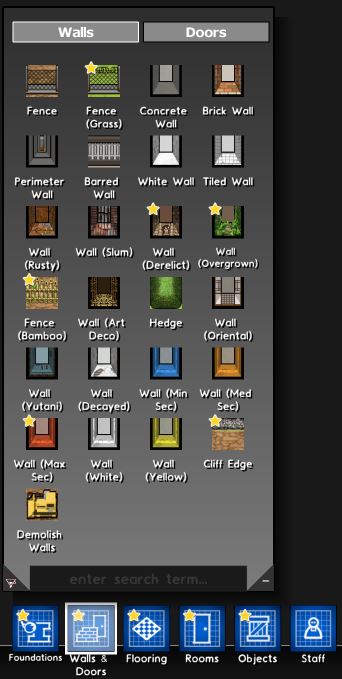
This menu contains options for walls, similar to the ‘Foundations’ menu. (Also a second menu to allow you to select a door!)
The Walls section is for building WALLS. This does not make a room, it does not add a ceiling, they are literally walls to either fence an area off, or to partition up a room.
Eg:
My prison cell I created earlier is very big. I can choose to partition this room up via the Walls and Doors menu as follows.

By adding a few blocks of wall and a door, my Workmen will turn the one large room into two smaller rooms.
By continuing this process, you can make more smaller rooms inside the larger room – remember though that some rooms have a minimum size and not to make the rooms too small.
You can also use this menu to just make walls outside.
By using this menu, you can create 4 walls and a door – this won’t be indoors, the area won’t have a roof or a floor, but you can use it for partitioning off areas such as this storage shed (which may be a little too small for all my workmen to stand in…)

As this isn’t a room, you will NOT be able to use it as a cell or any other indoor type.
Zoning
For an area (be it indoors or outdoors) the area must be ‘zoned’.
The ‘Rooms’ tab, when opened shows you a list of room types that you can use. At the start of the game some of these are available – but some are greyed out and must be unlocked as you progress through the game.
To zone an area, select what you want to designate – in this case i’ll choose an office :
After selecting, your cursor will have a green tile, similar to when you placed the foundations down. Click and drag where you want the room to be designated – again – you dont have to select the entire room, you can select part of it – or even single click to add small areas in unusual patterns:

You’ll now need to add items to the room from the ‘objects’ menu.
Common Mistakes
One common mistake made by new starters are mixing up the two options and making rooms with the walls and doors tab only.
The picture below contains two ‘Rooms’ built.
The left side is the FOUNDATIONS built room, the right side is the WALLS built room.

The left side is indoors. It has been given a floor, lights have been added. It can be used for indoor rooms.
The right side is outdoors, it is literally 4 walls with no floor (still shows grass) or a ceiling. No lights have been added, this cannot be used for an indoor room.
You are able to add paving stones or similar flooring type to the building on the right, but this does not turn it into a room. You can also see that as time passes, the outdoor room on the right, has shadows that move, the indoors room on the left, does not have internal shadows due to the ceiling.

You can still faintly see the grass through the stones. It is still outdoors, still no lights have been added.
A second common mistake is Zoning a room.
A room is determined by the area inside the room (EXCLUDING the walls).
In this shot below, the Cell is zoned, it has its items, yet it complains that the room is “Not Surrounded By Walls and Doors” – yet it clearly seems to be!
The issue is the area circled in red. The doorway (and lower wall) have been zoned as part of the cell. This makes it 4 blocks high and the lower 4th row shouldn’t be part of the cell itself.
By de-zoning the lower portion of the room, this is resolved. You can see the words ‘CELL’ now clearly inside the room. (This room still has issues however, there is no water for the toilet and no Canteen to eat in… but at least it’s now a proper Cell!)

Often you’ll start a prison, build your rooms and when you start your canteen, all your cells suddenly end up stating that there is no canteen available to use! You can plainly see there is one, but it refuses to let anyone eat there!
Below, there is clearly a kitchen, clearly a canteen and two cells that both refuse to accept they can use the canteen…
The game is actually advising you that there is no SECURE access to that canteen. In the above image there is no fence or wall anywhere else on the map. The prisoners would literally leave their rooms and just walk off the map and escape!
A simple little fence with a staff door and the area is secure, prisoners can’t just run away and the game accepts they can properly access the canteen. (Although there is only a fence and a single staff door from freedom!)
The fence doesn’t need to be around the canteen and cells, but there needs to be no easy gap for a prisoner to just walk to the edge of the map and escape.
Note that it also needs to be accessible by that prisoner. If the only path into the canteen goes over a “Staff Only” border, or over a security rating they aren’t allowed in, they will not be able to get there and again, it will say “Not accessible”!
Making a room bigger!
Once a foundation is on the ground and a room is created, that isn’t fixed, you don’t need to remove it to make it bigger or change shape.

This is my current prison. Let’s make the cell a different shape and extend it further.
By adding a new foundation OVERLAPPING the original wall, this will create an extra part onto the room, destroying the wall inbetween. This is useful when you want to extend a room or add onto it.


Or, maybe you just want a new part of the prison added, keeping the wall, so you can add a door in between or keeping the two rooms completely apart
Adding a foundation NEXT to the existing wall will create a new room on the side of it. This will of course require a doorway or there will be no way into the room. The doorway can be on the attached room or on an external wall.


The new room is created, yet the original wall stays.






