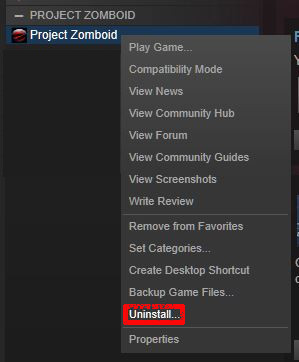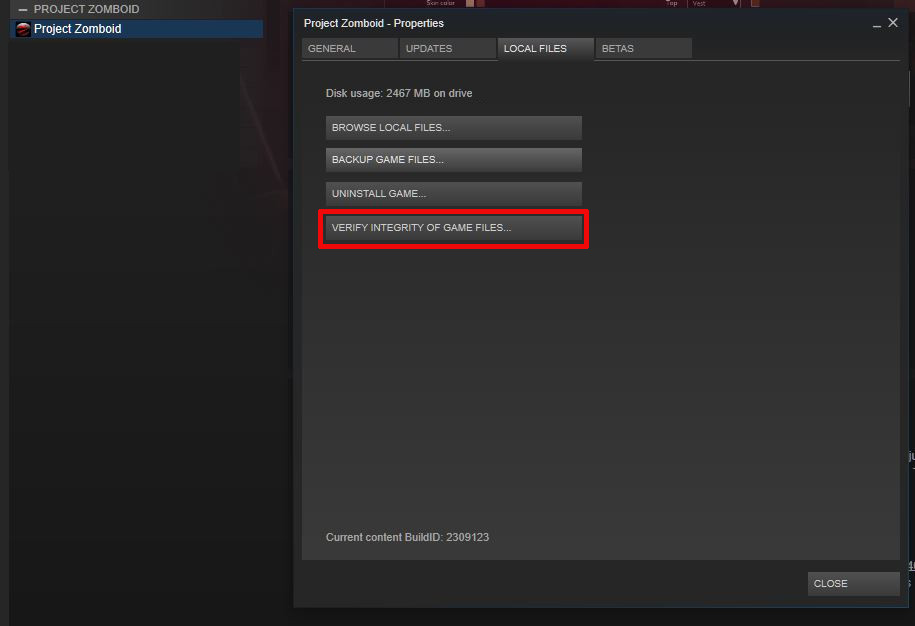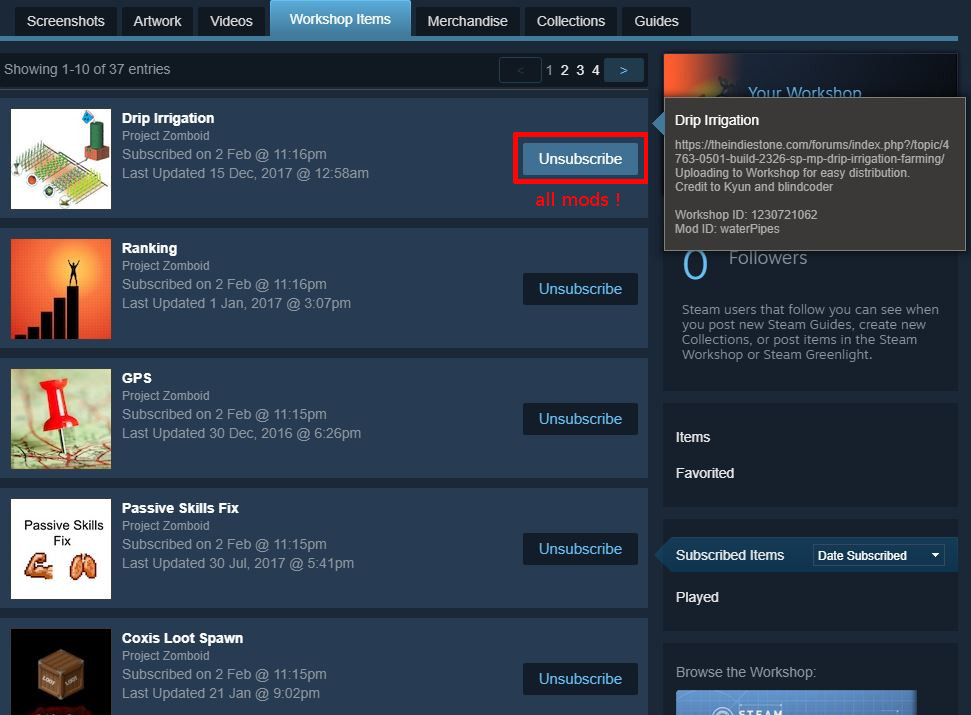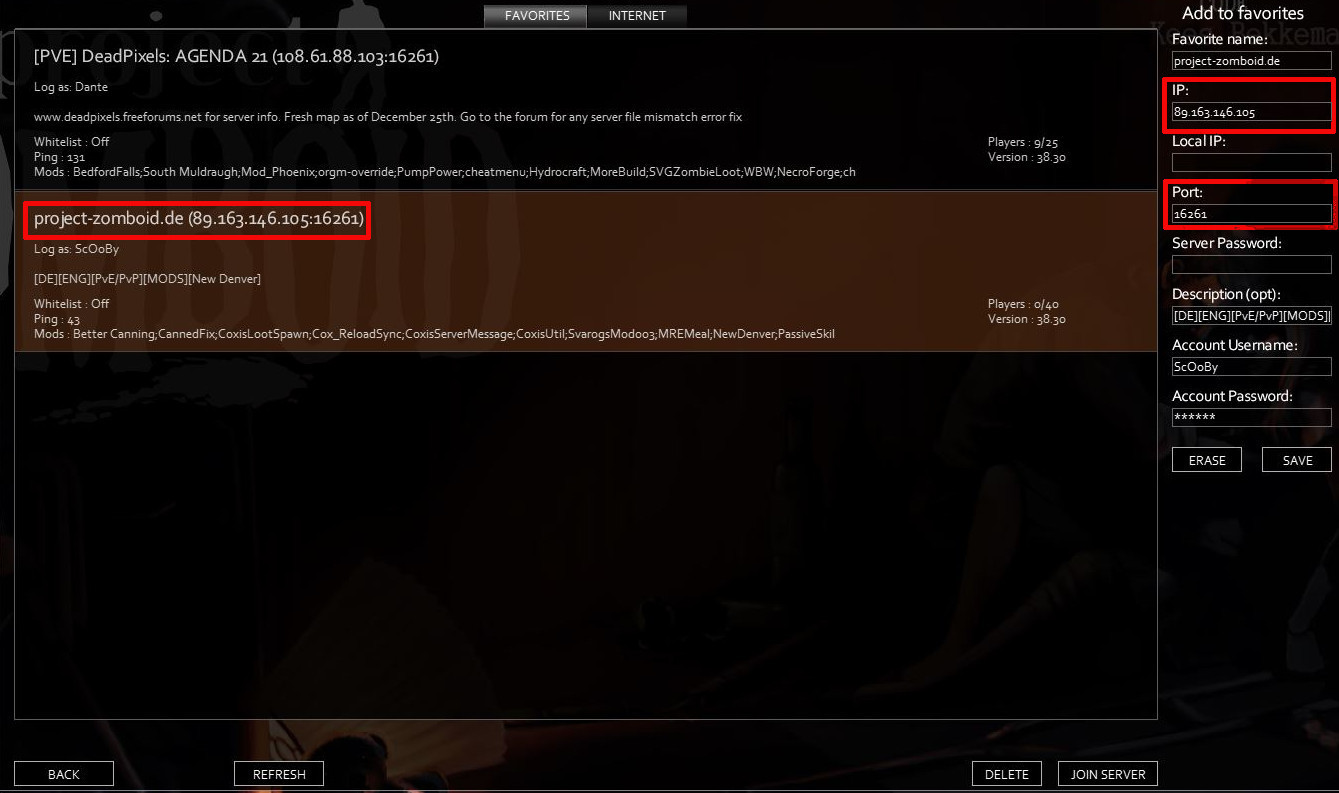Overview
Project Zomboid: How to solve frequently occuring game problems[general game problems / game stutters / FPS problems / CPU workload / game freezes / zoom in/out problems /mildly annoying jerky camera / tiny pauses every couple of seconds / frequent pauses that sometimes result in the game freezing and unfreezing sometimes related to a long play session; or after playing multiple game sessions]This troubleshooting represents a Project Zomboid (PZ) – problem collection, which was primary carried together from German Project Zomboid community[project-zomboid.de] and the Deadpixels: Agenda 21 community[deadpixels.freeforums.net] to support our members.
Mature troubleshooting (fix frequently occuring problems)
To exclude frequently occuring problems follow this mature troubleshooting first
- first of all: backup your server-, single- and multiplayer data under:
C:UsersYOURUSERNAMEZomboidServer
C:UsersYOURUSERNAMEZomboidSavesSandbox
C:UsersYOURUSERNAMEZomboidSavesMultiplayer
(multiplayer data)Occupation & trait saves are located under:
%UsersYOURUSERNAMEZomboidLuasaved_builds.txt
Otherwise your gamesaves and important settings are deleted too. - uninstall Project Zomboid in your Steam library. Moreover, also delete the folders:
C:SteamSteamAppscommonProjectZomboid
C:usersYOURUSERNAMEZomboid
(uninstall and reinstall PZ) - reinstall Project Zomboid
- close Steam
- restart your PC
- restart Steam and your game and check if your problem is already solved
…also try to find your problem at PZ Wiki FAQ[pzwiki.net]
Did you install a mod?
If the issue you’re having occured after the installation of a mod then follow this advices:
Did You Install a Mod? (by EnigmaGrey)
Files don’t match the server
The problem is caused due to LUA checksum, which detects a difference in your files and the server files. The files aren’t matching. The LUA checksum prevents players from cheating or altering code on their client side. The downside is that sometimes mods alter files, or they don’t download correctly from the STEAM workshop.
Currently there is a mismatch with the ORGM and ORGM Legacy mod since they have almost identical files and the same mod workshop ID.
Step 1. Verify the Integrity of your files.
Right click on Project Zomboid -> click Properties -> Verify integrity of the game files.
(Verify integrity of game files)
Step 2. Delete just the ORGM mod file
It’s mod file number is 514618604 (see Step 3. to find where the Project Zomboid mod files are located)
Step 3. Unsubscribe and delete all your Project Zomboid mod files
Application support/STEAM/Steamapps/workshop/108600 (For mac users, click on GO tab while holding down the option key, select on Library when it appears to get to these files)
108600 is your mod folder for zomboid. Delete this and the 108600.acf file (will tell steam to redownload from the Workshop)
(delete Project Zomboid mod folder and the 108600.acf file)
Next go to the Steam Workshop…

…and unsubscribe from all your mods in. The easy way is to click on mods you’ve subscribed to.
Step 4. Delete your Poject Zomboid files
as described under: “Mature troubleshooting (fix frequently occuring problems)” uninstall Zomboid and reinstall it.
sources
Help! Files don’t match the server (by Paul Redeker)[deadpixels.freeforums.net]
Multiplayer lag issues & solutions
Your fighting against zeds and out of nowhere, you’re wounded, bitten or dead. The dreaded lag/fps drop/memory leaks hit you. But lags are inherent to all PZ-MP-servers. Usually the servers are very strong and the bandwith has more power than Project Zomboid ever should need on MP.
- The cells have to be loaded with everything, every time you enter one.The further you zoom out, the more processing power you use.Therefore, zoom in with large hordes.
- Make sure you have a high computer processor, as PZ is processor intensive.
- Your Internet connection is also very important. Lower speeds, results in a higher chance of lag.
- Moreover you should watch out for memory leaks. They can sometimes occur on the server side and more often on your computer (client side). If you start to get some stuttering or lowered FPS after a few hours of a session. Log all the way out to Steam and reenter the server. It clears out the memory and you’ll be right as rain again.
- Sometimes people found that an reinstall of Project Zomboid within deleting old mods can tweak the MP performance. (therefore use the: “Mature troubleshooting (fix frequently occuring problems)” steps to give a try)
* If you followed all of this steps but nothing helped you out, then try to use the solutions steps under: game stutters / FPS problems / CPU workload / game freezes / zoom in and out problems a.m.
Game stutters / FPS problems / CPU workload / game freezes / zoom in and out problems a.m.
It’s usually a client side issue when the zombies are stuttering. Did you already update your OS and graphic card drivers? No? Then do it before you start to follow the next steps.
Ckeck your ingame graphic settings
…and submit the following settings:
- multicore – ON or maybe OFF, depending on your hardware
- vsync – OFF
- low lighting – LOW
- restart the game and check if your problem is already solved
If not, you’ve to determine the amount of RAM you can make use of with your system.
Allocate more RAM
- Locate your “This PC” Icon on the desktop or in your file manager.
- Right click and choose properties.
- Under the “System” heading, under basic information, you can find the “Installed memory (RAM):” line. This is your absolute maximum available ram you can allocate (start with allocating half to your pz game).
- Afterwards go to your PZ folder: “C:ProgramFiles(x86)SteamSteamAppscommonProject Zomboid” and right click and select “Open With” and use Notepad++ to open the ProjectZomboid64.json file.
- In your open notepad file locate these lines:
“-Xms1024m”,
“-Xmx1024m”,
To increase the usable ram for the 64 bit version of Project Zomboid increase the value.
Make sure the value you have is a multiple of 1024. i.e. 1024, 2048, 3072, 4096, 5120, 6144, 7168, 8192…. etc.
If you have 8192MB available ram, initially try setting it to 4096m.
Save the file and launch your 64 bit version of Project Zomboid.
An alternative way to allocate more RAM is to do it this way:
- GAMESAVEDRIVESteamSteamAppscommonProjectZomboid
- open the ProjectZomboid64.bat with f.e. Notepad++
- replace the two values: -Xms1024m with -Xmx2048 and save the ProjectZomboid64.bat
- afterwards you’ve to start Project Zomboid with the ProjectZomboid64.bat. Therefore place a shortcut on your desktop
sources (for additional informations of a “similar” problem)
1. Gave up on playing through stuttering (by EasyPicknicks)
2. Gave up on playing through stuttering (by EasyPicknicks)
3. Multiplayer Lag issues and remedies (by Paul Redecker)[deadpixels.freeforums.net]
Try the compatibility mode
Really nothing worked for you? Maybe the compatibility mode can help you out. Therefore right click on Project Zomboid inside your steam library and start the game with the compatibility mode.
(try the compatibility mode)
Server wipe/restart: requires the deletion of the “Multiplayer Data Folder” (sometimes)
If you’re playing on a server and the server will be wiped or restarted, then your old multiplayer files can cause problems. The wipe/restart requires the deletion of your old multiplayer data before you’re going to connect to the wiped/restarted server again. Otherwise f.e. when the gamemap will be changed, you’ll spawn inside the nothingness.
Firstly figure out which are the “corresponding” server files”. Therefore check in your ingame-server-browser the ServerIP adress and the port of the corresponding server.
(verify the ServerIP and the port)
Afterwards you’re able to delete the corresponding multiplayer-data-folder. If you’ll delete the wrong folder, then you’ll delete your multiplayer-savegame-files of another server you’re playing on. The selected ServerIP and the port are always matching to the corresponding multiplayer-savegame-folder.
Delete the “corresponding” server files under (there are also files of other servers located!):
C:UsersYOURUSERNAMEZomboidSavesMultiplayer
(multiplayer data)
Now you’ll should be able to spawn without problems on the wiped/restarted server.
Note: If you delete the described files, your inventory and levels are lost, so always verify if the files are the correct ones and discuss it with the server admin first.
Savegame lost / game freezes after loading the savegame
- start your initial Project Zomboid sandbox or server
- save the game immedeatly once after you started the game and close it again
- afterwards your savegames should be solid
How to: write a decent PZ support request
———————————————————————————————————————-
Did you already tried the “Mature troubleshooting (fix frequently occuring problems)” or the TECH FAQ (by EnigmaGrey)???
———————————————————————————————————————-
Really nothing worked for you? Then got to: PZ-steam-support OR [link]
Open a thread and:
- choose a expressive title to describe your problem
- describe your problem as specific as possible:
problem description:
f.e.[I have a problem with my game. It is stuttering all the time. Moreover it freezes when I’m zooming in and out/out. Can you please help me out somehow?]
PC specs:- graphic card
- RAM
- hard drive infos
- display and solution
- copy and paste your console.txt from C:UsersYOURUSERNAMEZomboid into your thread or post the upload link. Ensure that your private informations are deleted from the console.txt , before you’ll upload it. Therefore use STRG+F, search YOURUSERNAME and exchange it f.e. with *** . To upload your console.txt you can easily use Gyazo[gyazo.com] f.e.
Good luck

![Project Zomboid: Troubleshooting [ENG] for Project Zomboid](https://steamsolo.com/wp-content/uploads/2021/07/project-zomboid-troubleshooting-eng-project-zomboid.jpg)