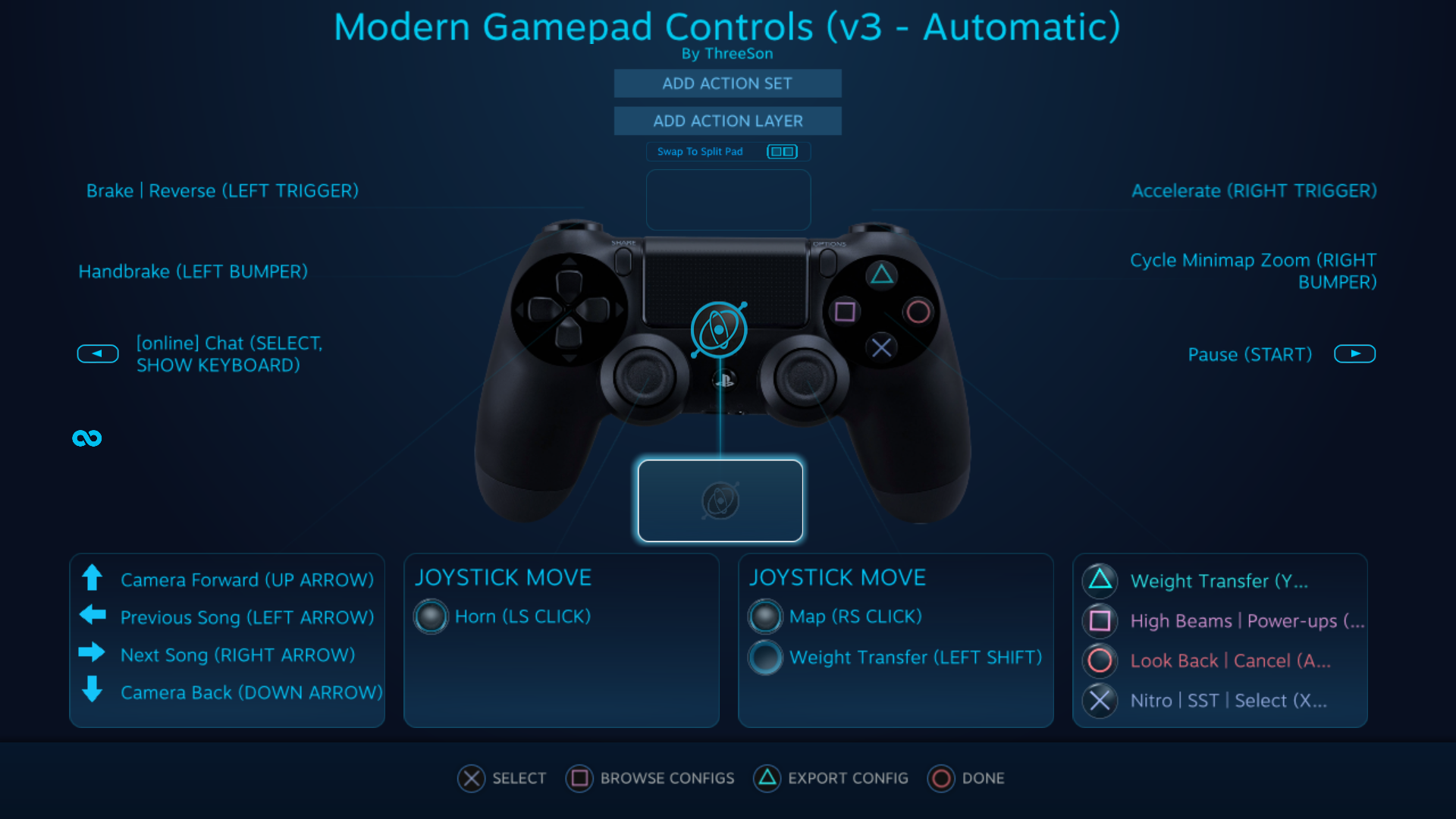Overview
Fix the menu and game controls so they work correctly with modern gamepads, and get racing in less than a minute.
Background
Midnight Club II is compatible with modern gamepads, but the default controls are not configured correctly and navigating the menus can be a pain. I spent some time creating a few controller configurations so that everything works properly and you can start playing faster.
Although the images show the PS4 controller, these setups will work with any dual-analog gamepad that has a comparable layout, including XBox 360/XBox One, PS3, Logitech F310/510/710, and so on. It should also work fine with the Steam Controller.
Unfortunately, the in-game prompts will only show keyboard commands. For that reason, I recommend that you consider playing in Big Picture mode, or enable “Use Big Picture Overlay” from the In-Game tab of Steam’s settings. That way you will be able to easily check the controls in the Big Picture overlay by pressing your gamepad’s Guide/Home/PS button while playing.
Note about online chat
Both configurations use the Select/Share/Back button for chatting online. I have not tested MC2 online at all, although it might be supported by Steam’s Remote Play Together feature.
That said, this button should work fine for text chatting with a gamepad, as long as you are playing in Big Picture mode or using the Big Picture overlay option. It is assigned to simultaneously open MC2’s chat function and also bring up the keyboard overlay.
Ultimately though, if you’re playing MC2 online you are better off using a voice chat service like Discord or Teamspeak. I only assigned a text chat button as a fallback option.
Note about manual transmission
This guide originally had a third option that was similar to the Modern control scheme, but which also allowed you to use the manual transmission option available in the game.
I removed that option. Why? Because it was discovered by Steam user DesertLizardo that manual transmission is broken in MC2, and in fact has always been broken, regardless of whether you play with a gamepad or the keyboard. Manual does not work with any of the other community gamepad schemes either. The brakes do not work at all in first gear when using manual, and they only partially work in all other gears. It is also impossible to shift the car into reverse.
This is a bug that Rockstar either accidentally included as part of their patch to get the game working on modern computers, or it was a part of the game from the beginning and was simply never fixed. Since it’s safe to assume Rockstar isn’t going to be issuing any more updates for MC2, the only plausible fix would be a community patch. For now though, we’re all stuck with automatic.
Option #1 – Modern Layout
Use this option if you want to have Midnight Club II control similarly to modern racing games.
The left stick controls steering. The right stick can be used as an alternate method for weight transfer maneuvers.
(For example: To perform a wheelie on a motorcycle you can just pull back on the right stick, instead of needing to hold the Y/Triangle button and pull back on the left stick.)
Make sure the Steam client is running and your preferred gamepad is turned on and connected to Steam, then copy/paste this URL into the address bar of any internet browser (Chrome, Firefox, etc) and press Enter:
steam://controllerconfig/12160/1436077750
Click “Apply Configuration” in the window that pops up, then close the window.
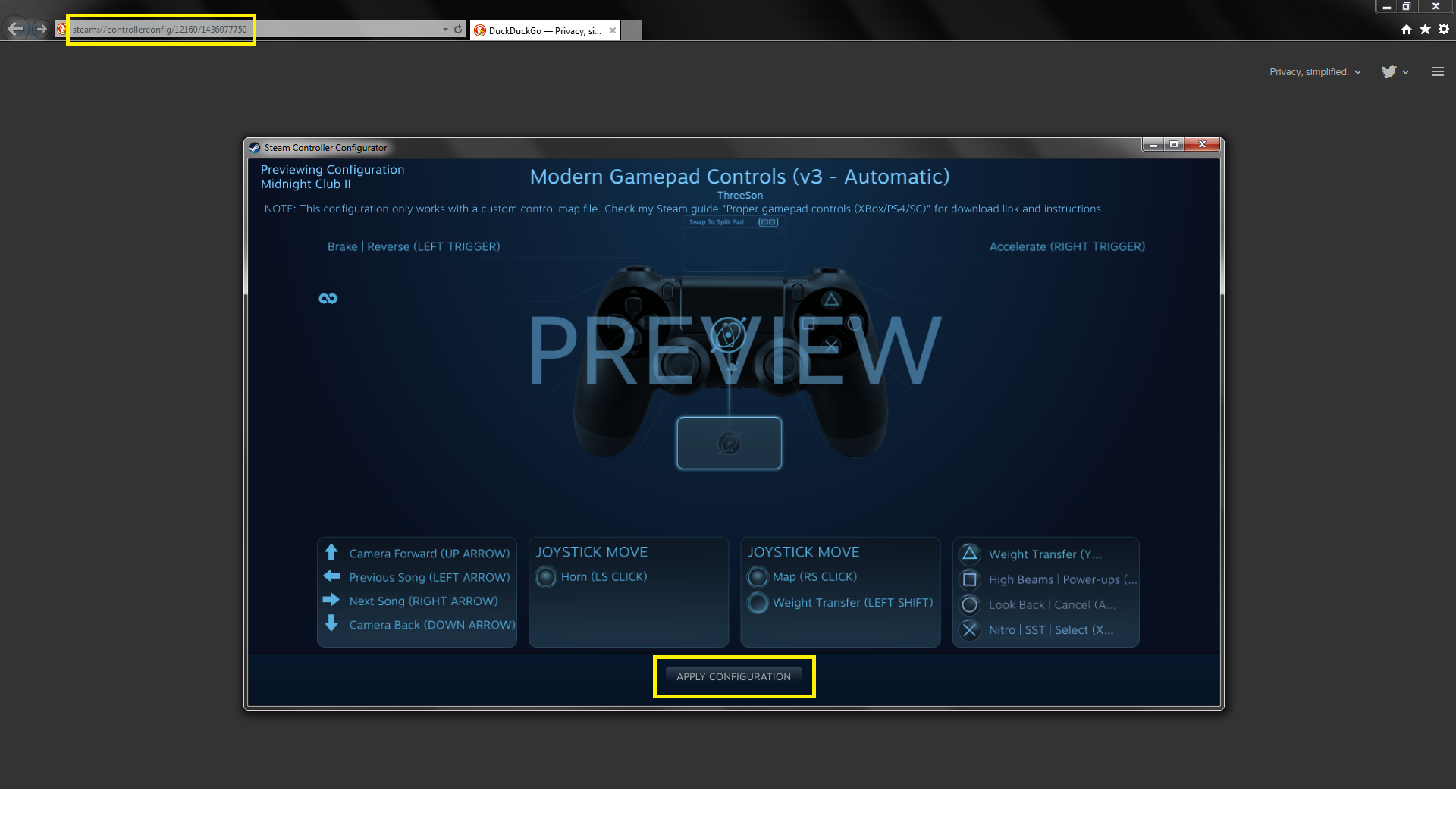
Download this MC2 control .map file and copy it to the Midnight Club 2userdata folder. Confirm overwrite if asked:
[link]
Start the game and select Controller (XBOX 360 For Windows) in the controller options menu. Don’t change any control bindings, just make sure the XBOX 360 controller option is displayed here, then back out of the options menu.

Race!
Option #2 – Classic Layout
Use this option if you are used to playing Midnight Club II on consoles and want to keep the same layout. This is an exact copy of the controls from the PlayStation 2 version of the game, and a close approximation of the OG XBox controls.
The left stick controls steering. The right stick controls analog acceleration (up) and braking (down).
(Note: The face buttons on the PS2 controller were all analog, which meant you could adjust your acceleration in MC2 by pressing harder or softer on the Cross button. Modern gamepads do not have this capability, so you will not have that extra layer of control when using this layout.)
Make sure the Steam client is running and your preferred gamepad is turned on and connected to Steam, then copy/paste this URL into the address bar of any internet browser (Chrome, Firefox, etc) and press Enter:
steam://controllerconfig/12160/1127013479
Click “Apply Configuration” in the window that pops up, then close the window.

Download this MC2 control .map file and copy it to the Midnight Club 2userdata folder. Confirm overwrite if asked:
[link]
Start the game and select Controller (XBOX 360 For Windows) in the controller options menu. Don’t change any control bindings, just make sure the XBOX 360 controller option is displayed here, then back out of the options menu.

Race!
Have Fun!
I hope this guide is useful to you. If you run into problems or have any questions or requests, please leave a comment and I will try to help.