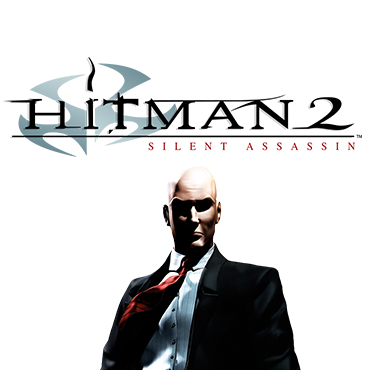Overview
A definitive method for getting Hitman 2: Silent Assassin working in proper widescreen.For those who think the file contained in this guide may be a virus:https://www.virustotal.com/en/file/3cd764ce0bd4e1855a6d2cca03822199ccdf04136be58f20727d9301ec4cf40e/analysis/1473586254/This gets the game running at most widescreen resolutions and with no negative side effects… unlike many previous widescreen solutions which caused: stuttering, black characters, non-visible cutscenes, letterboxing when using the binoculars/sniper scope/picklocking and crashes in odd places (the last two were problems specific to the old hex edit fix this guide used to include).* Credit goes to PCGamingWiki for the solution and Boris Vorontsov for creating the tool used in this guide. Boris Vorontsov’s tool can be found on the following website: http://enbdev.com/convertor_dx8_dx9_v0036.htm
The method
To get the game working in widescreen, you’ll want to do the following:
1. Download the enbconvertor from the link below (this tool fixes any cutscene issues – if you didn’t use this tool, you would need a program to limit the game’s framerate):
https://www.dropbox.com/s/ktdwd3jesemit2t/enbconvertor%20dx8-dx9%20%28v%200.0036%29.zip?dl=1
2. Unzip and paste the files from the file you downloaded, into your game’s main folder (C:Program Files (x86)SteamsteamappscommonHitman 2 Silent Assassin). You won’t need to overwrite any existing files.
3. Now go to: C:Program FilesSteamSteamAppscommonHitman 2 Silent Assassin
4. In there, open a file called “Hitman2.ini” and change “Resolution ____x____” to a resolution that wasn’t previously available (e.g. “Resolution 1920×1080”). Be sure to add “Window 1” to the bottom of the .ini file and “StartUpperPos 0,0” below that line as well. Save the file. Your “Hitman2.ini” file should should now look like this:
DefaultScene=AllLevels/Logos.gms
SoundDll SoundEngine.dll
ScriptDll SDL_Engine.dll
ScriptIfDll ScriptInterfaces.dll
DrawDll RenderD3D.dll
LocaleFile=LocaleEnglish.xml
Resolution 1920×1080
AutoDumpName ScreenDump0000.jpg
ColorDepth 32
ErrorLog error.log
EnableConsole
Anisotropy 0
AntiAlias 0
ShadowDetail 2
TextureResolution 0
UseDirectInputMouse
UseDirectInputKeyboard
HeroControlMode 1
MouseSpeed 0.8
SpeechVolume 100
MusicVolume 88
SoundEffectsVolume 100
ConfigFile=Keyboard.cfg
DisablePolyLimit
UseEax 1
Window 1
StartUpperPos 0,0
NOTE:
–> Resolution 1920×1080 – 1920 and 1080 can be changed to whatever resolution values you desire.
–> Window 1 is used to turn on windowed mode, as widescreen resolutions do not work without it. The game will still open and play like it’s in fullscreen though (you won’t see any borders or your system tray).
–> StartUpperPos 0,0 helps multi-monitor users in ensuring that the game does not appear on only one screen or in the corner of their screen.
Still having issues?
If you’re still having issues after trying what was written in the first section, you might to open “the Hitman2.ini” file and change the line “DrawDll RenderD3D.dll” to “DrawDll RenderOpenGL.dll” and then save.
You may encounter NPCs who are fully black in colour but this may or may not be worse than what you were already experiencing.