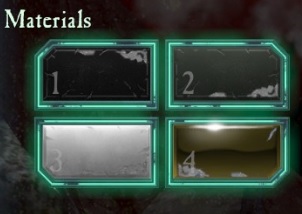Overview
This Guide will teach you how to recolour DLC.I will also discuss the use of visual mods.
Recoloured Imperial Fists DLC
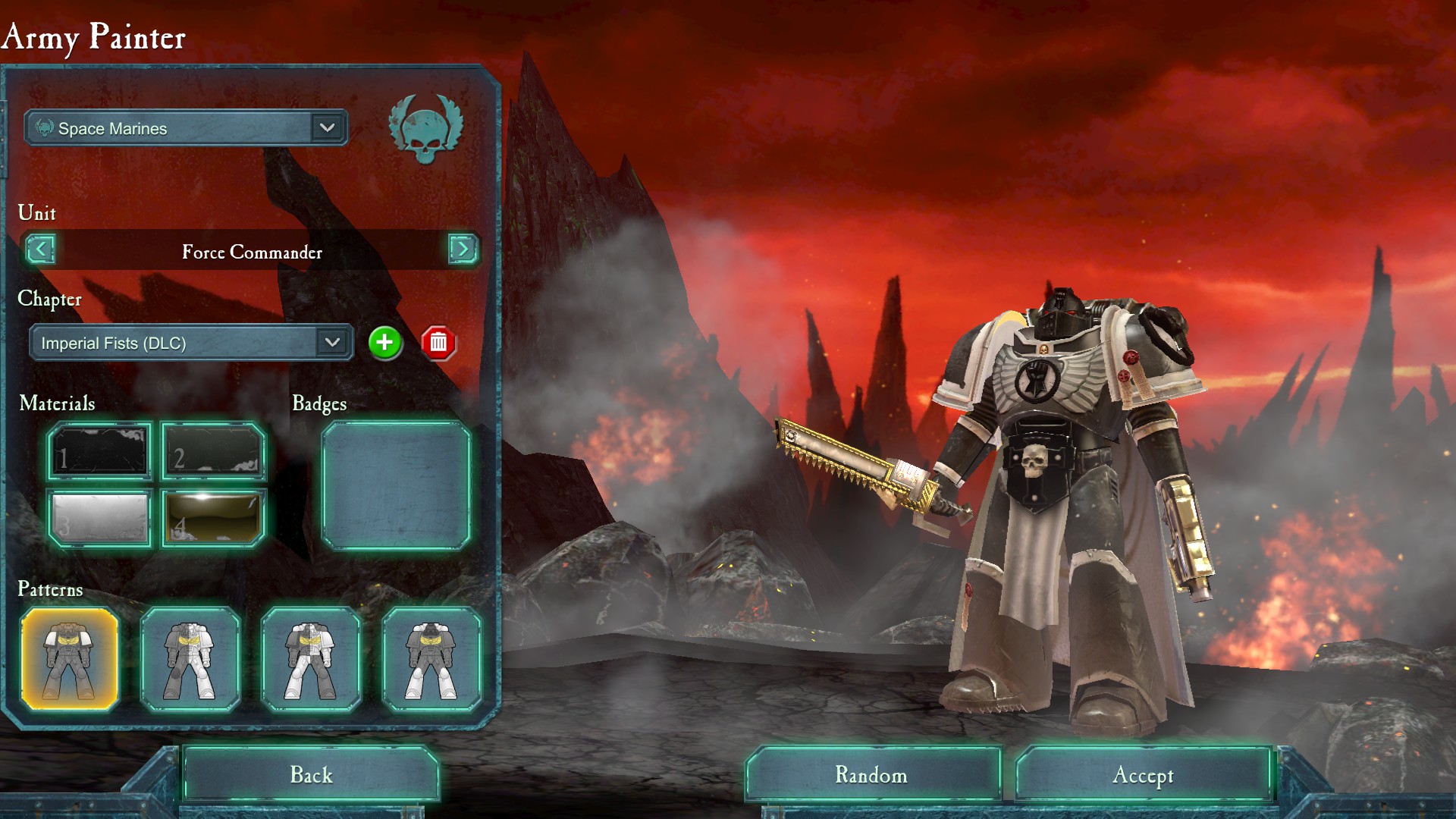
Recoloring DLC for Elite Mod 2.9.6
This is a very simple process. First you navigate to
C:Program Files (x86)Steamsteamappscommondawn of war ii – retributionELITEDataconfig
Here you look for the file named _defaultchaptercolours. You open this with a simple text file editor like Notepad. In here you look for the DLC or fixed schemes you want to recolor (CTRL+F is your friend) and replace the colours with the colours you want. Be carefull not to make any spelling mistakes. Copying the _defaultchaptercolours-file before you start is a good idea. This way you have something to fall back on in case you do anything wrong. After editing and saving the _defaultchaptercolours rename it to defaultchaptercolours (So without the _ ). You do not want to save it as a regular text file. It needs to be a LUA file. Then run the update.bat-file located in Dawn of War II – RetributionEliteConfig.
Recoloring DLC for Retail
This is a lot harder to do.
Don’t worry if you don’t succeed the first time around. Just follow the steps again until you do.
First you’ll need the DK – SGA Archive GUI tool found here: “http://www.mediafire.com/file/y42icp70b207kiu/DK_-_SGA_Archive_GUI_1.4.1.0.rar/file”
You will also need the defaultchaptercolours.LUA file found here:
[link]
You can find the defaultchaptercolours.lua in your files yourself in case the link goes down.
Extract 003_data from C:Program Files (x86)SteamSteamAppscommonDawn of War II – RetributionGameAssetsArchives
Once extracted you can find it under config in your extracted folder.
Drop the .lua in a temp directory with subfolders DATAconfig
(Example C:TempDATAconfigdefaultchaptercolours.lua)
Edit the .lua as needed with a text editor, I recommend Notepad. (CTRL+F and type in DLC)
Launch the DK SGA Archive GUI.
In File>Settings choose “SGA v5 (DoW2)” and the path to DoW2R archive.exe
(should be in your Steamsteamappscommondawn of war ii – retributionToolsBinArchive.exe).
Pack the .sga with the DK tool, name the archive (example: SGA_mod). Archive type is DATA.
For the input, use the path to the DATA directory (Example C:TempDATA).
For the output, choose your
Steamsteamappscommondawn of war ii – retributionGameAssetsMods
Click “Create SGA”.
That’s it! Now you can launch Retribution to, hopefully, admire your work!
Note
Do not have the game open when altering files.
Use Notepad as your text editor program. Others might cause issues.
Installing visual mods for retail
All you have to do is download the hard work of other people and put them in the correct spot!
Put the SGA file here:
C:Program Files (x86)Steamsteamappscommondawn of war ii – retributionGameAssetsMods
If there isn’t a file called “Mods” yet, just create one yourself.
The visual mod sources I used to have, have sadly been taken offline. Shuma used to do a lot of work on these. Please leave a comment below if you do find any new sources.