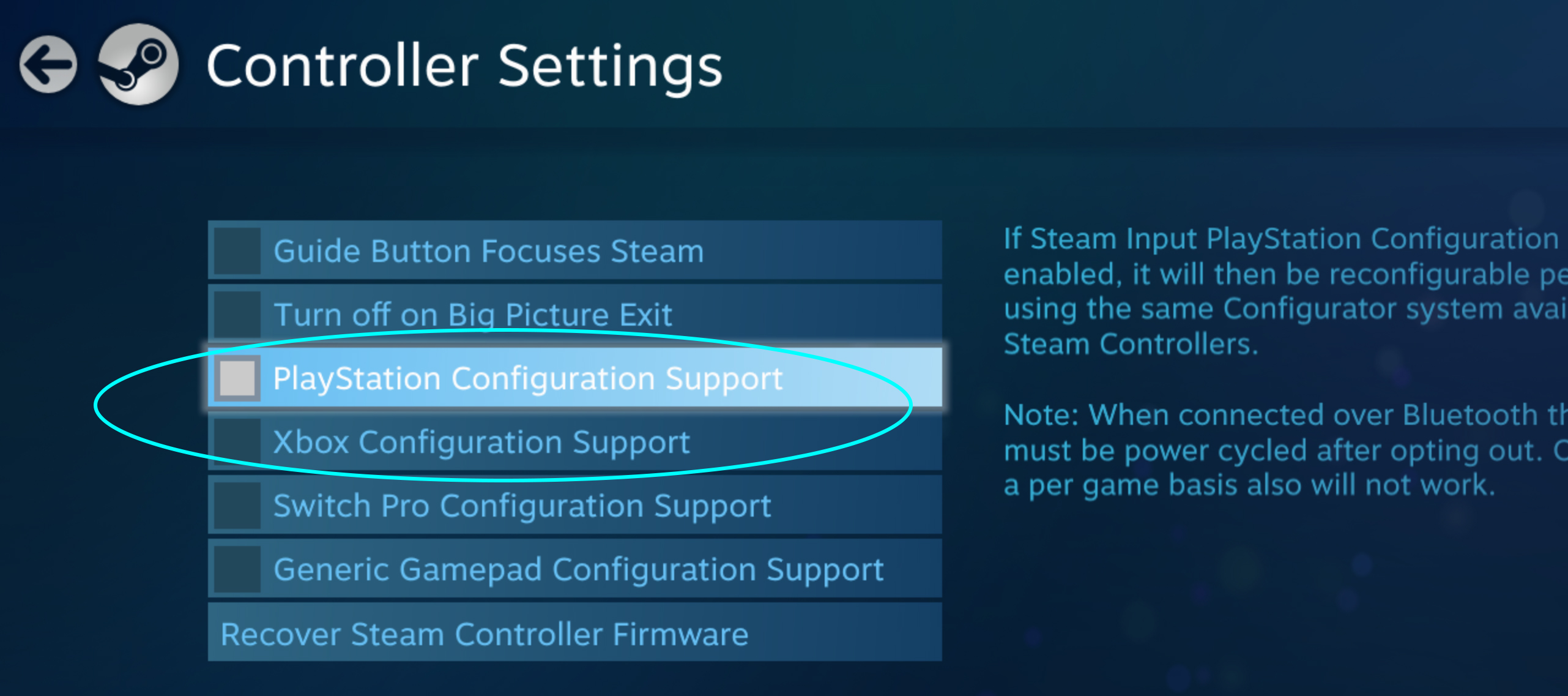Overview
This guide covers how to play Riverbond in co-op online using Steam Remote Play Together, controller troubleshooting and the inputs for keyboard and mouse and the Xbox One gamepad.
How to Connect Friends using Steam Remote Play Together
- As the host, launch Riverbond after setting up your controller (see Troubleshooting section)
- Right-click on your friend in Steam
- Select ‘Remote Play Together’ to invite your friend
- Ensure your friend accepts the invite
- Switch back to Riverbond to play with friends

Troubleshooting & Tips
– The mouse is controlled by everyone in the Remote Play Together session, so it is recommended that only one person plays with keyboard and mouse, other players should use controllers.
– Recommended controllers: Xbox One, PS4. Working: Xbox 360, Steam controller. Unclear: Switch Pro.
– Highly recommended to use a wired connection to the controller (not wireless).
– Make sure only one wired controller is plugged in / connected to your computer. Sometimes, Steam will recognize other controllers that are plugged in which could cause a double character to appear on screen that is controlled by one player.
– Recommended to switch off the controller configurations: Steam Big Picture Mode > Controller Settings > Uncheck ‘Xbox Configuration Support’ / ‘PlayStation Configuration Support’ to use default controller set up.
– With controller plugged in, Exit Steam, Reopen Steam and Launch the game to make sure that the settings are set.
-To improve lag, Valve recommends to use a wired internet connection, turning V-sync off and use a smaller screen dimension.
Double Character Issue
This is where one player controls 2 characters in-game or in the Skin Select menu. It’s best to remove any controller configuration and restart Steam before starting the set up for Remote Play Together.
- In Big Picture Mode, Disable the ‘Xbox Configuration Support’ / ‘PlayStation Configuration Support’ to use default controller set up.
- Exit Steam
- Re-open Steam
- Launch Game and re-invite friends to Remote Play Together