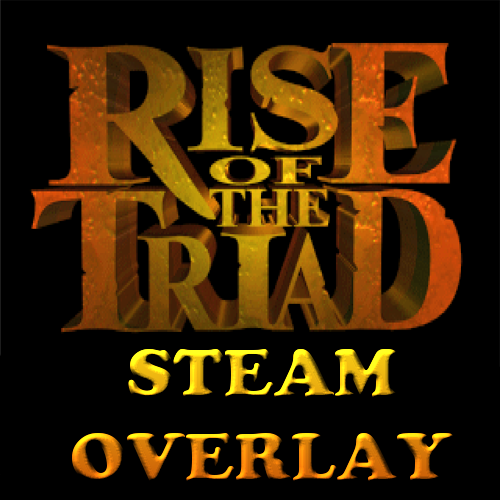Overview
I’ve created this guide to show you how to apply WinRottGL on a fresh install of Rise of the Triad and, more importantly, enable that sweet Steam Overlay while you play.
Intro
For the applying of the WinRottGL source port, I’ve myself followed the instructions from this GOG post[www.gog.com]. All the credit for this solution goes to the user akazach.
On the other hand, I’ve managed to enable Steam Overlay after a bit of tinkering. It’s actually pretty easy, but requires a bit of attention.
Required tools
- 7Zip[www.7-zip.org] or other archive manager
- WinRottGL v1.70[www.riseofthetriad.dk]
- Graphics for WinRottGL[www.riseofthetriad.dk]
- DLL files for WinRottGL[www.riseofthetriad.dk]
Applying the source port
WinRottGL is kind of the best ish source port out there. Check their website[www.riseofthetriad.dk] to find out more.
- Download the files from the “Required tools” section
- Extract them all
- Copy them in the Rise of the Triad installation folder in the following order:
- GLgraphics.zip
- GLdllpack.zip
- WinRottGL Full v.1.70.zip
- Replace any duplicate files when prompted
Regarding the installation folder, you can usually find it at C:Program Files (x86)SteamsteamappscommonRise of the Triad Dark WarRise of the Triad – Dark War
Now, when you click on WinRottGL_Full_v.1.70.exe, Rise of the Triad should launch and play like a charm. But hey, launching from Steam is better and that’s what we’ll do.
Enabling Steam Overlay
So, the way Steam works is by running the ROTT.bat file from the C:Program Files (x86)SteamsteamappscommonRise of the Triad Dark War, which launches the dosbox.exe app from C:Program Files (x86)SteamsteamappscommonRise of the Triad Dark WarRise of the Triad – Dark WarDosbox. What we’ll do is we’ll trick Steam into launching the WinRottGL_Full_v.1.70.exe file instead.
- In the installation foler, go inside the Dosbox folder and delete everything that’s there
- Go back to the main folder and move all the files (including folders) other than the Dosbox folder (obviously) in the Dosbox folder
- Back in the Dosbox folder, rename the WinRottGL_Full_v.1.70.exe file to dosbox.exe
- Go to the ROTT.bat file, right click on it and select Edit
- Delete everything from the .bat file and replace it with the following code:
start /d “%~dp0Rise of the Triad – Dark WarDosbox” dosbox.exe
And there you have it, go to Steam and happily launch Rise of the Triad from there. Steam Overlay awaits you!
Result