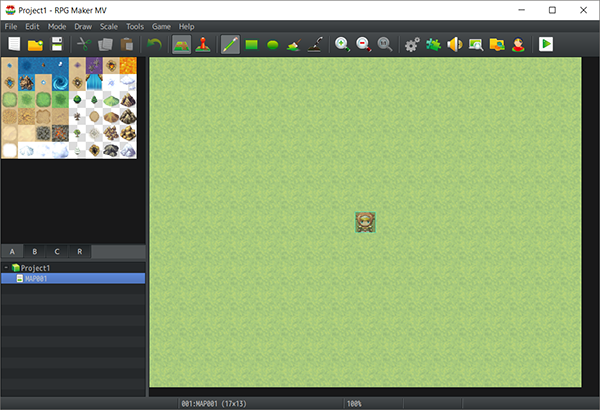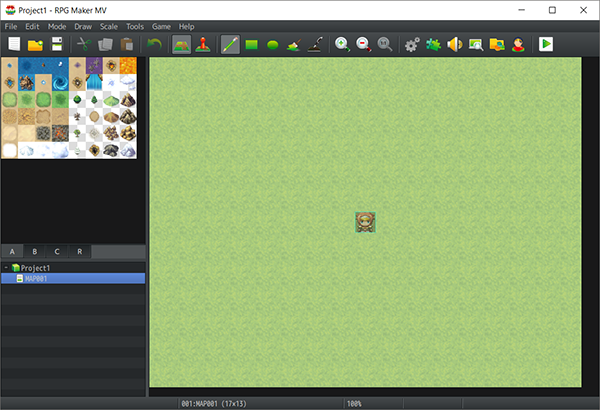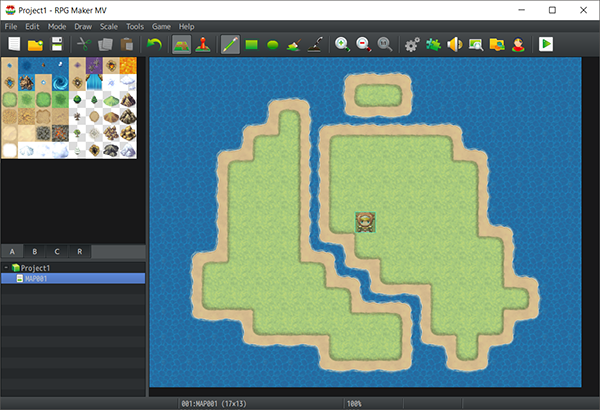Overview
This guide is a quickstart guide for RPG Maker MV for those just getting started for the very first time. It will tell you the basics of the different parts of RPG Maker, and how they all work together.
Intro
So you’ve downloaded the program, opened it up, and are seeing the Engine for the first time. RPG Maker is not hard to use, but at first glance, there is so much to do that it can be a bit overwhelming. That is why we’ve prepared this quickstart guide, to get you on your way to making your game, your way.
What makes RPG Maker special, and what drew me to RPG Maker to begin with is that it allows anyone to make a game. You don’t have to know how to code, you don’t have to know how to make art, you don’t have to know how to make music. I don’t know how to do any of those things. But I can make a game, and you can too. All it takes is getting to know the three main parts of the RPG Maker engine. This won’t be a tutorial. It won’t explain how to do everything, but it will give you the basics of where to get started and how things work together.
The Map Editor
The first thing everyone sees when they first open RPG Maker is the map editor. It’s there when you open the program, and it’s there when you close it down.
When you first make your project, you are greeted with this nice green expanse. The beginning of a world map, although a very tiny one. The Map Editor is very simple to use, kind of like using a simple paint program.
Just grab a tile over on the palette to the left, and start drawing on the map. You have various tools across the top, such as pencil, square, circle and fill. Just a bit of time drawing with the water and I’ve made a small island. All those years as a kid drawing silly things in MS Paint are really paying off.
One of the cool things that RPG Maker does is called Auto-Tiles. If you’ll notice, when I drew with the water tile, it automatically made beach borders for me. This is what auto-tiling does. Instead of storing a different permeation of each angle and border possible, it uses a collection of 24×24 tiles (the tile size is 48×48) to draw the proper tiles dynamically as you put them in.
After adding a few mountains and forests to my map, I’m sure you are thinking, but where is all the cities and ruins and all that? Not much of a map without those! Luckily we have more tabs of tiles. You’ll notice a B and C tab, which are second and third layer tiles for your game. They always layer on TOP of your Tile A tiles. You can layer two Tile B-E tiles on top of each other. There is also the R tab. This is for Region IDs, which are not visible to the player and used mostly for defining monster areas, but also can be used in other ways by more skilled users.
The last thing you’ll need to know about the Map Editor to jump in and explore is making new maps and the Map Properties. To make a new map, just right click in the map list under the palette and click new. This will pull up the Map Properties for the new map. Here you can select which tileset you want to use (the default map was using Overworld, MV comes with the ones shown below by default), how big your map will be, what music plays on the map, and what monsters appear in which region IDs.
You can also right-click and select Load to check out a large collection of sample maps that help you understand how to use the tiles provided.
But looking at your map, how do the players DO anything on it other than to walk around? That leads us to the second important aspect that all beginner RMers need to learn:
The Event Editor
Events are the heart of the non-combat Gameplay in an RPG Maker. Anything on a map that you want your player characters to interact with or to interact with the player characters is an Event. Starting a cutscene? That is an event as well. Mapping is like the skin. Eventing is the nervous system. It moves the game.
To make an event, first, switch to the event layer by pressing the event layer button at the top of the editor…
Then you can right-click on the map and select “New” to make a new event at that location. The event editor has a bunch of stuff going on, but once you learn the basics, it’s not hard. Over on the left are your “Conditions”. This tells the engine when this event should be active. Then below that, you have what the event looks like, how it moves, whether it is above, below, or on the same level as the characters, and how the event starts.
The Trigger (how the event starts) is very important to getting a good jump start on how to make different events. The five triggers are:
Action Button: Event starts when the player hits the action button while standing on the same tile as (for Priority Below and Above) or while facing (Priority Same) the event.
- Player Touch: Event starts when the player runs into it.
- Event Touch: Event starts when the event runs into the player.
- Autorun: Event starts the moment all conditions are met and you are on the same map.
- Parallel: Event runs the same as an Autorun event, but it runs in the background.
You also have pages. You can create new pages in an event, which create different tabs across the top. The active part of the event will ALWAYS be the page that is furthest right where all conditions are met. A simple event that would use event pages is an NPC say a different thing when talking to him a second time.
At this point, we’ve covered how an event shows up, how it activates, and even which version of it is being used, but how do we tell it what to DO? That is what the big box labelled contents is for. Any event commands in that box will activate from top to bottom once an event is started. To add a command just double click on the contents box and…

Ok, before you get too stressed at seeing three pages of commands, make sure to look at them first. Most of them are super self-explanatory. There are so many so to give you the power to do all those things, but they aren’t complicated. Change HP, Change MP, Change TP, all very simple to understand, it’s just manipulating the characters resources a bit. You also have the obvious event flow controls. Changing variables and switches, Loops, Conditional Branches.
A simple event that asks the players if they have a potion, and then checks if they have one, would take about a minute of adding commands and look something like this:
Basic events will take you just an hour or so playing around in the editor to learn. Complex events are just a matter of time invested. The more you use RPG Maker, the more power you will have.
And now that we’ve taken a quick look at the Event Editor, I’m sure you are asking a question: But where do I make these heroes. Where do I make these items and weapons and enemies? That leads to the final part of RPG Maker that all beginners need to know how to use:
The Database
The Database is exactly what it sounds like. It’s where you store all the information that your game uses. If mapping is the skin, and eventing is the nervous system, the Database is your bones. It gives the shape to your game and gives you your moving parts. You can get to the Database by either clicking the cogwheel button at the top or going to Tools => Database.
Now if you’ve worked with databases before, don’t be worried! This isn’t just a collection of rows and columns and numbers. Its all organized in a nice, easy to understand visual interface.
Going down the tabs on the left, most everything here is pretty easy to understand for an RPG playing veteran.
- Actors: Your Player Characters
- Classes: The Classes for your Player Characters
- Skills: All the Skills usable by your Player Characters and the Enemies
- Items: Weapons/Armors: The Items and Equipment your Player Characters use.
- Enemies/Troops: Enemies holds the stats for the individual enemies, you group them together in Troops for how they are encountered together.
- States: These include the states that can be inflicted on characters and enemies. Like Poison/Sleep/Etc.
- Animations: All the animation data for skills is held here. Without this, your fireball wouldn’t… fireball.
- Tilesets: This is the configuration for what is in each of your tilesets, and which tiles can be walked through/under or block your path.
- Common Events: These are events you can either call from other events, for if you are going to use a string of commands often, or events that you need to run globally.
- System: This is a lot of miscellaneous pieces of your game: Using side view or not? What music plays on the title screen? What is the title screen? What characters start in the party? And more.
- Types: This is the types of equipment (such as sword/spear/etc, heavy armor/light armor/etc) and the types of magic (fire/wind/etc) that are in your game.
- Terms: This lets you customize what your stats, currency, experience, and more are called. It also lets you customize battle messages and other automated messages in the game.
For a zoomed in view of what you will be doing in the Database, let’s look at the Weapons tab.
General Settings doesn’t cover anything you can’t figure out on your own. Name, the Icon it uses in the menu, a short description, Weapon Type, Cost, and the Animation it uses. Then below you have how it changes Parameters. In the lower right, you have Notes, which are mostly used just for writing things down for your own use and are not used by the Engine.
The upper right, though, that is where a lot of power lies. That is the Traits window. Traits are extra little bonuses that apply when a character or enemy has them. Traits can be on any equipment giving it to the character that has it equipped. They can also be given to Actors, Classes, Enemies, or even States. Let’s open up a new Trait to see what all we can change with it.
Over these tabs, you can affect how well different spells and attack types affect the Character/Enemy, their stats, how their basic attack works, what skills they have access to, what equipment they can and can’t use, and many other things.
Because these can be applied to a combination of overlapping pieces (weapons/armor/classes/actors), this can make some fairly complex progression systems without a ton of hassle. Exploring the database will unlock more and more facets of what you can do, but this should give you a good overview of where to look for each thing.
And remember, if you are ever curious what something does, you can hover over it for a quick tip.

Everything Else
So you know your way around the Map Editor, the Event Editor, and the Database. What else could a beginner maybe want to explore?
- The Character Generator: Easily make sprites and faces for new characters from component parts.
- The Resource Manager: Quickly import new audio or graphic materials. Either ones you’ve made yourself, our official resource packs, or ones you’ve found on the web (always remember to credit!)
- The Plugin Manager: Add plugins either you’ve written yourself in Javascript, or from around the web to change the way RPG Maker works.
One of the coolest things about RPG Maker that you should learn is that, despite being this simple to use. Despite a beginner only needing to learn a few things to make a simple game, the entire engine is written in Javascript and is COMPLETELY accessible to the end user. What this means is that you can write your own plugins. Plugins can make your game do almost anything if you take the time to code it.
But in a lot of cases, you won’t have to. You can find great coders around the net, and on our forums, who make plugins that are free for anyone to use. Always make sure to check their license, but a lot of them even allow commercial use.
You can make a simple game with just a little bit of knowledge, but the more you learn, the more your game can grow. So get out there, and be the game dev you’ve always wanted to be.