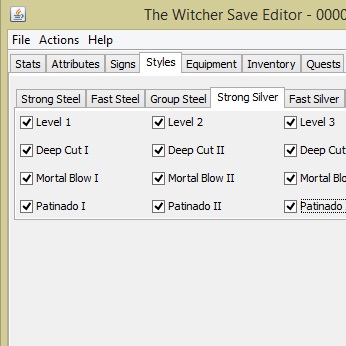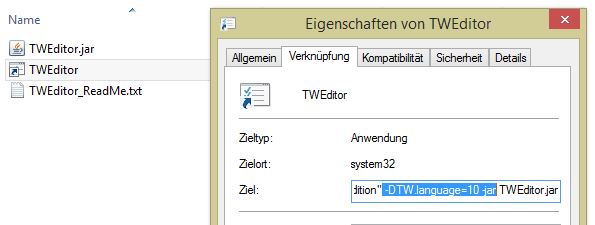Overview
Get to know how to use the witcher savegame-editor “TWEdit” with the Steam version of the game. Learn about the capabilities of this tool and how to use savegame editing to solve bugs preventing you from completing a quest (i.e. missing quest items, dice box problem) or just to have fun altering the gameplay experience (i.e. increasing/decreasing stats, modifying equipment, adding inventory items, starting with high level signs or as sword master).
Download and set up
In this section i’ll give you the links to the files you need to run “TWEditor” – the savegameditor by Ronald “ScripterRon” Hoffman and explain how to get this usefull tool (thanks Ron) working with the Steam version of our beloved game.
You need java to run TWEditor: Download Java[java.com]
TWEditor – Version 2.1 Downloads:
- Download Link (Dropbox) [www.dropbox.com]
1. Unpack the .zip-File (containing three files: jar-File, shortcut, readme) into a directory of your joice.
2. The TWEditor.jar has to be started via an shortcut giving the .jar the correct launch parameters.
As Steam does not register The Witchers’ install directory and language as expected by the .jar you have to set following launch parameters manually.For this purpose rightklick the existing TWEditor shorcut, choose “properties” and add the following parameters to the “target” field:
-DTW.install.path=”<your install directory>”
-DTW.language=<your language id>
Your install directory is usually “C:Program Files (x86)SteamSteamAppscommonThe Witcher Enhanced Edition” (don’t forget the double quotes)
Your Language ID is:
(The menue of the Editor is always in English language but the ID sets the language of items and their discriptions. The chosen language for the Editor has NO influence on the game, it’s just easier to find the right items in the Editor. If your language is not mentioned above, search here[witcher.wikia.com])
//Properties of the TWEditor shortcut (excuse the German language)
Your target field should look like this:
%windir%system32javaw.exe -Xmx256m -DTW.install.path=”C:Program Files (x86)SteamSteamAppscommonThe Witcher Enhanced Edition” -DTW.language=3 -jar TWEditor.jar
If you’re only using the 64bit version of Java your standard java path should be %windir%SysWOW64javaw.exe . Maybe you need to enter the full path of your windows directory instead of %windir%. For example “C:Windowssystem32javaw.exe” or “C:WindowsSysWOW64javaw.exe”
If the standard javaw.exe directory does NOT work (“target not found” error), search for your javaw.exe and change the path. In most of this cases the javaw.exe can be found in your program files. In this case your target field might look like this:
“C:Program Files (x86)Javajre1.8.0_31binjavaw.exe” -Xmx256m -DTW.install.path=”C:Program Files (x86)SteamSteamAppscommonThe Witcher Enhanced Edition” -DTW.language=3 -jar TWEditor.jar
3. Now you should be able to start TWEditor by doubleklicking the shortcut.
Things you can do with TWEditor & First Steps
Now let’s see what possibilities the TWEditor offers and how we edit a savegame.
The TWEditor allows you to modify…
- Stats (level, vitality, experience, endurance, talents, …)
- Attributes (strength, dexterity, stamina, intelligence)
- Signs (change your signs skill trees)
- Styles (steel and silver sword skills)
- Equipment (change equipment)
- Inventory (add/remove all existing items of the game)
- Quests (see status – started/completed/failed/not started – of every quest of the game)
Further, any of the listed items can be examined to receive further information
You first have to open a witcher savegame (File –> open). Your savegames are usually stored in “C:Users<your Windows user name>DocumentsThe Witchersaves“
As TWEditor is self explanatory i will not go into every function. See the readme (TWEditor_ReadMe.txt) of the author ScripterRon to get further information.
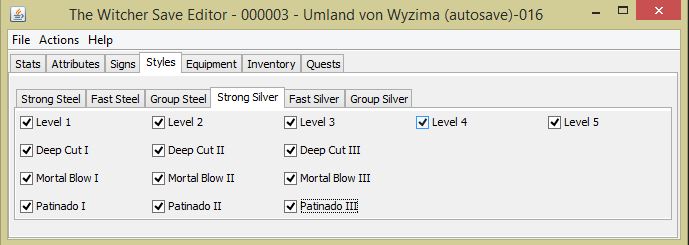
Examples: Solving “dice-box bug” & “missing holy flame”-problem
Time to proove the usefullness of this tool in case of bugs. Instead of beeing forced to load a very old savegame or even restart the game, we can solve the problem by editing the current savegame. As – I already mentioned that – the usage of TWEditor is very intuitive it is not neccessary to cover all functions. If you know how to handle the following kinds of bugs, you can handle all item related quest-bugs.
A well known bug of The Witcher is the Dice-Box Bug. The Game allows you to take more than one dice box, but as they are quest items you have no chance of getting rid of them again. If you accidentally had taken several dice boxes this bug leads to blocked quest-item slots. No big problem because you have infinite quest-item slots but it’s simply not beautiful to see only dices in your visible quest slots and this can be corrected.
Lets fix that:
1. Start TWEditor and load your current savegame
2. Click on the inventory tab
3. Search your “current inventory” for the “dice box” and click “remove item”. Proceed until only one dice box is left.
4. Save the changes to the savegame (File –> save)
— Done 🙂 —
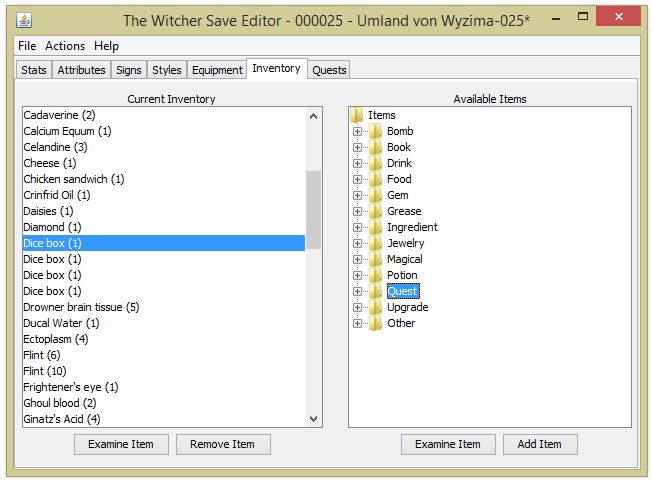
(represents missing quest item problems in general)
The reason for me writing this guide is the following bug I did not find a solution for in the internet: In the quest “of monsters and men” the Reverend asks me to light the five Eternal Fire shrines. The quest started but I didn’t get the candles needed for (Holy Flames). This makes the quest incompletable – TWEditor can help us out in that case…
Lets fix that:
1. Start TWEditor and load you current savegame
2. Click on the inventory tab
3. Look below “Available items” and expand the “Quest” folder
4. Pick “holy flame” and click “add item”
5. Save the changes to the savegame (File –> save)
— Done 🙂 —
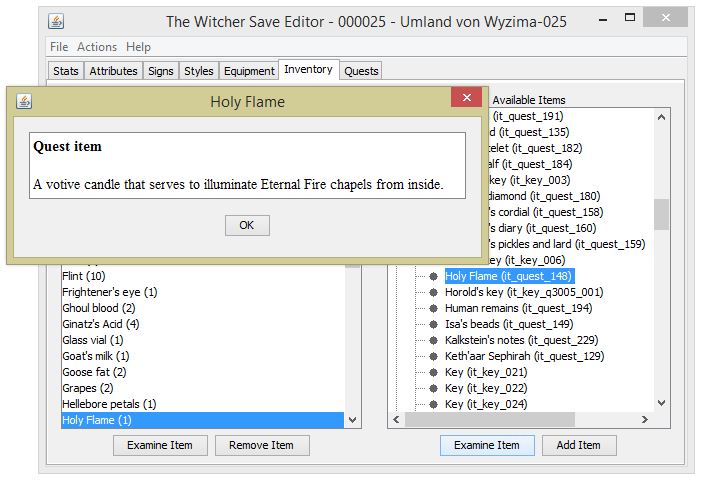
________________________________________________________________
Thank you for reading my guide! I hope i could help you. Feedback appreciated!