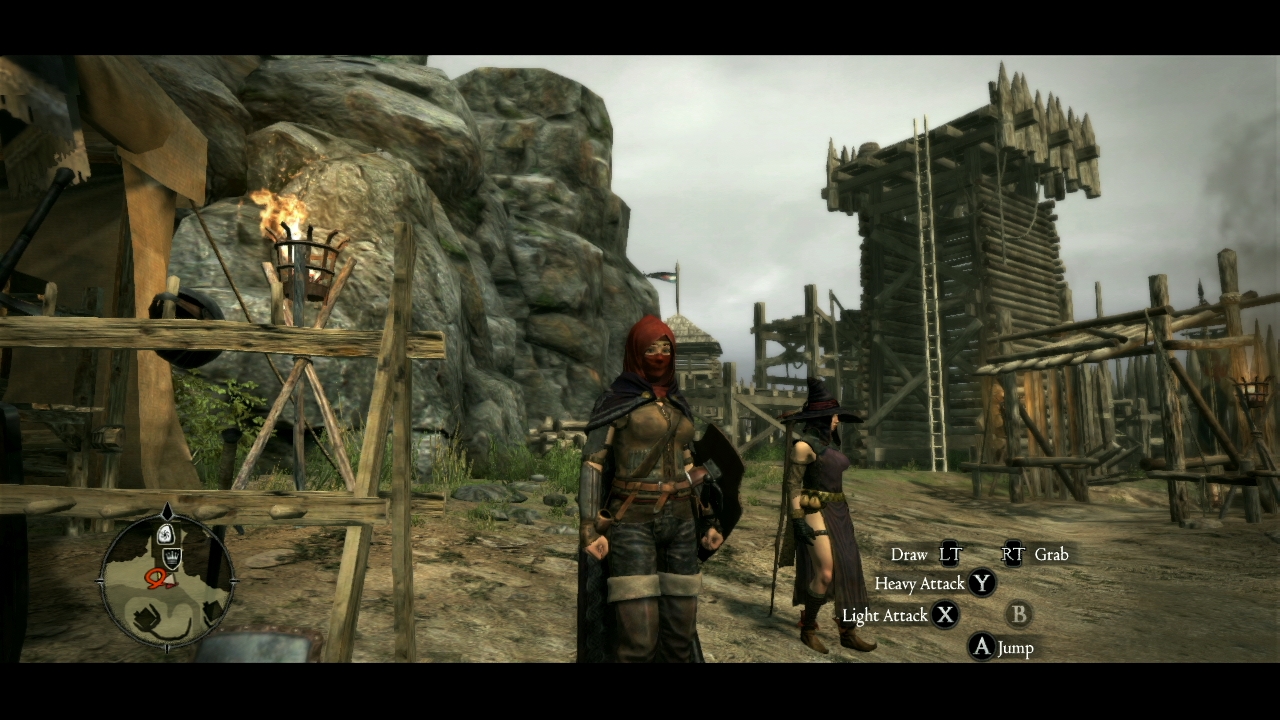Overview
Tool for editing savegames and converting saves from console version of Dark Arisen.
Information
This tool lets you unpack and repack savegames to and from XML, so you can edit any variables within them. You can also convert a Dark Arisen savegame from consoles to make it compatible with the PC version.
Note that this is intended for experienced users. The savefile is huge, and you can easily make it corrupt by changing something in a way the game doesn’t expect. And the process for converting a save from console isn’t particuarly smooth as there’s no official way of getting a save file copied from console to PC.
Download and basic usage
Download the tool here: [link]
And if you want a look at the source code, you can find that here: [link]
This is a command line tool, so you need to open up a command prompt instance to use it.
Here’s examples of how to use each command with the tool, and what they do:
- “ddsavetool -u DDDA.sav” – This will unpack the save to XML which you can edit in any text editor.
- “ddsavetool -r DDDA.sav.txt” – This will repack the save back to its normal format, so you can copy it back to the game.
- “ddsavetool -c DD_Savedata DDDA.sav” – This wil convert a console save to PC. More details about this in the next section.
- “ddsavetool -reset DDDA.sav” – This will reset some online pawn data in your save. This should only be necessary if you converted a console save with v1.0 of my tool which could potentially make online functionality not work properly.
You can find the game’s save here where Steam is installed: \Steamuserdata[steamuserid]367500remoteDDDA.sav
Converting a save from console
Here’s a quick overwiew of the steps to get a save file converted from consoles:
- Copy your save game from PS3 or xbox 360 onto a USB stick and copy it to PC.
- If it’s a PS3 save, you need to use a program to decrypt the save file. I used a program called “Brute Force” to do this, but there’s probably other programs which can do the same.
- If it’s an xbox 360 save, you need to copy the save from the custom USB file format. I used a program called “Usb Xtaf Gui”. Once that is done, you need to get the savefile from the DD_SAVEDATA_01 container file. I used “wxPirs” for that. Note that if you’re familiar with this process, you should use whatever programs you’re used to. There’s many programs made for copying data from xbox 360.
- Copy any PC save file (if you haven’t started playing the game yet, just start the game, make sure it saved once, and use that) into the same directory with your console save and the savegame tool.
- Use this command in command prompt to convert it “DDsavetool -c DD_Savedata DDDA.sav”. If you’re using a PS3 save, write Data0.dat instead of DD_Savedata.
- The process should now be complete, and you can replace the steam savegame with your new DDDA.sav.
If everything went according to plan, you should now have your console save file working on PC. Here’s an example of a savegame on xbxo 360 (left) and PC (right).
Using a console save on PC is not an official feature of the game, so you might run into issues. There’s some minor issues (for instance, the berserk equipment will show up as question marks in your inventory). If you run into major issues (game crashing or online not working), try these possible fixes:
- Load your save file in offline mode, and release any pawns you have. And then go online. You could also try releasing pawns on your console before converting it to PC:
- De-equip all equipment from your character and pawn on PS3 or xbox 360 before converting your save to PC.