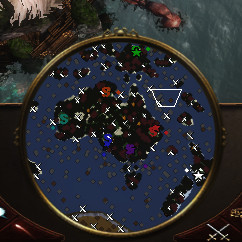Overview
This guide will detail some tips on scenario design that apply to many different kinds of scenarios, and has been used to create many accurate continental maps to date. It can be used as a basic checklist to ensure your maps have everything a player needs!In this guide you will find some methods of creating sand dunes, deep forests and some simple triggers. It also contains links to maps so you can see that the methods are effective, and hence worth taking the time to read XDThank you for checking out my guide, and I hope it provides you some handy new techniques for creating immersive and fun scenarios!Please rate up, as it really helps 🙂
Contents and Foreword
This can be used as a check-list for basic designing 🙂
– Pre-designing (map types, natives)
Step One: Terrain
– Water
– Texturing/ Trade Routes
– Elevation
Step Two: Resources
– Forests
– Huntables and Herdables
– Mines, Whales and Fish
– Treasures
Step Three: Players, Triggers and Eyecandy
– Player Settings
– Player Objects and Eyecandy
– Triggers
If you want to know that this process is effective before you read it, see my maps below! 😀
You might have noticed on AoE3 Heaven that I’ve been working through the continents of the world gradually, and with only one left I thought it was time to share my procedure for map-building. This procedure is most suited to anyone wanting to create a geographically accurate map, but it will also help your general map-making needs!
With this process, I was able to create large maps in just a few hours. Of course, it helps knowing exactly what you’re creating- still, this procedure is a sure-fire way to create a pretty map with everything the player needs.
This guide assumes that you know the basics of designing a scenario and all of the tools available in the editor.
Some of you may think it seems rather obvious, but for a novice map designer I’m sure having a process to start with will help! I believe even experienced designers will find some help within the guide.
Before you start designing, you should of course formulate your idea- but make sure also to set your map types, which will add in birds and ambient sounds. It will also help subtly in some other areas of design. While you’re at it, adding natives with the Native American Manager is also a good early step, because this will need to be done and saved before you place native sockets.
Step One: Terrain
Painting Water
Creating an accurate map, you will quickly find that painting the coast is a little clunky with the water tool. For the best results, I found that painting land with the sample elevation tool is more accurate. If you do this, you will of course need to smooth down the edges- for this, I recommend the following process:
– Use the smooth tool on the submerged edge of the land;
– Set the Raise Terrain tool to very low and run it along the coast just below where the land disappears to improve the smoothness;
– Use the smooth tool on the actual line of the coast now to finish the job!
If you want to extend water without painting it in the large forced brushes, you can sample terrain to below the water line and use the smooth tool to essentially paint the water into the gap!
Texturing
The next step in this process is to paint the terrain, giving you a template for further design as you paint in biomes. This part is especially important for world maps that incorporate multiple biomes, because the transition between them is important to your map design.
Painting the coast, select the appropriate terrain set with the drop-down menu, and use a largish brush (except in small areas, of course) to gradually work your way up the shoreline textures. This will give you a nice transition from sea to land, and generally does a better job than the computer at making a pretty beach (e.g California). This process also works for underwater terrain- in fact, it works better for it!
The next step is to use the terrain mixes to paint the rest of your land terrain. This tool will give you good results for little effort.
The hardest part of this step is ensuring a good transition between terrain sets. You will probably not have to do this unless you are creating a real world map, but I digress. To ensure a good transition you should sweep through all available terrains to find the best one- if you only stick to the terrain sets that you’re using, you might miss the perfect transitory texture!
A good transition is also about the way you paint the textures- you will notice that some paint the edge outside the brush, and some paint inside. You can use these inside-edge textures to fine-tune the terrain borders, and create fractal-like transitions that can be more convincing than a simple brush over with one texture.
Elevation
Elevation is generally only important for maps involving mountains. However, there are a few tips I have to share about elevations in map-making.
Firstly, to create realistic sand dunes start with the roughen feature. Go to town with it, and then use the smoothen tool to finish them off. Then, if you’re creating a lot of dunes it pays to use varying (but generally large) raise elevation brushes to put some extra variation in (just have a look at real sand dunes for inspiration). Finally, you can use a small brush to heighten any peaks where necessary.
I also wanted to make a note about trade routes, because if you are making use of the elevation tools you will need to place the first- or they will mess up your elevation work!
*refer to the eye-candy section for some tricks for elevation and water
Step Two: Resources and Players and Eyecandy
Forests
This step is probably the simplest. However, if you went through the process of texturing properly, you will find that this tool messes up your beautiful work!
So this section will focus a little on some modding before I crack into the forest tips (or, you can download my linked forests mod ;D ). To start with, you will need to download AomEd (linked at the end) To remove the painting feature of the forest tool, you need to find the data directory, in which you will find the forest.xml file (if it’s not there, you’ll have to fish it out of data3.bar [for TAD]), and convert the xmb to xml for editing. If you can’t figure out how to do this, look for an AomEd tutorial- I don’t want to drag on about it here! Anyway, to stop forests painting terrain you just have to remove the data in the floor= quotes, and then convert the xml back to xmb for the game to read.
Painting forests is relatively simple, but I do have some tips to offer on painting deep forests. For the thickest regions, you’ll want to set it to maximum density with minimum clumpiness, then paint the edges with near-maximum density and high clumpiness. This will give a smooth transition into the heart of darkness, one that is demonstrated in one of my unreleased maps (not for long, of course)
Finally, while I’m on the subject of forests I will shamelessly advertise one of my mods:
[link]This mod will give you the ability to paint forests from around the world, and paint animals like forests- you won’t need to include it with your maps, but you should link it in somewhere with some credit where it’s due :p
Huntables and Herdables
There’s not a whole lot to say about this, but I will share a little tip on saving time creating herds for those who don’t know: you can use the add object and create herd feature at the same time, and you can still double-click to select all visible animals of the same type even while placing them. This can save a few seconds of exiting and re-entering the add object tool, or doing a a sweep of all of the herds after placing them to create the herds.
Mines, Whales and Fish
Adding mines is even simpler than herds, of course. I wanted to include this as a section to have some continuity, and to acknowledge my recommended point at which these resources are placed.
Treasures
Like animals, keep in mind that you can place treasures and edit them at the same time with the add objects and edit treasures tools. You will only occasionally come across a placement hiccup where you’ll need to move the treasures. Something I noticed was that treasures placed seem to randomise only to those appropriate to the map type selected. This makes sense, as it would help in RMS designing by eliminating the need to specify appropriate treasures.
Player Settings
At this point your map should look very natural and almost playable. My recommendation is to leave out adding players until this point, so you don’t have to build nature around players instead. Player settings are simple: a little trick of mine is to save one or two players to use as hostile wildlife, natives and/or pirates.
Setting players to hidden is also advisable for these wildlife players, so they don’t show up in the player summary (at least, I’m pretty sure that’s what it does XD )
Also make sure to save the map before you assign AI, because the game may screw up and force you to restart without saving! To assign AI, the correct file to select is “AILoaderStandard”, in case you didn’t know.
Player Objects and Eyecandy
For AI players, note that you will need to place an AI Start next to their Explorer, Town Center or Covered Wagon. This is the point at which placing objects is the focus. This is where you place your sockets and native settlements, player objects and such.
Some tips on prettiness! For starters, I’ve learned some things about painting grass using the Great Plains forest- and in my mod, Pampas, Savannah and Aussie Grasslands. For an even cover, set the tool to lowest clumpiness and highest density. For the last three grasslands, you will also have a healthy layer of underbrush, which brings me to something I noticed about underbrush- it appears that there are only two effective settings for it: halfway, and full-way. This is because the underbrush setting only appears to place either one or two underbrush pieces per tree or grass section added.
This next tip would also have been suitable in the elevation section, but it’s nifty enough that I thought it would be considered eye-candy. First, build a sizeable mound with the raise land tool. For the best results, use a small (2-4 size) brush to raise and/or lower lines of erosion along the sides of the mound. To finish off your mountain, use a size two brush with your chosen cliff to make it both functional and good-looking. Be careful using the edit cliff feature to embellish the mountain, because it may add too many pieces of underbrush, creating a bottleneck on some machines. The best results I’ve had so far on this feature are in the map ‘Australian Mountains’ in my ‘Australia’ map pack. If you delete the trees in this map, you will notice the erosion has come through in several sections of cliff, creating a realistic effect 🙂
When creating bodies of water, there is the potential to paint it across multiple levels. To do this, you will simply need careful use of the smoothen tool with some elevation and of course, the water tool. Start with figuring out exactly where you want the water to go. Paint a piece of water for every level of elevation you want covered- the more levels the better, and the longer the river the easier it will be to make a good transition. To connect the levels, you should have the elevation properly worked out as much as you can- this will result in some ‘walls’ around the water that you’ve painted, but don’t worry!
The previous tip relies on this (unintended) function: When you use the smooth tool, it will extend water. If elevation beyond the waterbody is below the waterline, you can essentially paint water. Water on different levels will join up. Sadly, you cannot smooth the water itself- hence why having more levels of water over a longer area is advisable. You can mask large level differences with objects in the “PROP” section of the objects, such as pampas shallows objects or river flow rocks.
Step Three: Triggers and Multiplayer needs
Triggers
It pays to set up a ‘Run Immediately’ trigger, leaving the conditions as ‘Always’. You can use this to add in such triggers as ‘Music Play’, overriding culture sounds or buildings (‘Art’), rendering rain, or changing names and modifying protounit data.
A simple set of victory triggers for a RMS-like experience would look something like this:
– For each player, a trigger with conditions “All units dead” or “All units and buildings dead”, with enough to cover each enemy;
– For this condition, a trigger named “Set Player Won” for the winning player. This will automatically show the victory message and play the sound.
Make sure to note it down as an objective so players know what to do!
I’d like to share a little trick for if you are designing a desert-style map, such as one set in Arabia or Egypt- it does of course rely on using TAD. For your players, you want to set up a “Run Immediately” trigger, and you can ignore the conditions. The effects should look like the following:
– Forbid and disable the civ’s house, market, dock and agricultural building where necessary;
– Unforbid and Enable “ypHouseIndian”, “ypTradeMarketAsian”. “YPDockAsian” and “ypRicePaddy”;
– Use “Player: Override Civilisation for Sounds” and “Player: Override Culture for Art” to give each player the rest of the Indian buildings and sounds. You could also override the sounds to Ottoman.
This set of triggers will allow you to keep any civilization’s units and techs, but make them look and/or sound like the Indian civilization. You can see this effect in my “Nile River” scenario below. Do note that their military and livestock buildings will remain, but this generally makes sense anyway.
Here is a simple set of environment triggers:
there was an initialize trigger e.g.
init lighting (active)
– conditions: timer 0
– effects: set lighting (to day) long fade 117; fire event (dusk)
and then it’s a loop of funky stuff:
dusk (inactive)
– conditions: timer 117
– effects: set lighting (e.g london sunset) fade 117; fire event (night)
night (inactive)
– conditions: timer 117
– effects: set lighting (e.g ###_cavelighting/minescene [near the top]) fade 42; fire event (dawn)
dawn (inactive)
– conditions: timer 192.3
– effects: set lighting (e.g the first lightset) short fade 42; fire event (day)
day (inactive)
– conditions: timer 42
– effects: set lighting (e.g paris day/ceylon) long fade 117; fire event (dusk)
I also made a relatively random rain/snow system too:
init snow/rain (active)
– conditions: timer 0
– effects: fire event (all ‘start’ triggers)
start triggers (do multiple with offbeat timers to get simple randomization) (inactive)
– conditions: timer (e.g 420 & 692)
– effects: render rain/snow (low for best results); fire event (rain stop); set lighting (e.g foggycave, the next light cycle tick will disperse it) fade 23
middle triggers
– conditions: timer (e.g 23)
– effects: fire next event, render rain/lighting etc
stop triggers (inactive)
– conditions: timer (e.g 76)
– effects: render rain/snow (leave as is); fire event (rain start)
that’s the simplest form, but you can layer them to fire each other to get a nice transition to 100 and add in some lightning:
lightning flash (inactive)
– conditions: (from a fire event in a rain trigger) timer 0
– effects: set lighting (spccc3ajplightning I think) fade 0; fire event (lightning fade); sound filename (cinematicsY CC3AThunder.mp3)
lightning fade (inactive)
– conditions: timer (0.2 – 1)
– effects: set lighting (your rain lighting) fade (0.2)
do note you should only fire this when the rain lighting has completely faded in to avoid disrupting the light cycle or looking clunky, ie only in a middle rain trigger.
Diplomacy triggers are numerous, so I won’t go into that here- I’m uploading a multiplayer template sometime soon with that and some more 🙂
Multiplayer
Multiplayer requires a few extra pieces to work properly. You start in the player settings box, removing AI and resetting Home Cities. The HC editor will allow you to set the HC level of each nation and you can build decks for the players there. Unless you want to cater for a lot of people, I recommend making one deck of 70% upgrades for a fair and interesting game.
Make sure each player has an AI start (player one doesn’t need it but… YOLO). Set a camera position on something interesting and place some “revealer to all” objects around, or start the game revealed and reset it after a timer. The main point is that the camera can’t be set for each player.
These are the basics of multiplayer- players will pick their civs with your home cities, and spawn wherever their player number is. The AI start will only work when an AI is spawned in a player slot. I’m not exactly sure if the civ set in player data is forced or doesn’t work… I’m working on a mod I so can’t go multiplayer for now XD
Afterword and Links
With all of this sorted, your map should be set! I hope reading my process is as boredom-alleviating as was writing it 🙂
All the best in your map-making!
My maps:
Australia
[link]
Europe
[link]
Africa
[link]
Nile River
[link]
The Orient
[link]
Asia
[link]
North America
[link]
South America
[link]
Asian Scenarios
[link]
several scenarios based on asia, including the Beijing HC as a scenario.
Multiplayer Scenarios (not yet complete)
This will be a set of three multiplayer-oriented scenarios based on symmetry and player dynamics.
AomEd
[link]
These demonstrate the results you can get with this process!