Advice
I´m not native English speaker/grammar mistakes.(Perú)
You can still playing normally through Steam, no cheat/ban, etc.
Updates return the options to default, you have to do it again each time it happens.
Please do not use maliciously.
Software needed
For Ground Zeroes:
You have to register in order to download the software.
-MGSV MODDING TOOL (1.0.0)
[link]
For The Phantom Pain:
– MGSV_QAR_Tool
[link]
Use Instructions
For Ground Zeroes:
(This is optional) First make a backup of your files, usually is located in C:Program Files (x86)SteamSteamAppscommonMetal Gear Solid Ground Zeroes
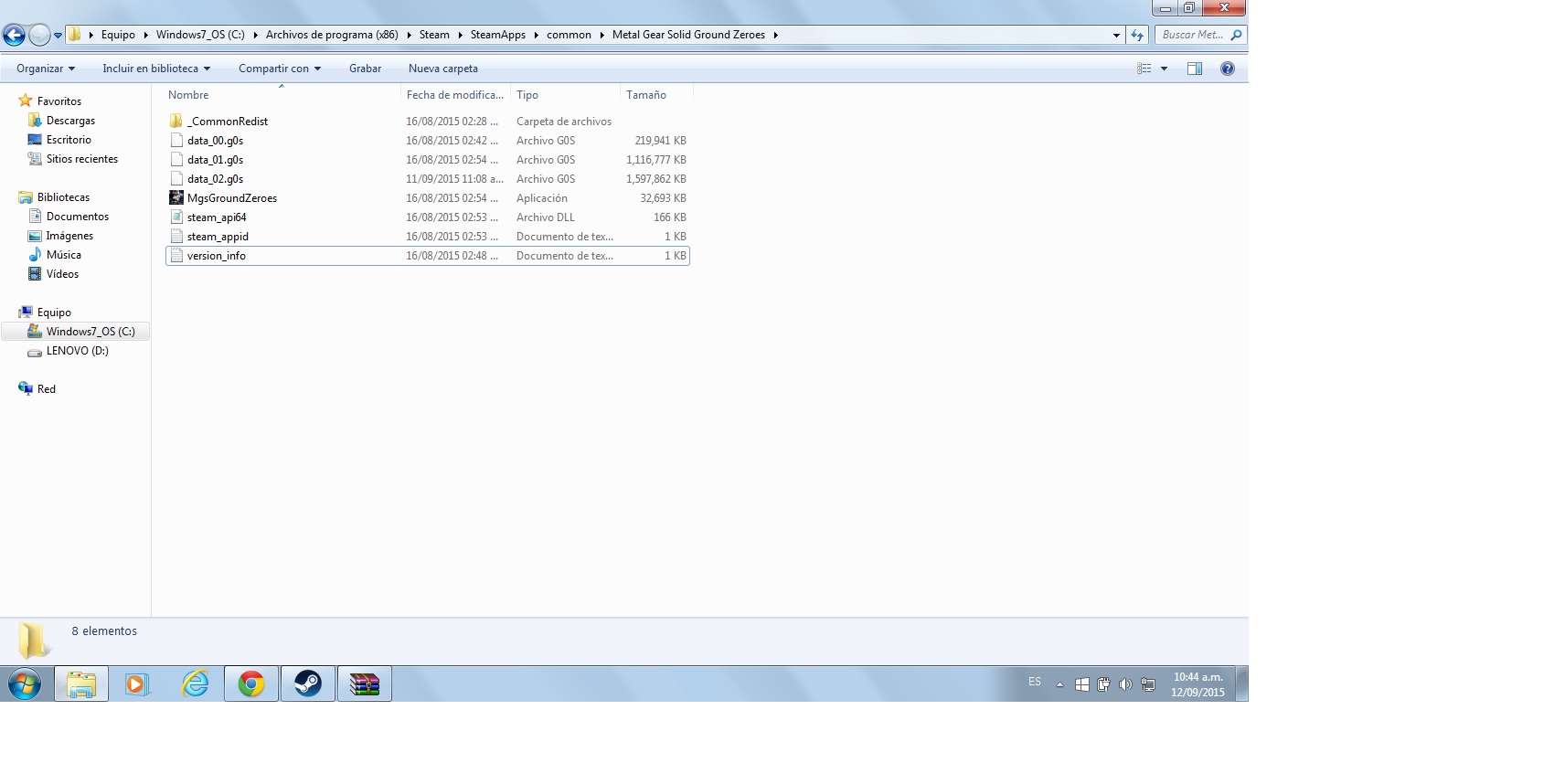
Open the file you had downloaded, go to Tools, then open MGSV_QAR_Tool.

Then paste the files into the Ground Zeroes folder , usually is located on: C:Program Files (x86)SteamSteamAppscommonMetal Gear Solid Ground Zeroes.

Grab “data_02.g0s” and paste into “MGSV_QAR_Tool.exe”.

Execute it and wait a couple of seconds.

Now it has been created a new folder called: “data_02”.

Open “data_02 folder” and go to C:Program Files (x86)SteamSteamAppscommonMetal Gear Solid Ground Zeroesdata_02FoxScriptsGr
Open “gr_init_dx11” with notepad or a text editor, now find the options do you want to modify.

To enable “1”
To disable “0”

If you finish, in order to make this options to the original game simply grab the “.inf” file “data_02.inf” and paste into “MGSV_QAR_Tool.exe” again.

Done.
If you want you want you can delete the “data_02 folder” ,”data_02.inf” , “dictionary.txt” , “MGSV_QAR_Tool.exe” , “pathid_list_ps3.bin” and “Readme.txt” which was created previously.
For The Phantom Pain:
Almost the same steps. [link]
//Obsolete. Look the previous link.
/*
Paste in “C:Program Files (x86)SteamSteamAppscommonMGS_TPPmaster”

Then open this with a text editor (notepad).

After that change the settings you want.

Finally, in order to make this options to the original game simply grab the “.inf” file “data1.inf” and paste into “MGSV_QAR_Tool.exe”

If you want you want you can delete the “data1 folder” ,”data1.inf” , “dictionary.txt” , “MGSV_QAR_Tool.exe” , “pathid_list_ps3.bin” , “Readme.txt” and “zlib1.dll” which was created previously.
*/

Done.
Guide of the effects names
- Textures (settingName=”TextureQualitySettings”)
- Depth of Field (settingName=”PluginDof”) (For Activate/Deactivate Bokeh: QualityType)
- FXAA antialiazing (settingName=”PluginFxaa”)
- SSAO Ambient Occlusion (settingName=”PluginSsao”)
- SSAO+ Ambient Occlusion Plus (settingName=”PluginSao”)
- Motion Blur (settingName=”PluginMotionBlur”)
- Motion Blur Amount (settingName=”MotionBlurAmount”)
- Bloom (settingName=”PluginToneMap”)
- Screen Space Reflections (settingName=”PluginLocalReflection”)
- Subsurface Scattering (settingName=”PluginSubsurfaceScatter”)
You can enable the screen filtering setting as you see fit.
Examples:
-Screen Filtering/Post Processing Low: FXAA off – DOF on – SSR on – Bloom off – Motion blur on
-Screen Filtering/Post Processing Extra High: FXAA on – DOF off – SSR off – Bloom on – Motion blur off
Sources
Extra
If you use a controller, I recommend to dissable aim assist and install the software “Durazno”.
You can download here:
[link]
In order to instal just copy the files into the file which is located the main exe.(Usually into Steam/SteamApps/Common/GroundZeroes-TPP)
Open and adjust it to your preferences.
Works for Ground Zeroes and The Phantom Pain.
Compatible with DS3 and DS4 controllers.(DS3 driver and DS4 driver needed)
It´s useful to improve the deadzone of your controller sticks, aim better. Only increase the slider percentage of the Antideadzone.
Even you can change the buttons, personally I changed the sprint button to the right stick, because the left stick deteriorates to constantly pressed with use.

