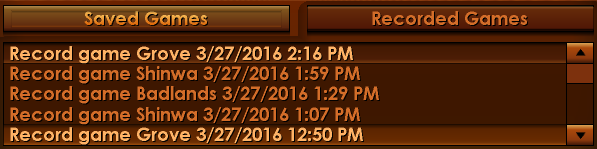Overview
This will be a short tutorial on how to upload recorded games for others to view, as well as how to view other players’ replays.
Uploading a recorded game
First, find IC in your Steam library. Right click it and click on “properties”.
Next, click on the “local files” tab and select “browse local files”.
You should then be taken to your Impossible Creatures directory. Locate the “profiles” folder. Open the folder “profile1″*, then the folder of the mod the replay was recorded on**, then “playback”.
Select the replay(s) you wish to upload. If you’re uploading multiple replays, you should compress them inside an archive using a program such as 7-Zip. If you do not know how to do this, Google is your friend.
From there, you can upload the archive to the filesharing website of your choice. Dropbox is a good choice. Don’t forget to share it with us on the IC discussion forums or the multiplayer group!
—
* If you have multiple profiles, choose the corresponding folder.
** If the replay was recorded on the base game (IC 1.1), you can skip this step. Simply open the playback folder inside of your profile folder.
Installing and watching a recorded game
If you would like to view another player’s recorded game, the process is similar. Open the playback folder of the corresponding mod. From there, all you need to do is place the downloaded replay(s) in that folder. Most likely, youll have to extract the files from an archive.
To view a recorded game, open IC. Select “Player vs Computer” from the main menu. Click on “load game”, and then select the “recorded games” tab. Select the replay you’d like to watch. The click “done” and you’re good to go!
Enjoy watching those recorded games. Maybe you’ll learn a thing or two from other players.
Important note: Recorded games can only be viewed using the same version of the mod they were recorded in.