Overview
Learn how to set up controllers for “local multiplayer versus” using Steam Overlay settings.
How to Use This Guide
- Opting in to the Steam Controller Management will conflict with other third-party controller programs such as ds4windows. Only use one or the other to avoid incompatibility issues.
- This guide will cover the use of Steam’s Controller Management with Xinput.
- If you wish to use ds4windows (ryochan7 fork, probably?) then feel free to skip this guide.
- Steam’s support of peripherals will likely improve in the future. So the info presented here may not be as relevant in the future. Thus I would have to do a rewrite.
Requirements
- One keyboard.
- One or more desired controllers or joysticks.
- One extra unused controller device always plugged in.
Initial Controller Detection with Steam
1. Open up Steam → Settings → General Controller Settings
2. Check the box for controller type to opt into “Steam’s Controller Configuration” management.
- It wraps controller input to a compatible XInput button layout.
- Saves a profile for each controller as identification. Custom button layout for each individual controller.
- “PS4 configuration support” is for DualShock4 and a few other devices.
- “XBox configuration support” is for XBox360 controller devices.
- “Generic configuration support” is for any other controller detected by Windows.
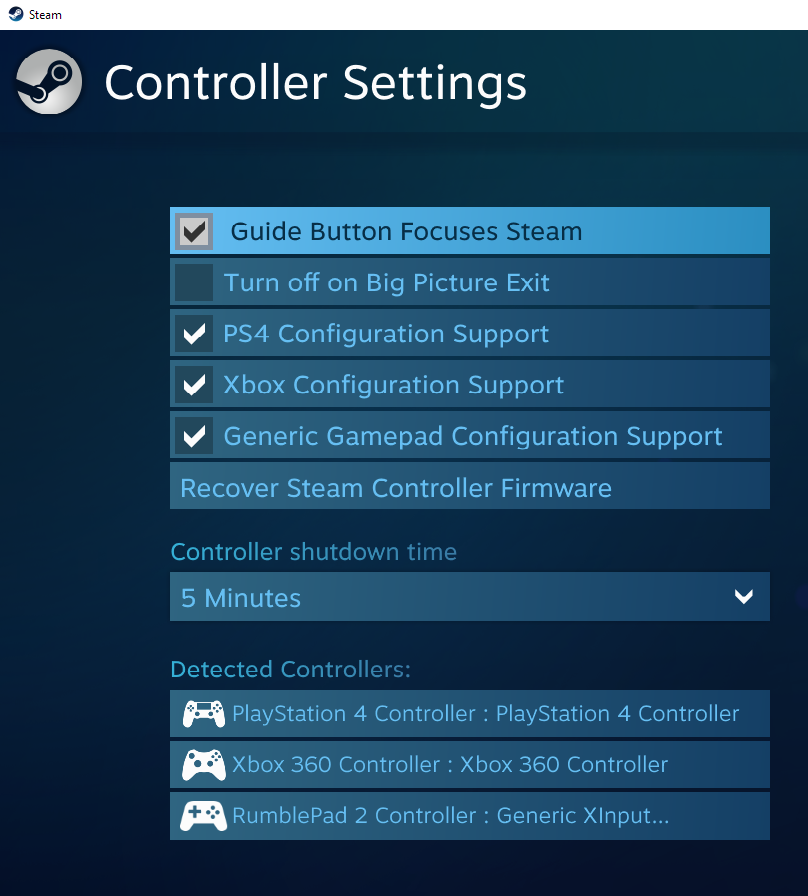
3. Plug in a controller. Steam detects and links it with your account.
- A prompt will pop up. Put a custom name for that controller.
- Repeat with your next controller device.
- Maximum limit is 4 XInput devices plugged in at the same time.
Controller Button Setup
1. Go to Steam Library and highlight BlazBlue. Look for “Controller Configuration”.
- Or right-click BlazBlue and choose “Edit Steam Configuration”.
- Or while in-game, press the PS-logo or XBox-logo home button to access via Steam Overlay.
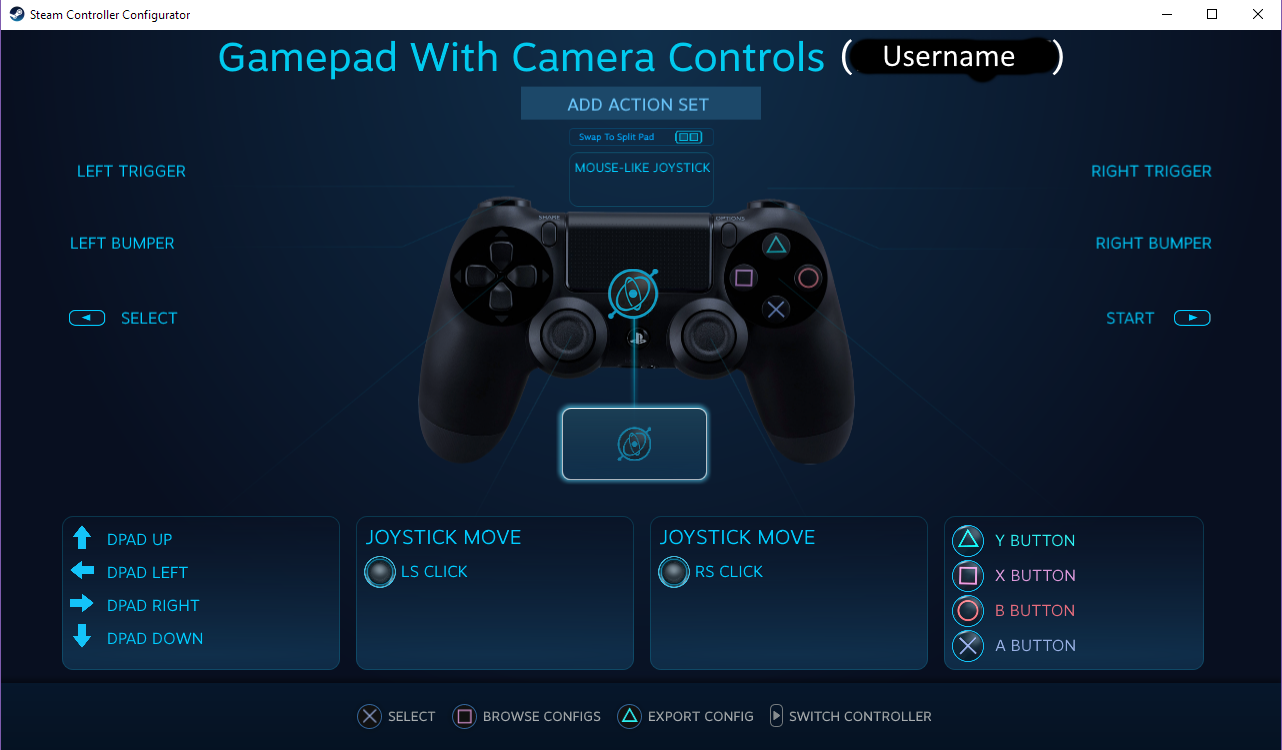
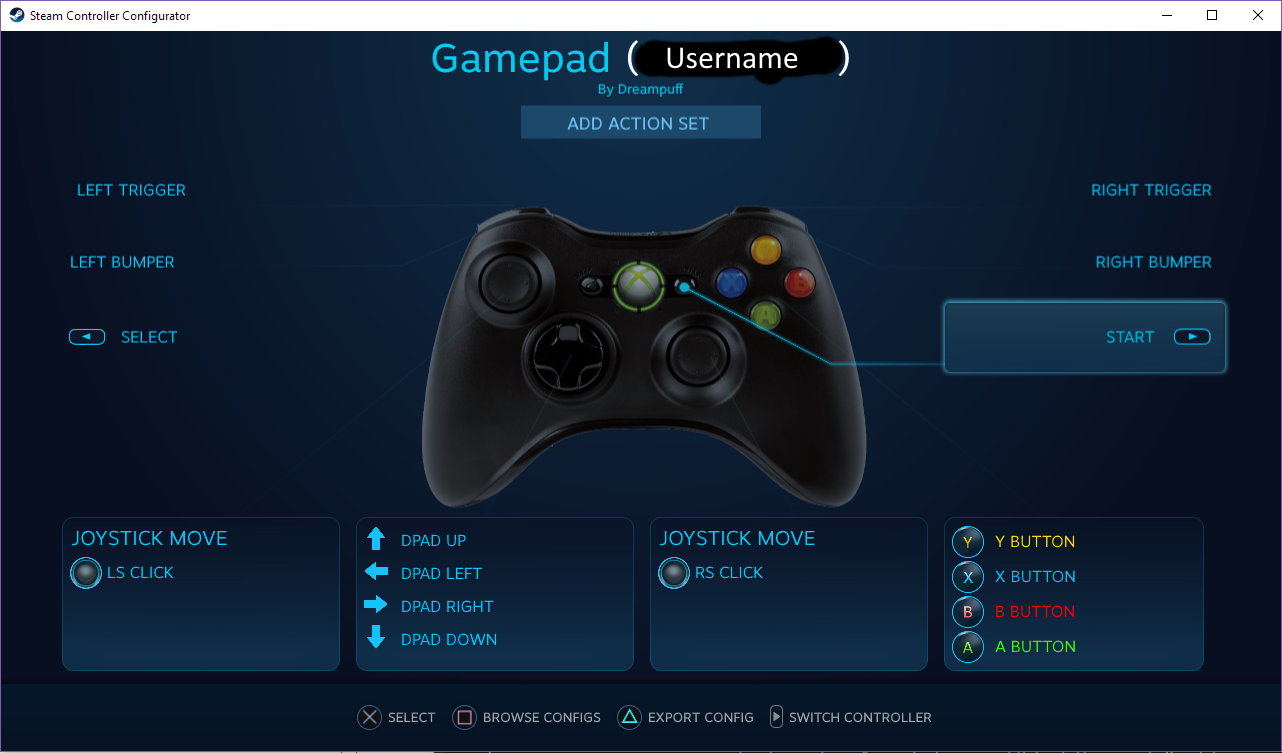
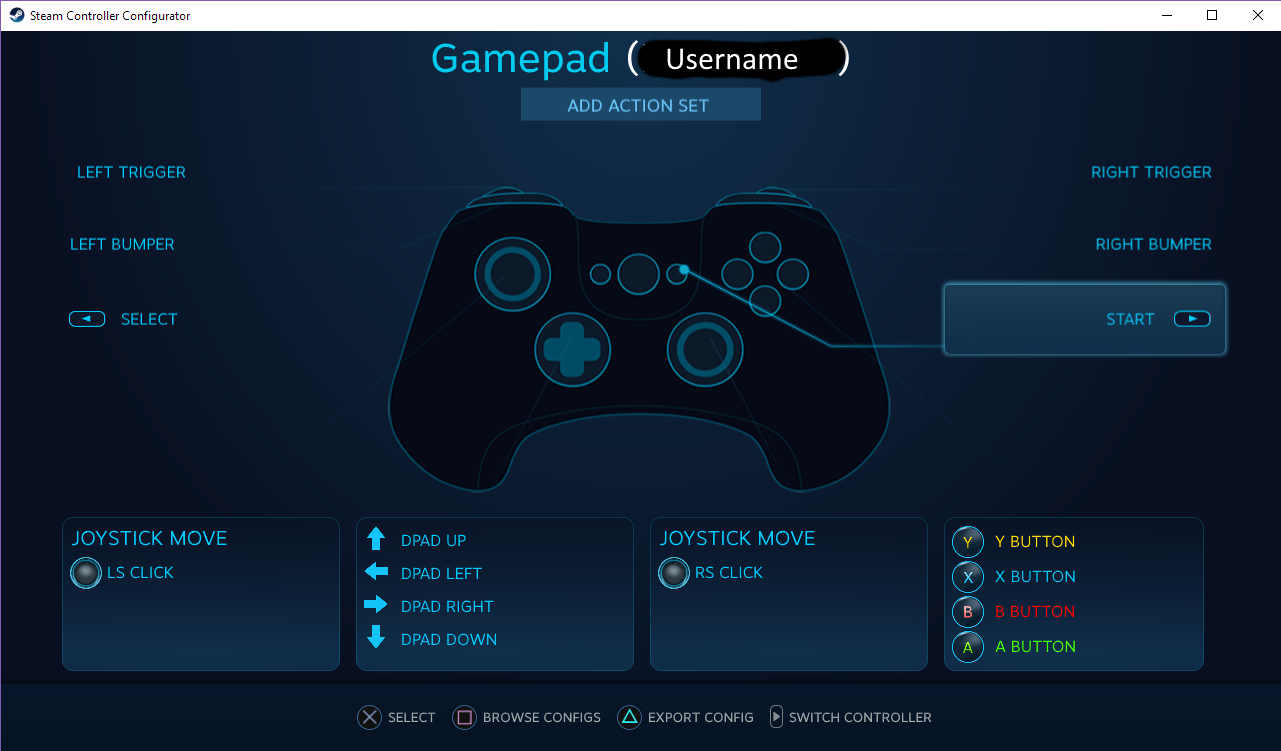
2. Use the recommended “Gamepad” or “Gamepad With Camera Controls” preset.
- Sometimes steam updates changes the button config. To browse and reload the controller preset fixes this.
- Toggle “Show Other Controller Types” to verify that the preset matches your device type.
- Repeat with each device type (ps4, xbox, other/generic).

3. Use “Shared Configuration”. This setting works more friendly for unplug and replugs of the controllers, and slot reassignments.

Reassign Player-1 and Player-2
1. Plug-in desired controller devices. Plus one extra unused controller to take up a slot (always). In order to avoid a bug that locks out other controllers. Else a restart of the game is required.
2. Run game BlazBlue. And open up Steam Overlay by pressing PS-logo or XBox-logo home button.
3. Go into Controller Options to change the “XInput controller order”.
- Slot 1 is for Player-1.
- Slot 2 is for Player-2.
- Then swap extra controller to slot 3. Each time you unplug and replug you may have to do this.

Tips and Tricks
- Before removing other controllers and joysticks please move dummy controller to slot1. To help keep the order clean. Then plug in desired controllers and reorder again.
- When all else fails you may just have to restart the game. And it should be clean again.
Closing Thoughts
Hopefully this guide has helped sort out any controller issues. May your pizza party sessions be hype. Have fun!

