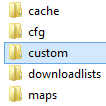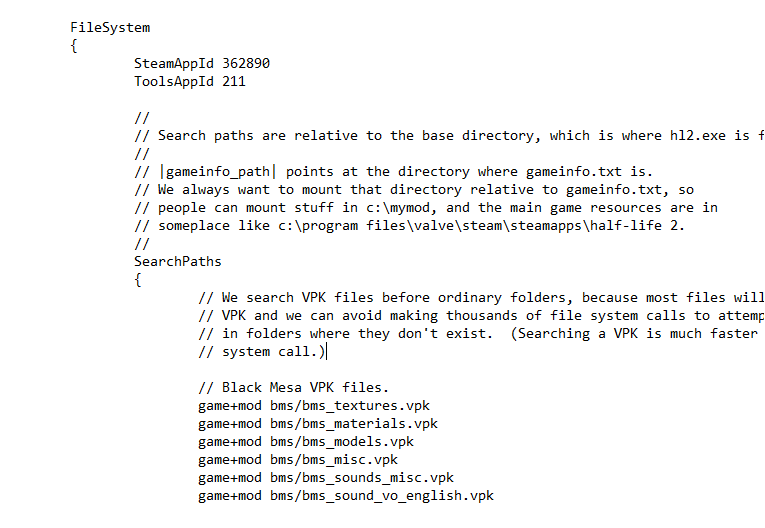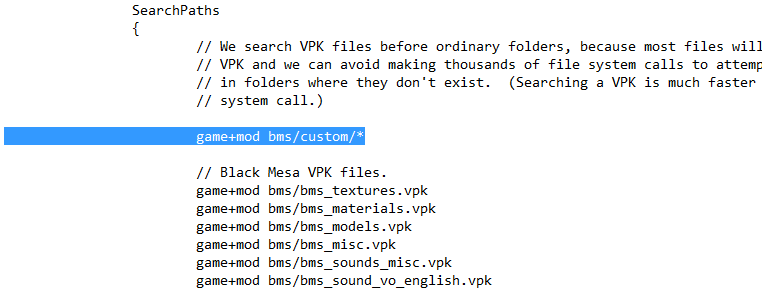Overview
Using a Custom folder, which Black Mesa doesn’t provide by default, is a useful way to install add-ons that don’t work when downloaded via the Workshop, use legacy modifications from the non-Steam version of the game, or just install mods that aren’t packed into a VPK. Here’s how to set up such a folder.
Introduction
As I’ve learned the hard way, certain modifications to Black Mesa don’t work when they’re downloaded from the Workshop. This is because the game enforces consistency for certain files, which means that they can’t be modified via Workshop items. Setting up this folder can override this enforcement, and can also be used to install add-ons that are non-VPK and made for the mod version of Black Mesa.
Note that in the case of mod version add-ons, incompatibility issues may arise due to differences between the mod and retail versions of Black Mesa. Be careful about what you try to install.
As of the 1.5 (Definitive) update you will no longer need to create the custom folder yourself – it comes with a fresh install – and the game will now properly read most custom assets from the Workshop!
Setting things up
The folder itself should go in your main BMS directory – that is, “SteamApps/Common/Black Mesa/bms”. Simply create a folder in that directory and name it “custom”.
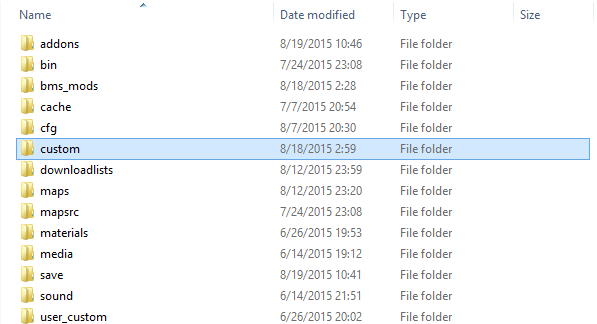
- VPK based add-ons go directly in the Custom folder
- Non-VPK add-ons go into a subfolder inside the Custom folder
To handle non-VPK add-ons, create another folder inside the Custom folder and name it whatever you want (like the “mods” folder shown above). This folder that you just created inside the Custom folder will be treated as an alternate main directory. This means that the root asset directories (models, materials, sound, maps, particles, etc.) for the add-on start from that folder. Your directory paths should be like this:
- bms/custom/mods/models/your_model.mdl
- bms/custom/mods/materials/your_material.vmt
- bms/custom/mods/particles/your_particles.pcf
- bms/custom/mods/maps/your_map.bsp
This is NOT correct:
- bms/custom/materials/your_material.vmt
Never name one of your Custom subfolders after a loose directory, it will prevent you from starting up your game altogether!
Note that it is possible to set up multiple subfolders in Custom if you want, each with their own assortment of files. You can utilize this to sort your addons by type.
YOU MAY HAVE TO REDO THE FOLLOWING STEP AFTER GAME UPDATES, OR AFTER VALIDATING YOUR GAME FILES! In these situations, gameinfo.txt is replaced, overriding any previous modifications.
Open the file “gameinfo.txt”, also found in the “bms” folder.
Scroll down until you see a section named “SearchPaths”.
At the top of this section (above all the other game+mod entries), add the line
like so:
Save the text file, close it, and you’re done! The next time you start it up, Black Mesa will read the files you placed in the Custom folder.