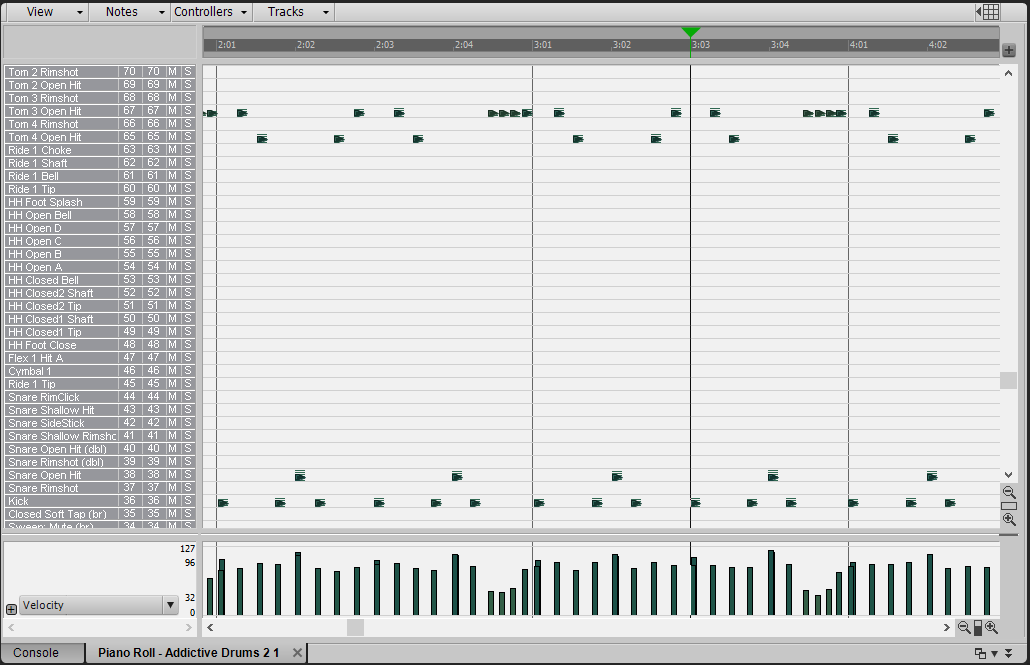Overview
Drum Maps are a powerful tool for taking all the guesswork out of editing your MIDI drum tracks.
Introduction
Drum Maps are a powerful tool for taking all the guesswork out of editing your MIDI drum tracks. By using Drum Maps, you are able to see exactly which MIDI Notes trigger which sounds in your VST drum kit.
The purpose of this particular Drum Map is to allow you to see the relationship between MIDI notes and drum kit pieces of Addictive Drums 2, a VST Instrument included with your SONAR Professional and SONAR Platinum software.
Here is what editing MIDI in Piano Roll view looks like without a Drum Map:
Here is the same exact MIDI data viewed with a Drum Map. Now you can see exactly which pieces of the drum kit are in use:
Step 1 – Download the files you’ll need
To get started you will want to download the Drum Map file and Cakewalk Templates for Addictive Drums 2. [static.cakewalk.com.s3.amazonaws.com]
After downloading this “AD2-Drum-Map.zip” folder, make sure to right-click on it and select “Extract All…”.
Step 2 – Installing the Addictive Drums 2 Project Template
- Inside the extracted “AD2″ folder, right-click the file named “AD2 Project.cwt” and choose Copy
- Navigate to the following path on your computer: [Steamlibrary]commonCakewalk ContentSONAR [Version]Project Templates
- Right-click in the Project Templates folder choose Paste
- You should now see a file called “AD2 Project.cwt” in the Cakewalk Project Templates folder
Step 3 – Installing the Addictive Drums 2 Track Template
- Inside the extracted “AD2″ folder, right-click the file named “AD2 Track.cwx” and choose Copy
- Navigate to the following path on your computer: [Steamlibrary]commonCakewalk ContentSONAR [Version]Track TemplatesSoft Synth Track Templates
- Right-click in the Track Templates folder choose Paste
- You should now see a file called “AD2 Track.cwx” in the Cakewalk Project Templates folder
Step 4 – Installing the Addictive Drums 2 Drum Map
- Right-click the file called “AD2 Standard.map” and choose Copy
- Execute the Run Prompt by choosing Start > Run or by holding down the Windows Key and pressing the R key
- In the Run Prompt, type in the following: %appdata%
- Click OK in your Run Prompt. You should now be navigated to a folder called “Roaming”
- Double-click the folder called Cakewalk
- Double-click the folder called SONAR [Version]
- Double-click the folder called Drum maps
- Right-click in the Drum Maps Folder and choose Paste
- You should now see a file called “AD2 Standard” in the Cakewalk Drum Maps folder
Step 5 – Using these files in practice
- Create a new project file by going into SONAR and choosing File > New
- In your list of templates, choose “AD2 Project”
- Name your project and click OK
- After a moment, a project containing 15 tracks will open
Alternatively, if you already have a project open…
- In SONAR, go to Insert > Track Template…
- Double-click the Soft Synth Track Templates folder
- In your list of templates, choose “AD2 Track” and click Open
- After a moment, 15 tracks will be added to your project
- Be sure that the output of the associated MIDI Track is set to DM1
- If necessary, go to Edit > Preferences > MIDI | Drum Map Manager and load the “AD2 Standard” map preset to DM1
Notes & Conclusion
Track 15 is your MIDI track, which you can use to input the MIDI data for Addictive Drums 2. You can also insert any beat directly from Addictive Drums 2 onto track 15 by clicking the “Beats” tab in the upper-right corner of Addictive Drums 2, highlighting any beat and dragging it to Track 15.
The first track is a Master Track, which outputs all the sound from Addictive Drums 2 onto one stereo track. Most of the subsequent tracks are mono outputs for each individual drum from Addictive Drums 2, allowing you to process the audio from each drum kit piece individually. For convenience, the Overhead, Room, and Bus tracks are all formatted as stereo as well (as indicated by (ST) on the respective tracks. Note that processing in SONAR on any of these tracks will not affect how the AD2 Master (ST) track will sound; only processing within Addictive Drums 2 will affect the way this track sounds. This provides for lots of versatility, as you can use this track for things like parallel processing, having a dry track to compare to, or even having it muted altogether so you can monitor the individual kit pieces only.
For lots more information about what Drum Maps are and how you can utilize their functions, check out this section[www.cakewalk.com] of our SONAR Online Documentation.[www.cakewalk.com]
Adapted from an article originally posted by Joey Adams at [link]
Community Feedback
One of the STEAM community members has also produced a video on this: [link]