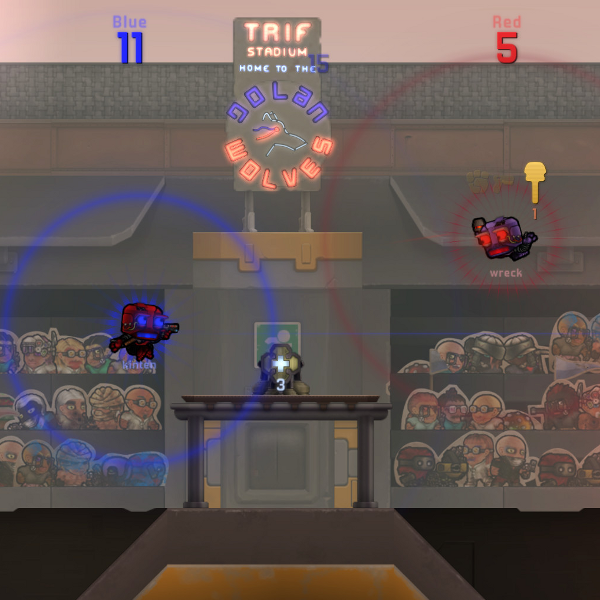Overview
Short description of how to set up a level to act as a Plug Slam map.
Set up the game mode and teams
First of all you should set the level’s game mode settings in the “Stage”->”Set Game Mode” menu. The Plug Slam game mode is called “scoreThePlug” in the list. You can also pick default music and player actor for the level, and usually you should go with “agent”.
You also need to set up the teams that will be used in the level. Choose “Stage”->”Edit Teams” and add two of the preset teams to the list, for example “red” and “blue”.
Place team spawns and goal
To make the game mode work properly you need to make sure you have team-specific spawn points. In the tiles category “Actors” choose the tile called “Spawn Point” and place it in the level. Then right-click on the tile and select the “spawnPoint” option. In the menu that appears, check the team that should be able to spawn at that location.
You also need to add the teams’ goals to the map. This is done by selecting the tile called “Plug Goal” in the “Objectives” tiles category.
Place them in the corners of the goals and right-click to bring up the “plugGoal Settings” and pick which teams owns the goal.
The goal needs to set a target to the other corner. The fastest way of doing this is to select the tile, press ‘3’, and then click on the target corner tile.
You should now have spawn points and goals! Remember to save the map and test it by pressing ‘F5’. The only thing missing now is the plug itself 🙂
Place the plug
This is quite simple, just find the tile called “Power Dispenser” in the “Objectives” category and place it somewhere central in the map.
Testing with bots
Follow these steps to test the level with bots,
- Compile AI paths from the “Locales” menu
- Save your map!
- Press Ctrl+R to restart the editor (you only need to do this once)
- Press Shift+F5 to bring up the “Run Settings” and enable bots
- Press F5 to test with bots!
This is what the run settings menu looks like:
Additional help
As always, check out this guide for editor controls:
[link]One specific options you may be interested in is that you can press and hold ‘1’ on the keyboard to choose placement style. One of these is “Mirror X”, which allows you to build an perfectly mirrored map much faster.
Good luck and have fun!