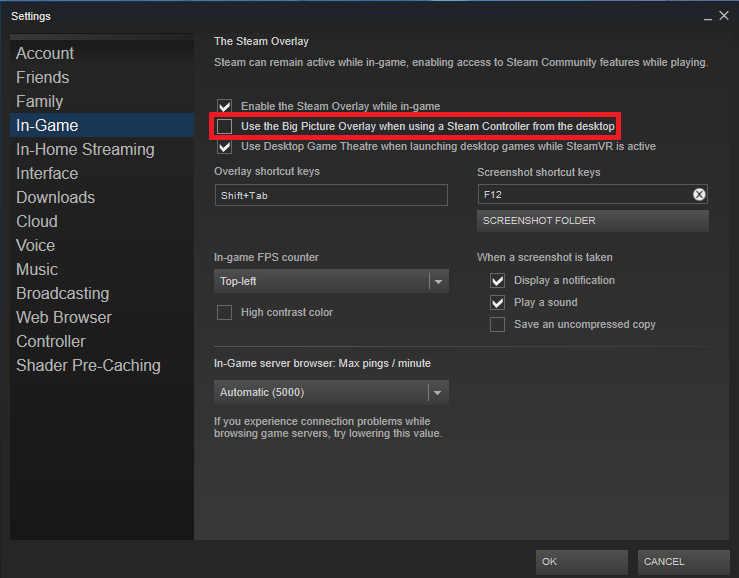Overview
This guide will help you set up a PS4 controller correctly to fix issues such as the right stick not moving the camera and possibly issues with the buttons.
Configuration
The first step is to go to your steam settings and enable Big picture overlay when you have a controller plugged in.
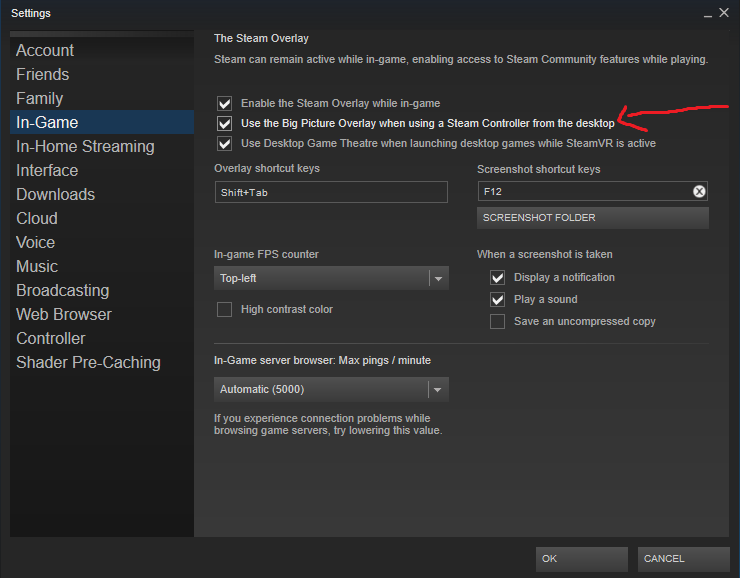
Side Note
This step may or may not be required depending on if the configuration has or has not worked for you.
If the configuration has worked for you then please ignore this step if it did not work then you may need to do this step.
Go to your steam settings then go to controller and select general controller settings
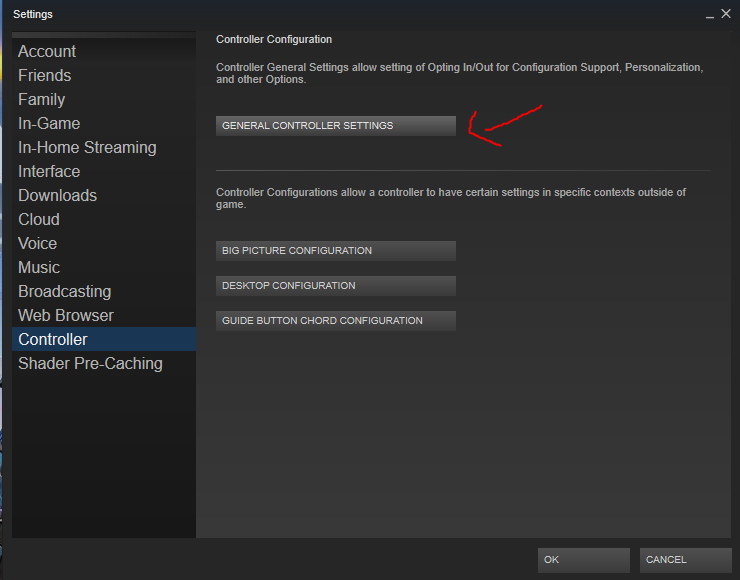
Then select Guide Button Focuses Steam
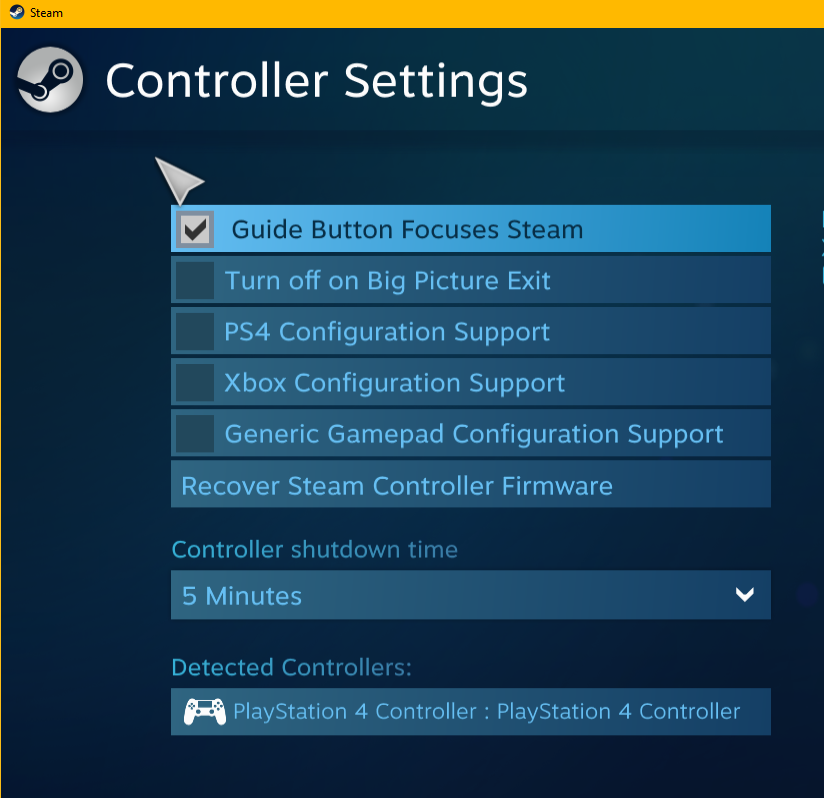
Then exit.
Configuration continued
Next you need to launch dynasty warriors 9 and open the steam overlay (For most people it should be Shift + Tab) then select controller configuration
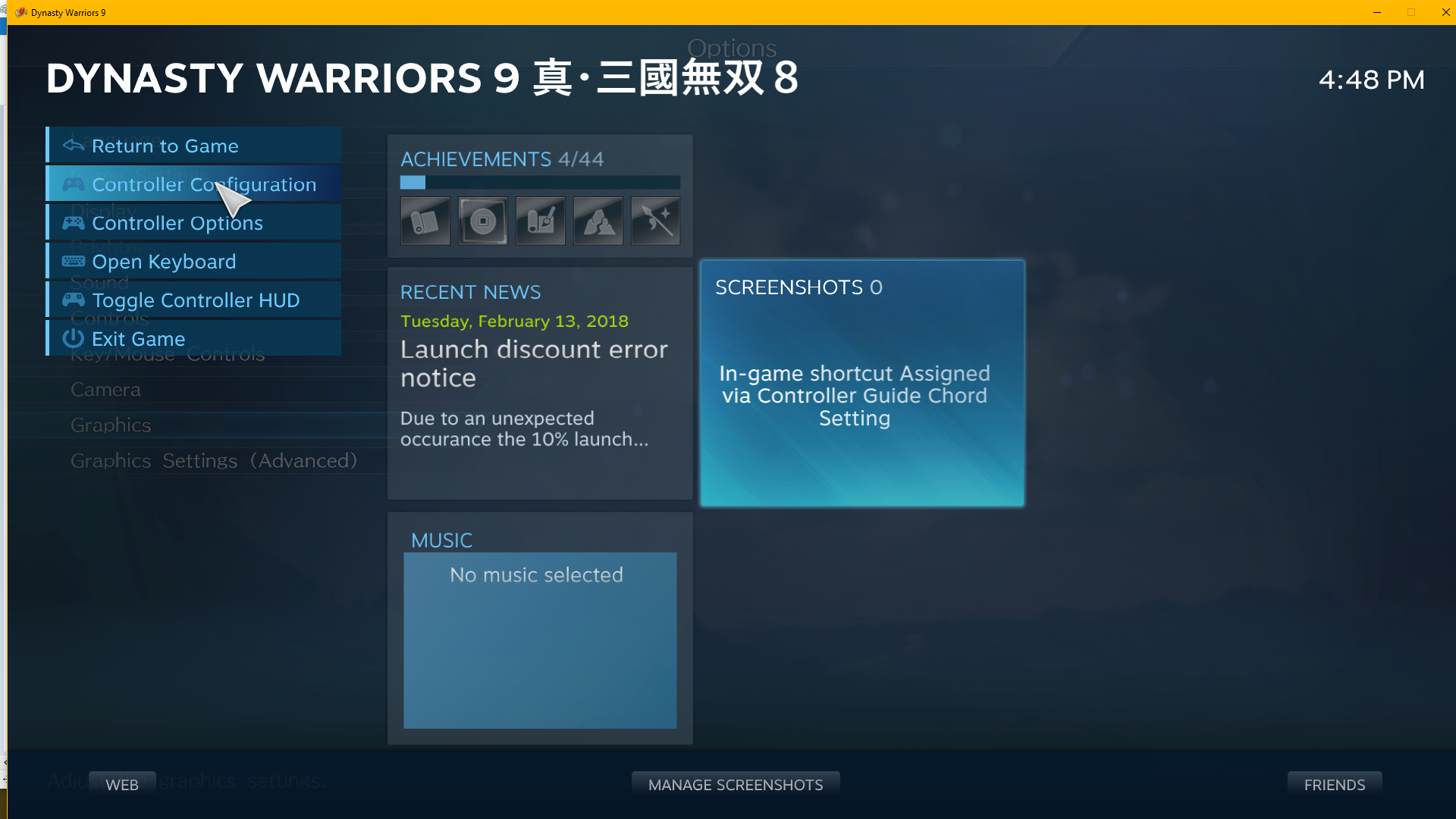
Next select Browse configs
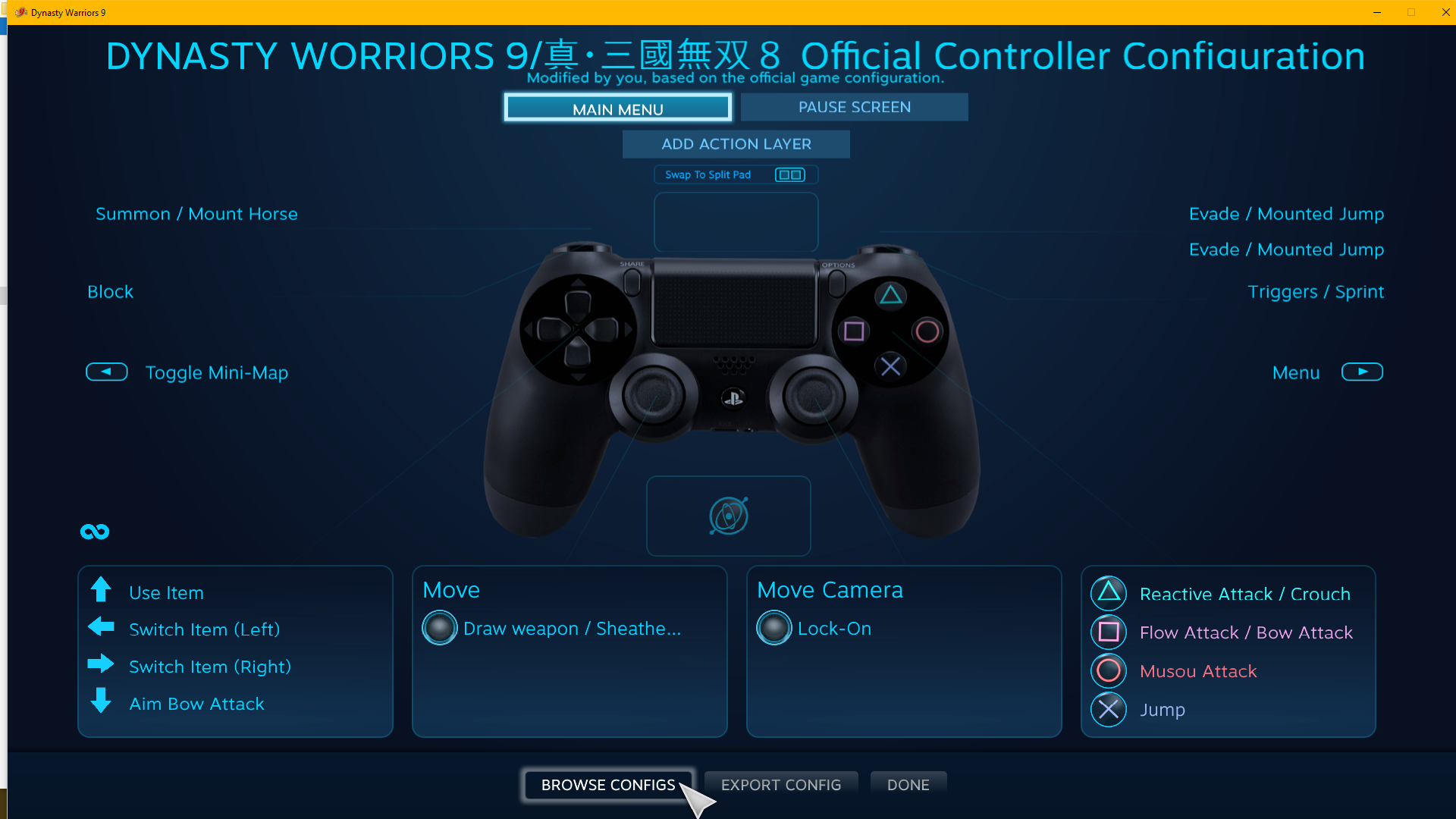
Then select Show other controller types
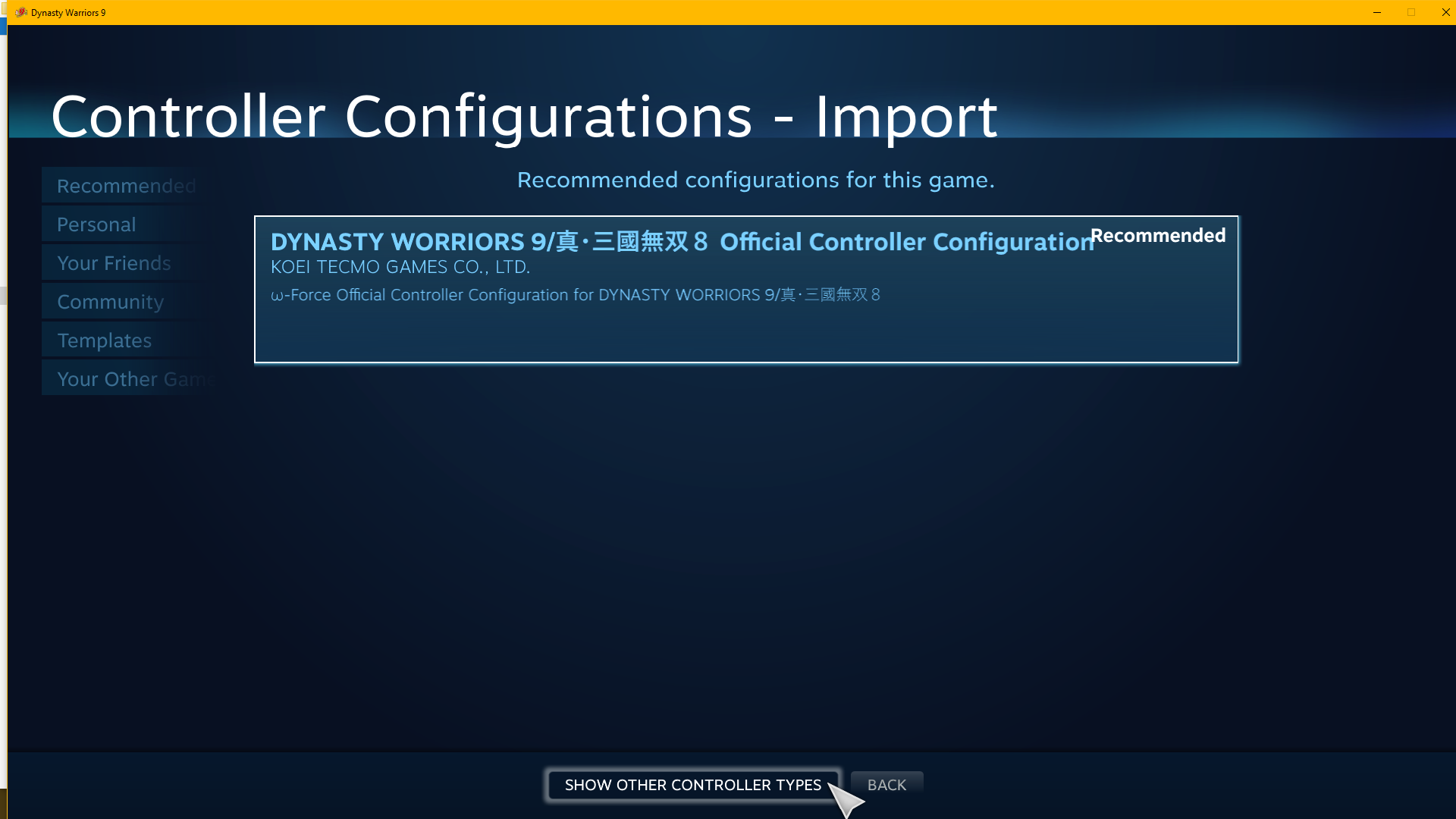
And then select the Xbox one controller config
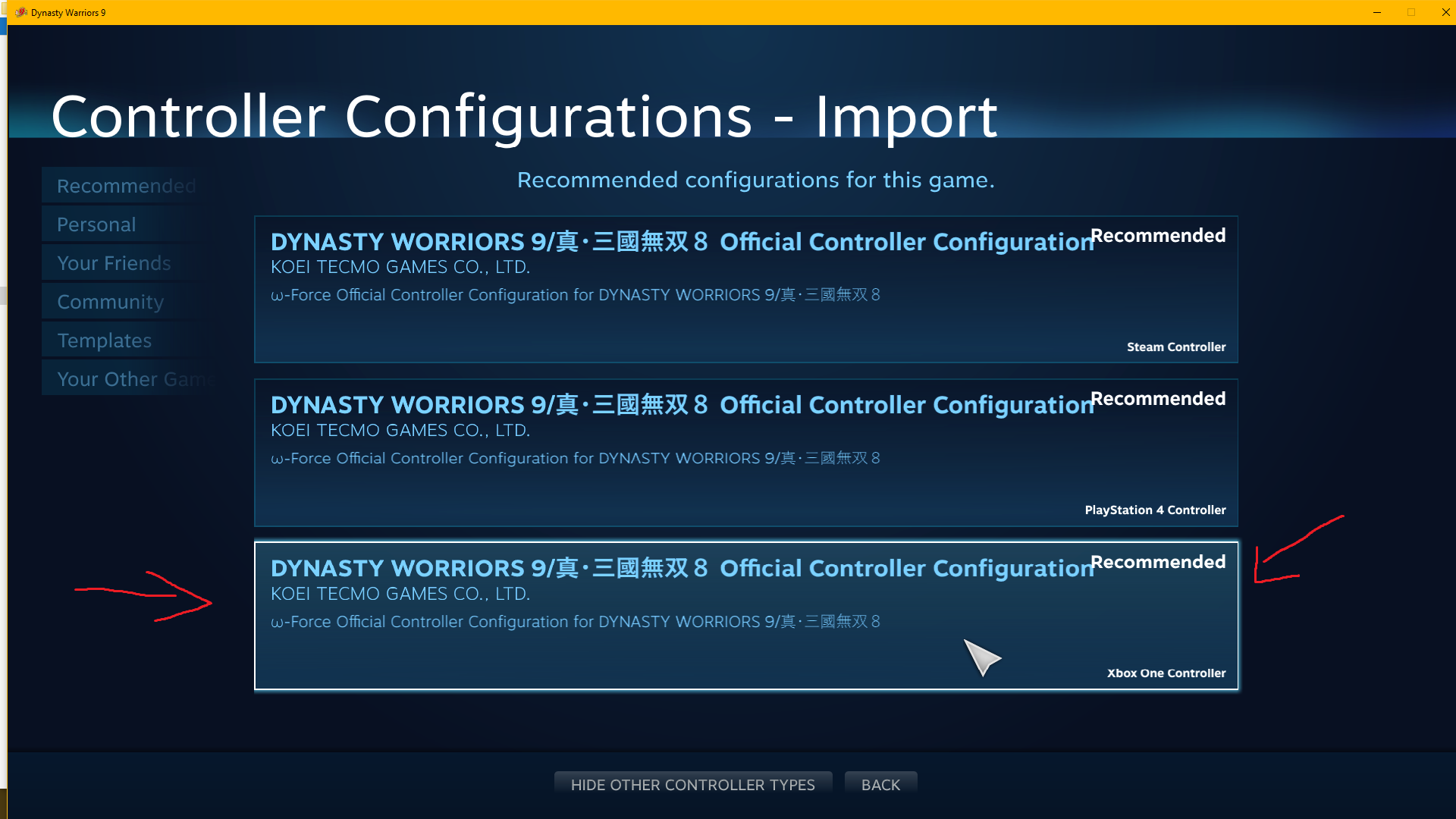
Then press OK
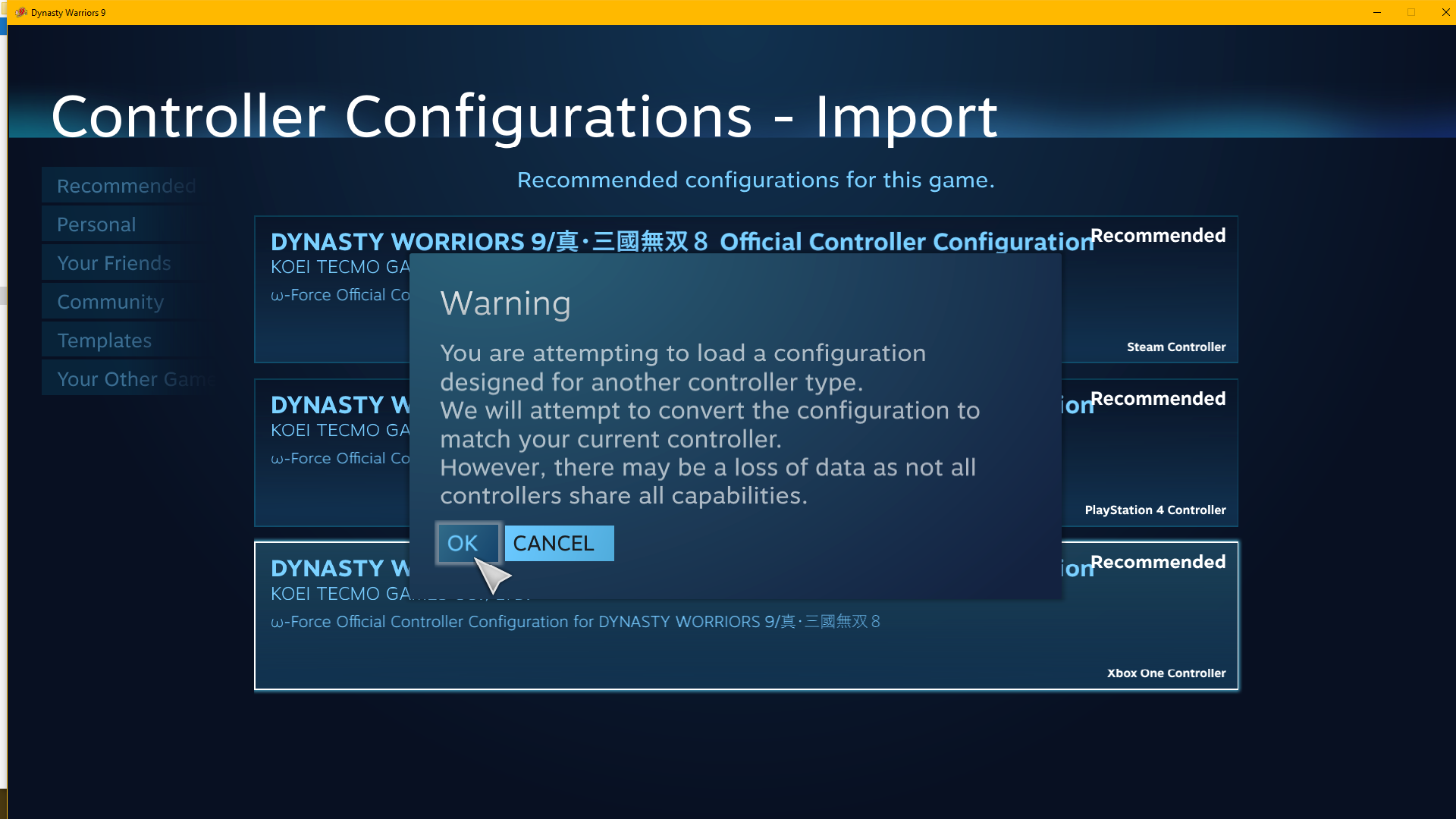
Finally go and select Done
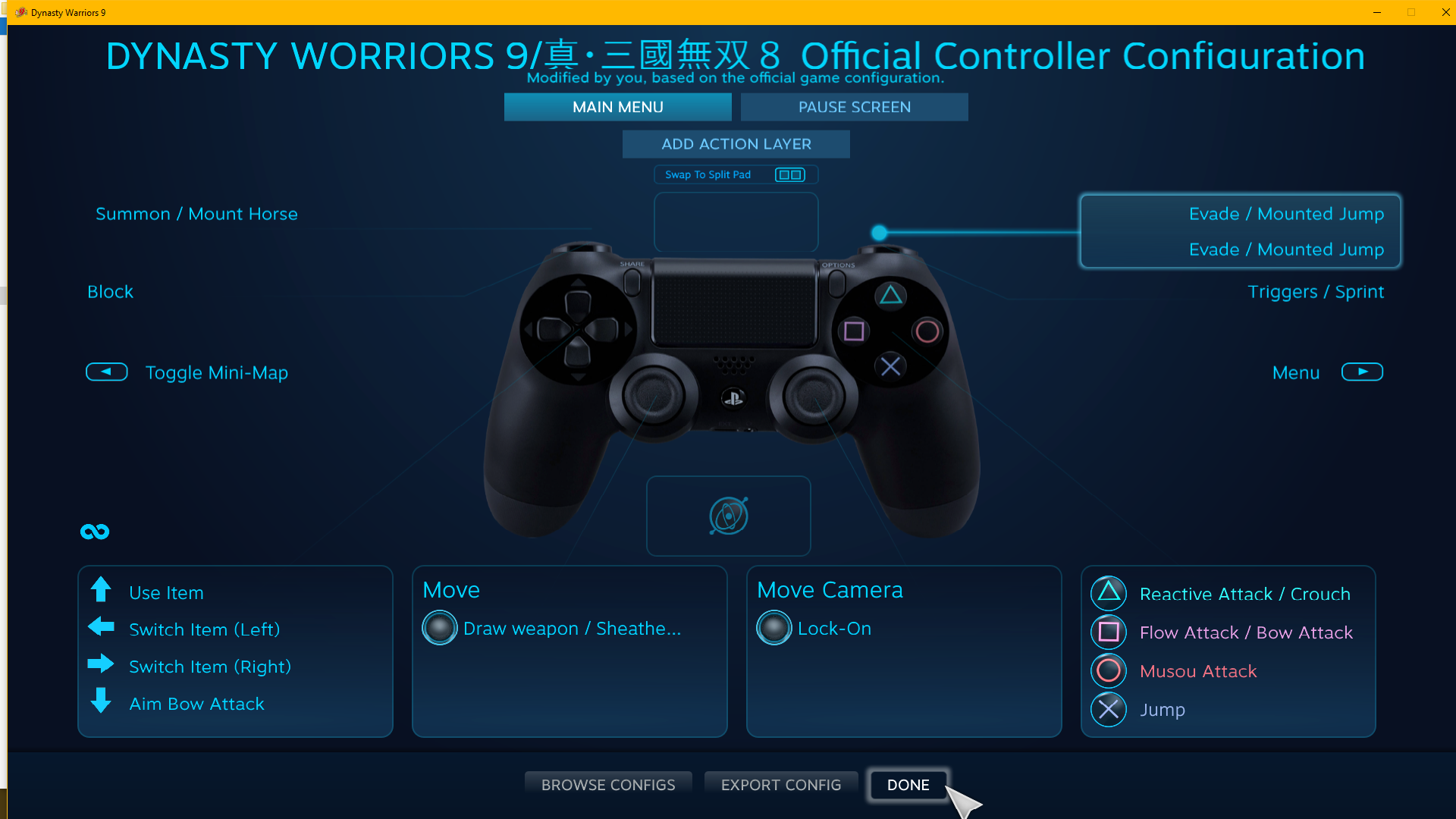
Now your controller should work fine with no issues
Possible buttons issues
Depending on how well you controller works you may or may not have any problems.
For me my controller R2 button does not pull all the way down and this has caused issues that the R2 button did not do anything.
To fix issues like these you need to do the following.
First you need to go the button that is not working then select it.
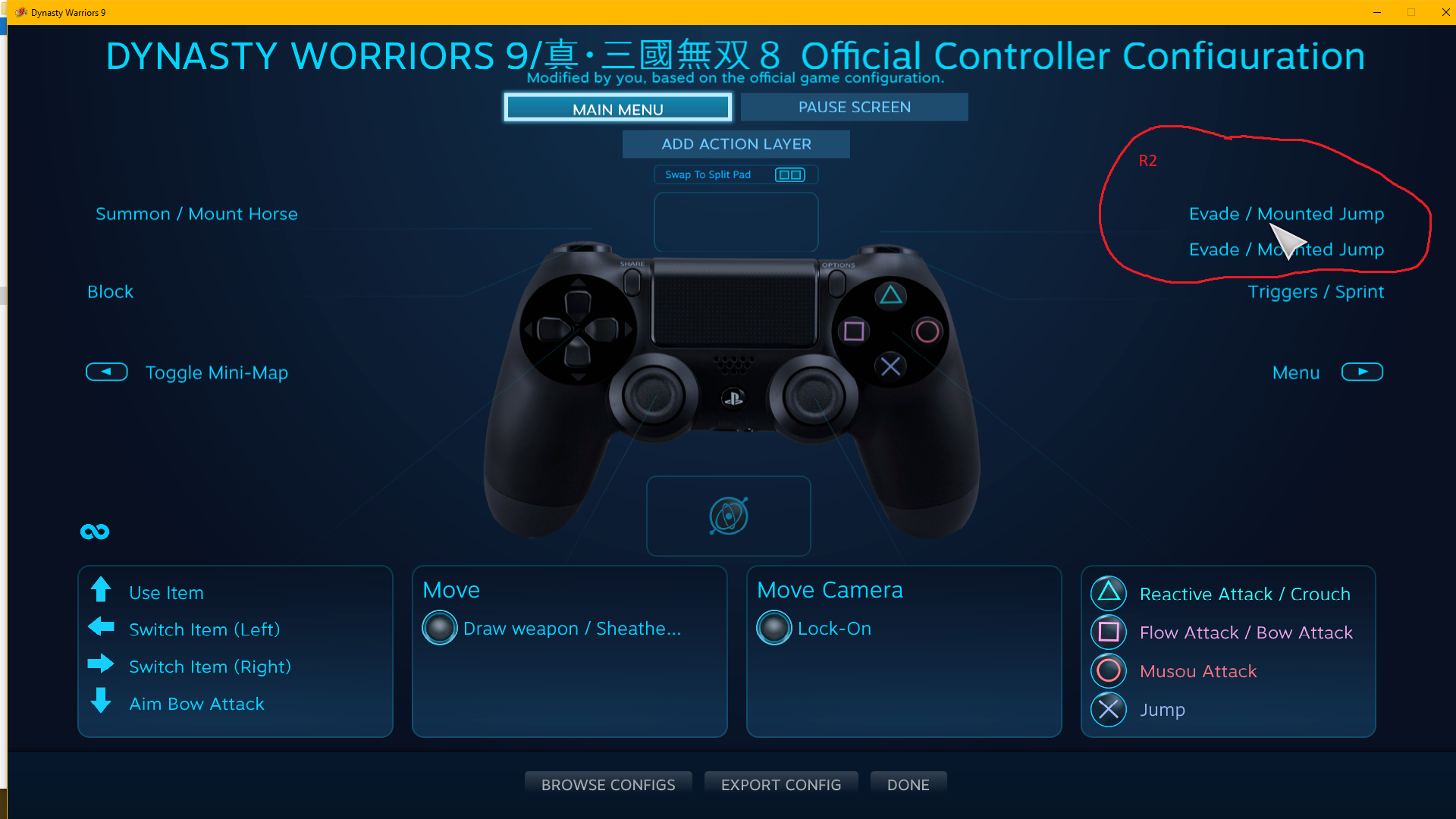
Then go to the soft pull action and select it
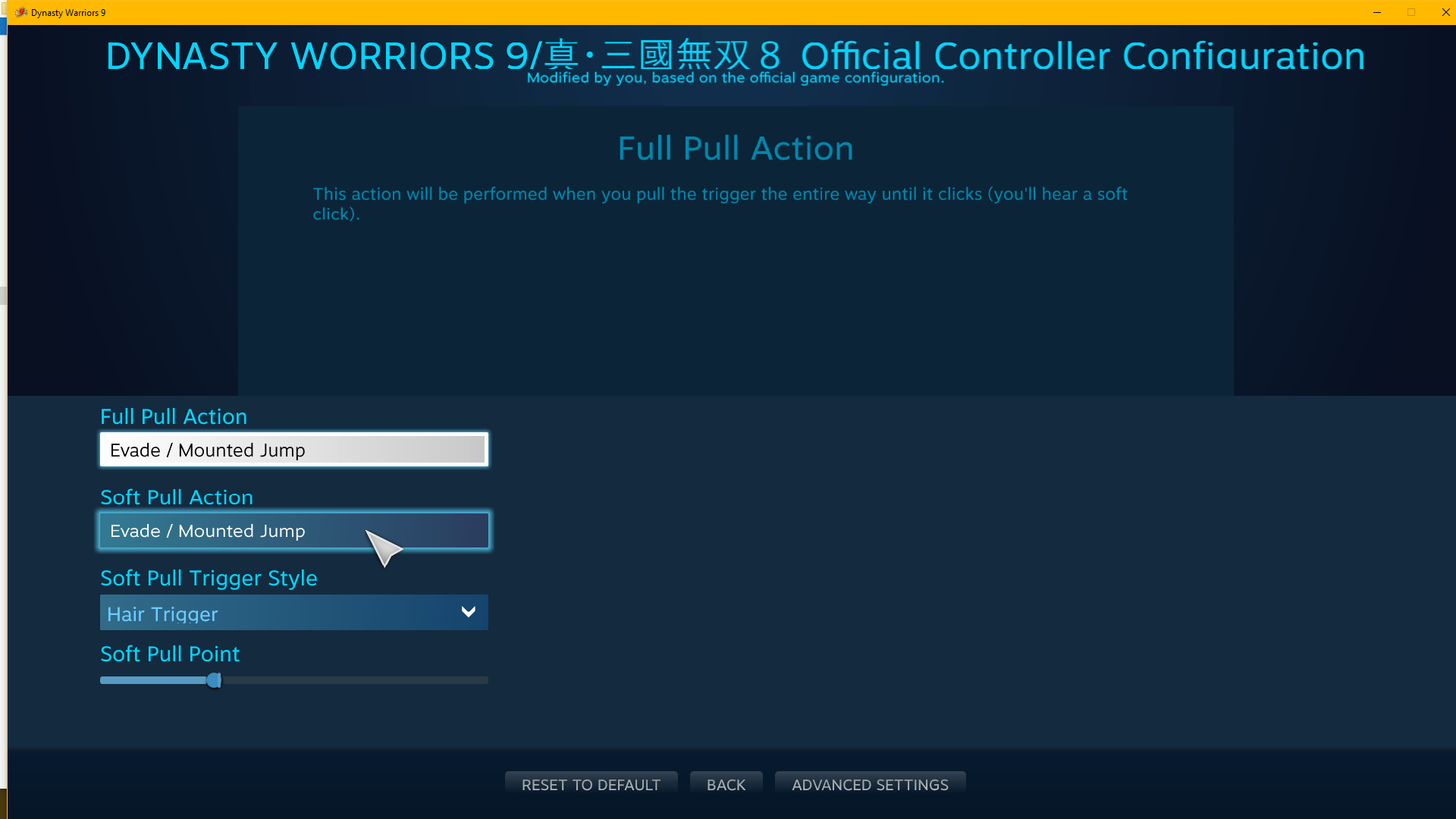
Then select the in-game action the same one as the full pull action one (for me it was the evade/mounted jump)
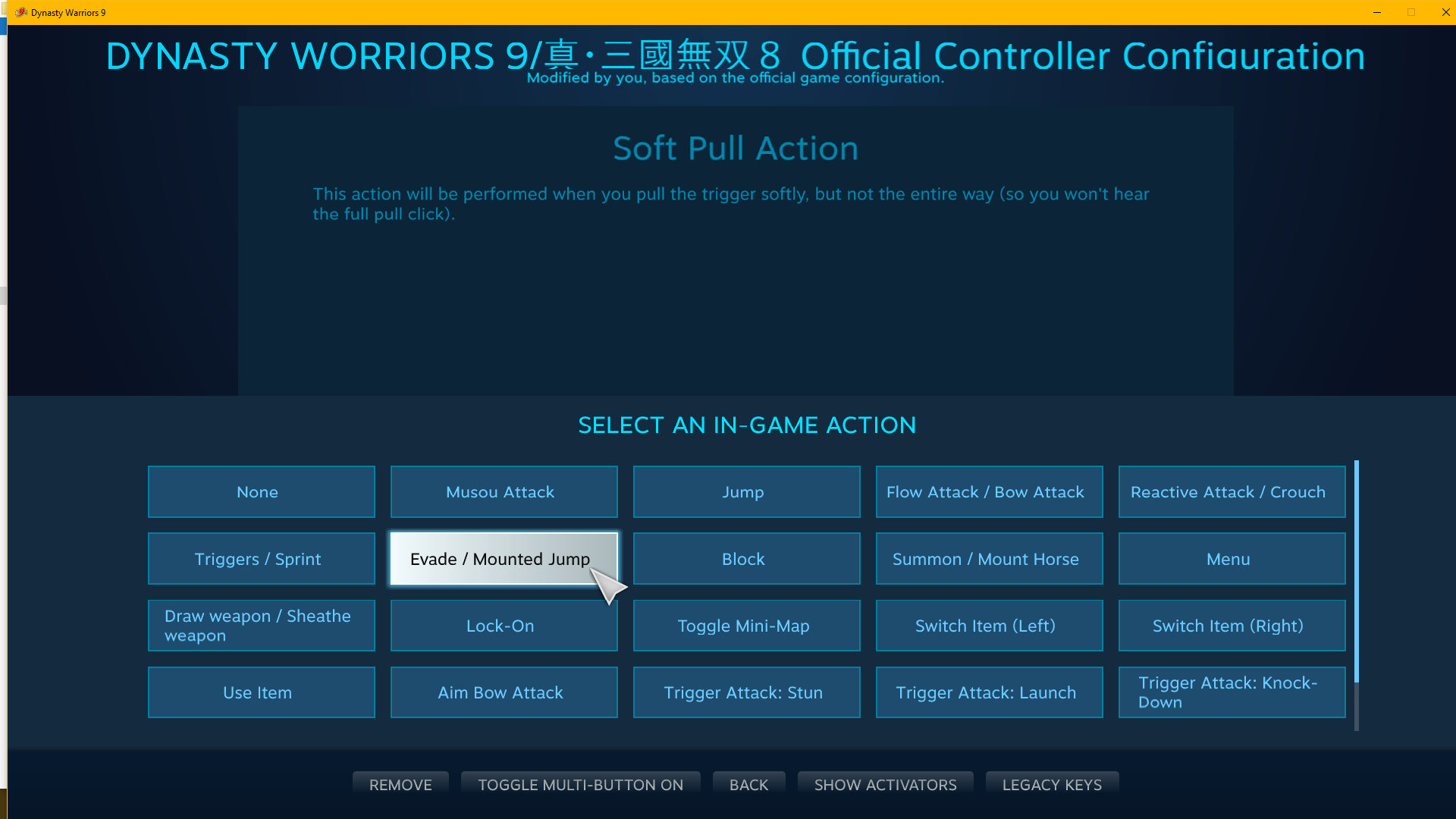
Make sure the soft pull and full pull action are the same then select back
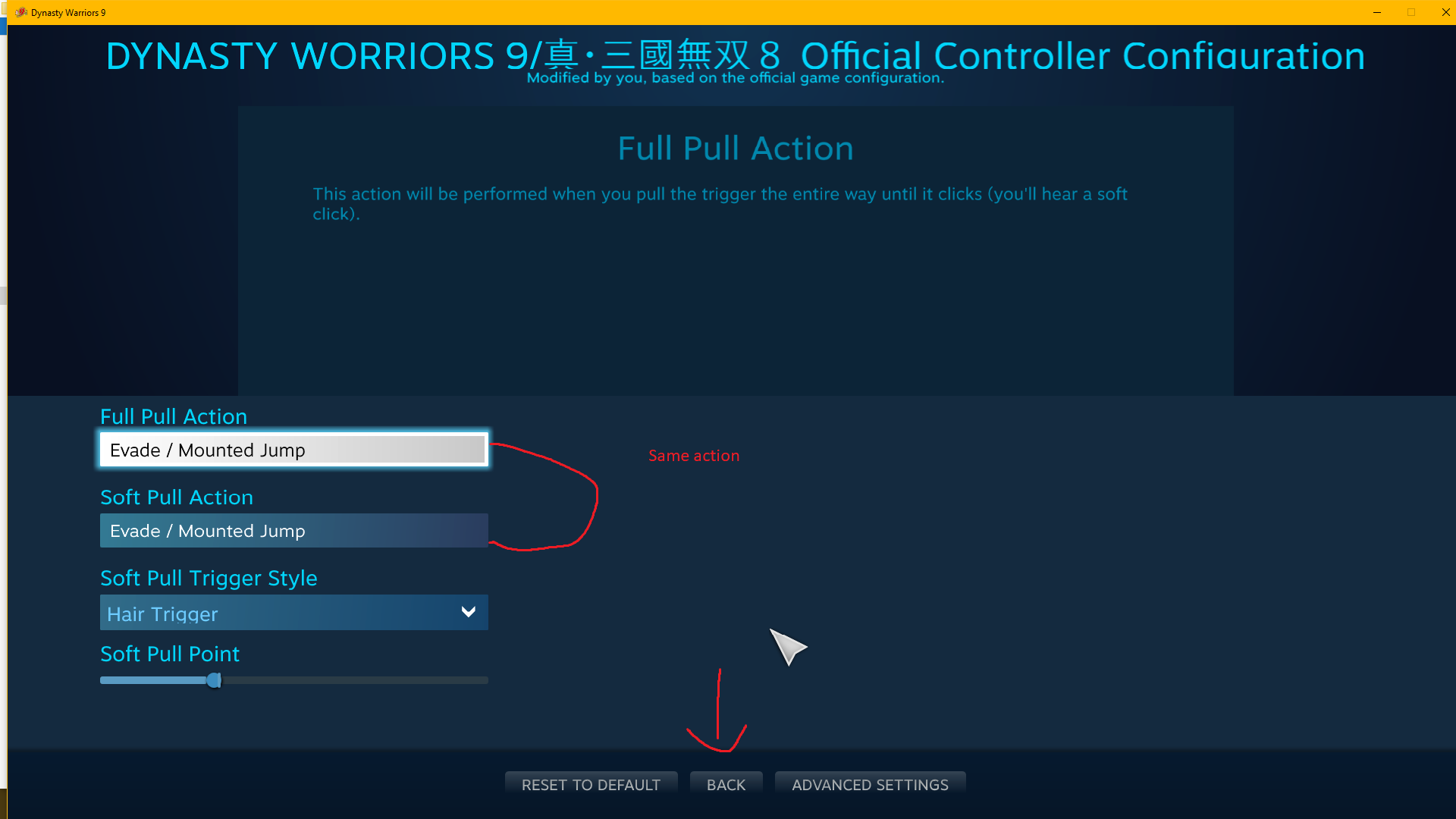
Then select Done
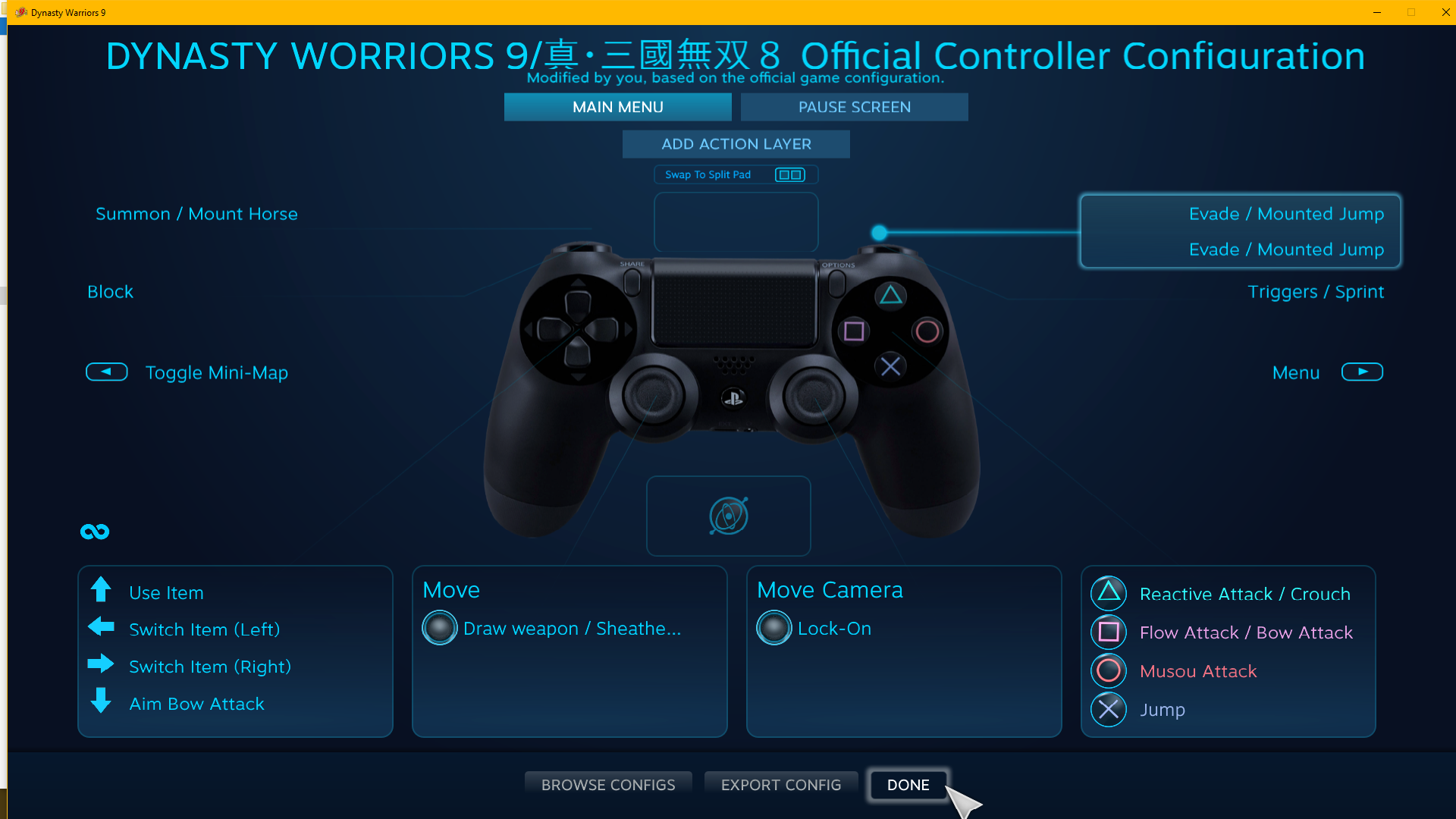
End
Once you get your controller up and working you can now go back and disable Big picture overlay