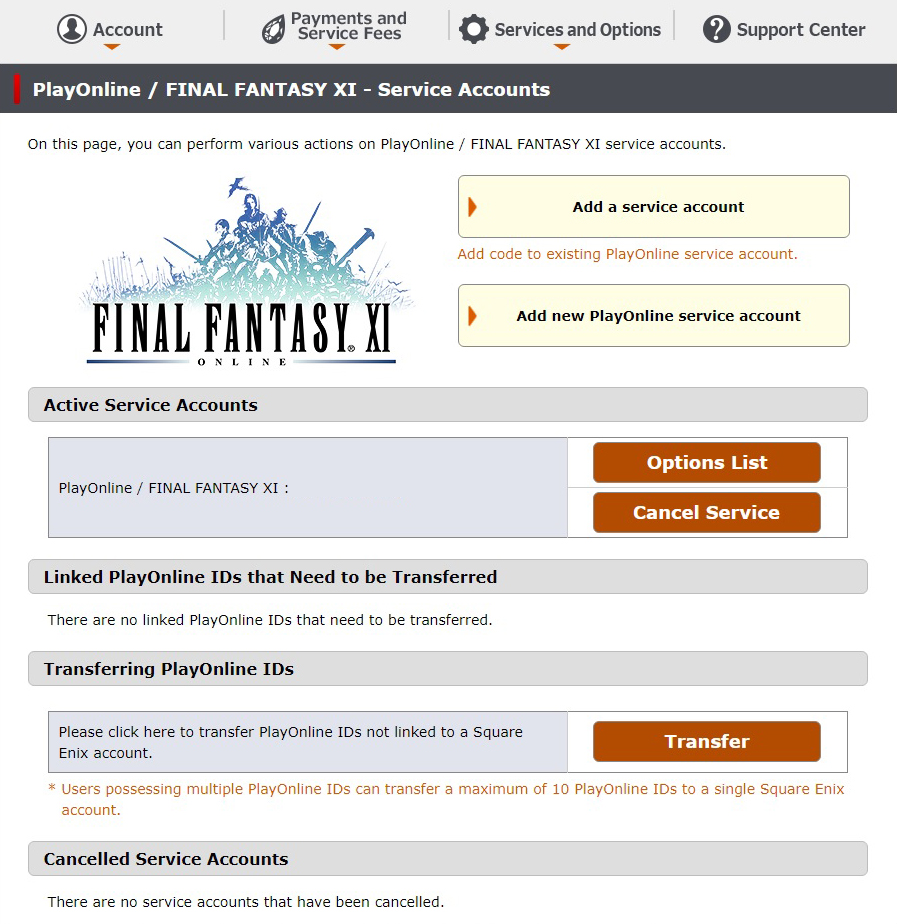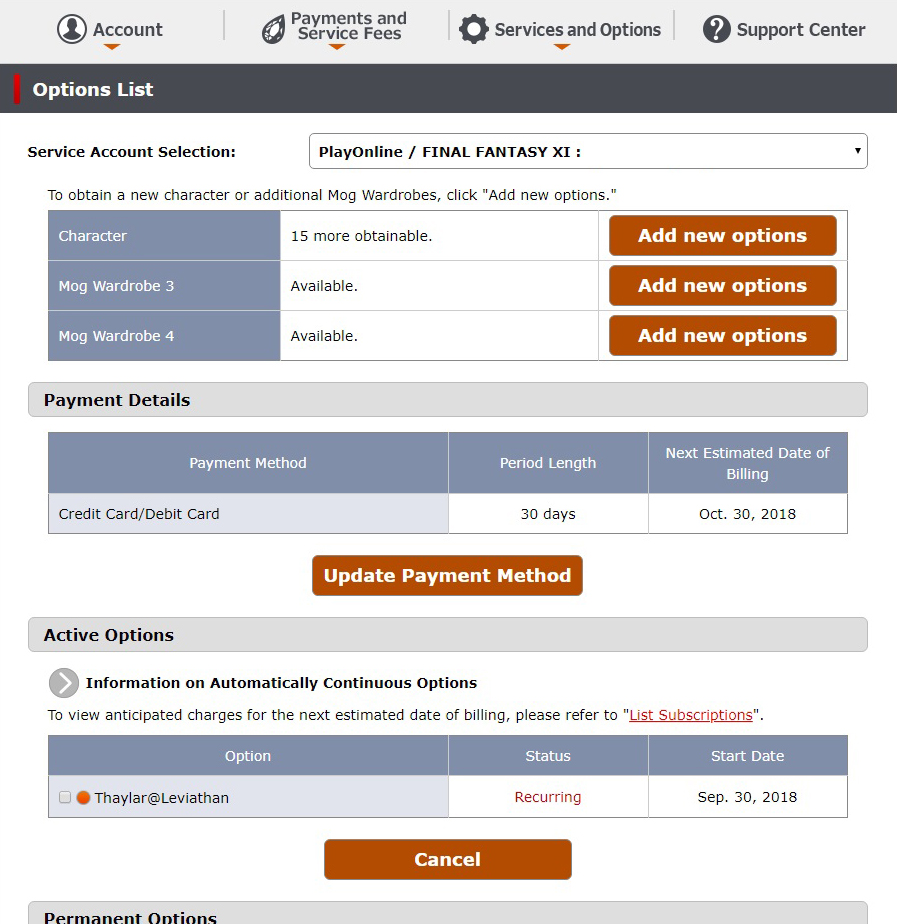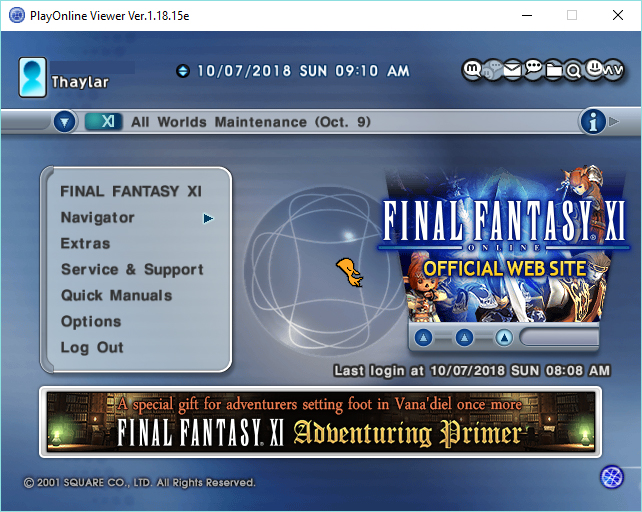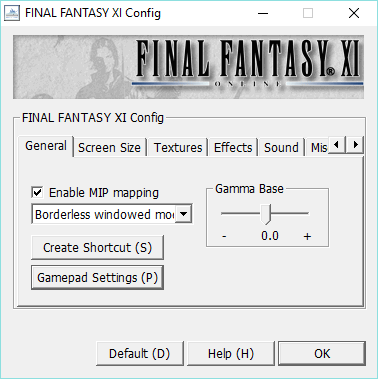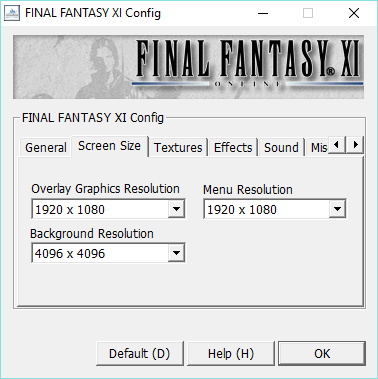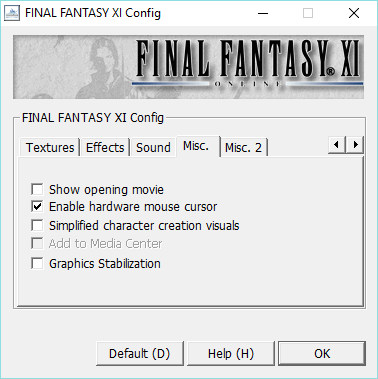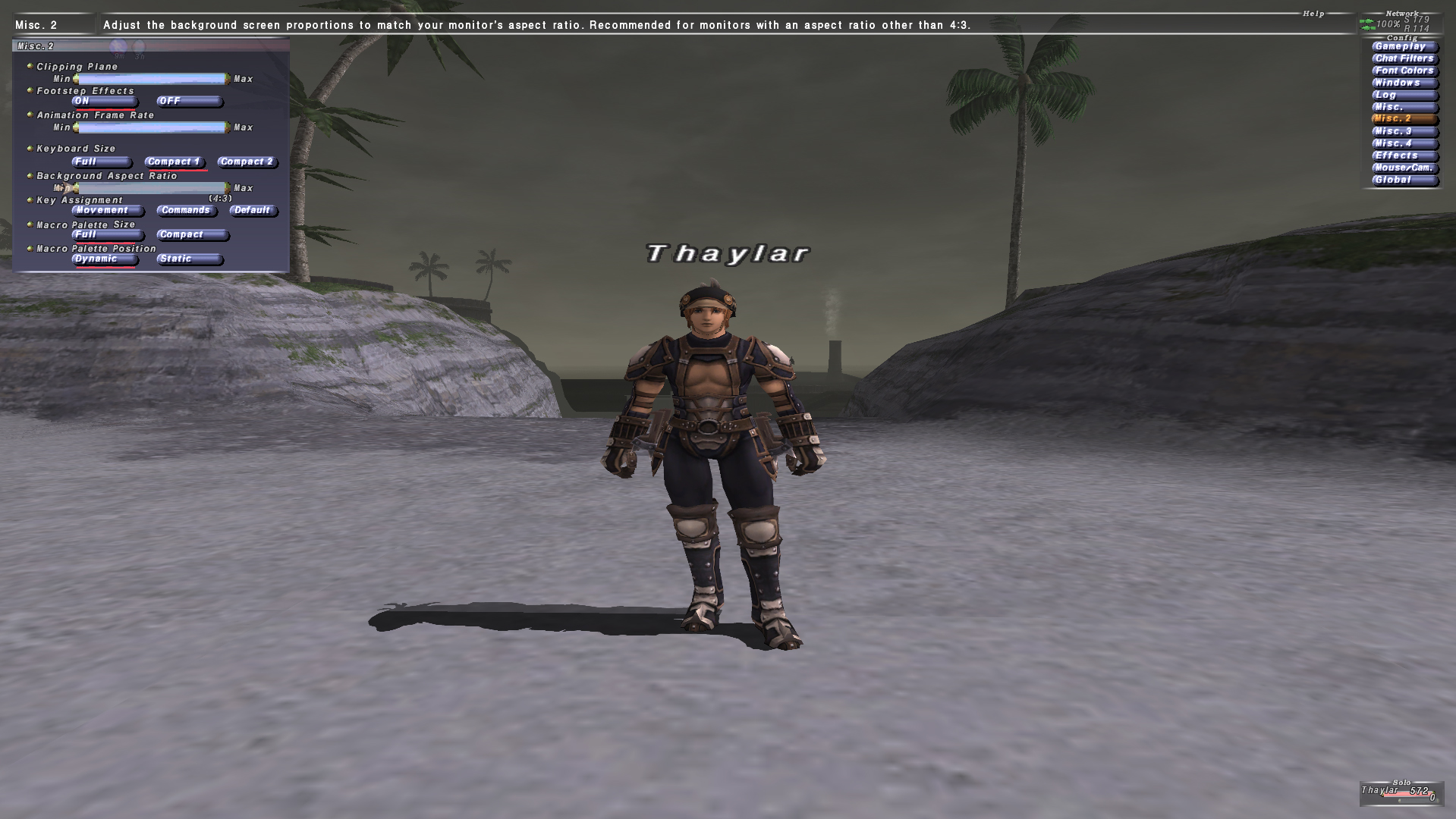Overview
Guide to help you setup your new account, change the graphic options so the game doesn’t look terrible, and collect your bonus items in game.
Before you can Play: Account Setup and Getting a Character
This section should help you setup a Play Online / Square Enix Account and register your CD Keys to be able to play the game and collect your items.
Now would be an excellent time to fire up the game from Steam. It’s going to take a few hours for Play Online and FFXI to update depending on your internet speed and everything else before the game will be ready to play.
I am doing this from memory so please excuse any errors, or help me correct them if you follow this guide and can point out the process better. It’s obviuosly hard to tell you all the steps without spending another $30 and setting up another brand new account.
If you already have an account and all that, you can skip this.
Go to Final Fantasy XI[www.playonline.com] website and in the upper right hand corner click on
You’ll need to go through the account creation process. Eventually you want to end up here:
(under Active Service Accounts yours will be blank.)
You can find this screen under the “Services and Options” drop down list and click on “Final Fantasy XI”
A: Add a Service Account
- Click on the “Add a service Account” link in the upper right, click “Next.”
- Enter your CD Key for FFXI. You can copy it from Steam and paste it into the box then select “Next.”
There will be a bunch of stuff that happens that I don’t really remember, but you’ll be assigned a PlayOnline (aka: POL) ID and password and email address. The ID and passwords are important because you’ll need to enter those into the POL viewer to login to the game.
- Click on the orange-ish “Options List” when you have your FFXi account listed under “Active Service Accounts”
B: Add a Character
You should now be here:
C: Add a Character option
Now, this is going to soundstupid, but you have to “buy” a character for FFXI. Click on the orange-ish “Add new options” button from the Character row. It’s the top option.
Accept the User Agreemant.
Select “One / USD 1.00” under the drop down menu. Click Next.
You’ll need to enter billing information although you won’t be billed right now.
Finished with everything, you should now be ready to launch the Play Online Viewer.
POL viewer home page:
- Click on “Navigator”
- Click on “Handle List” on the next screen
- If you don’t have a Handle, create one.
- Click on your Handle
- Click on “Conent ID List”
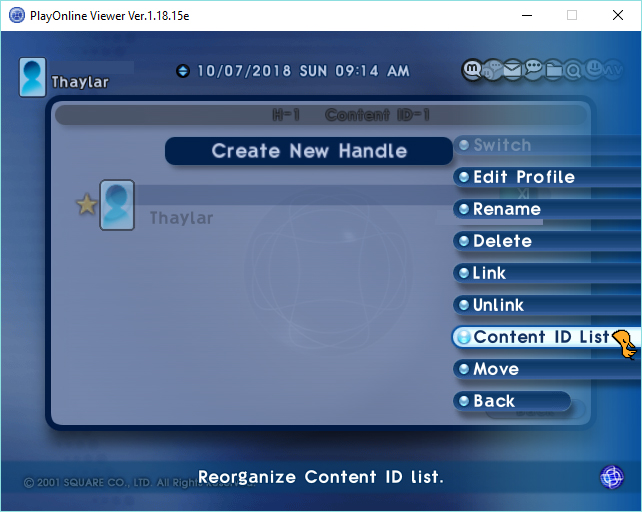
- Select your Handle
- Click on “Link” and link your Content ID (from the Square Enix registration process above) to your Handle.
Congratulations on completing, quite possibly, the most convoluted account creation process on the planet!
You should now be free to play FFXI and move on the FFXI Graphic Settings part of the guide.
FFXI Graphical Settings – Make the Game Look Better!
This section should help you get FFXI looking a little better by just getting the options set correctly. FFXI was originally released back when we had square monitor displays, so the default display will output to 4:3. It’s going to look funky and squashed.
Thaylar’s PC: Corei5, GTX1070, 16mb DDR4
The options within the config tool are pretty straight forward. You pretty much should be able to use the same settings I am unless you’re playing on significantly older equipment. TL:DR: just select what I have selected.
General Tab:
- Mip Mapping – makes textures look better at a distance.
- Borderless Window Mode – use this if you dual screen or alt-tab to check wiki’s. May decrease performance. Honestly, haven’t noticed a difference. If you don’t, just use Full Screen Mode.
- Game Pad Settings – if you play with a controller here is where you can set the buttons. I use the default keyboard settings.
Screen Size Tab:
- Overlay Graphics Resolution – what they really mean is: the resolution and aspect ratio of your display.
- Menu Resolution – this should be set the same as your Overlay Graphics Resolution. Making it smaller will make the menus larger if you have trouble seeing them. Just try and maintain the same aspect ratio as your display.
- Background Resolution – this changes the environment. I simply set it as high as possible. Honestly, not sure if there is a difference between 4096×4096 and 1920×1080. Set it the same resolution and aspect ratio as your display to make it easy.
Textures Tab:
- Texture Compression – High for low end. Low for normal. Uncompressed for good PCs.
- Fonts – Same as above.
- On-screen Maps – same as above.
Effects Tab:
- Quality settings. If you have trouble, disable or change to normal.
Sound Tab:
- You can leave it alone, or change the number of sound effects it will play at a single time.
Misc. Tab:
- Disable the “Show Opening Movie” unless you actually want to watch it every single time.
- Hardware Mouse – just makes the mouse cursor more easy to see if you use the mouse. I don’t.
- Simplified Character Creation Visuals – changes the song and dance. you’re likely to only create one character.* So it doesn’t really matter.
- Graphics Stabailization – Don’t have a clue what it does. Tried googling it for not much result.
* You can play and unlock all Jobs (warrior, thief, white mage, monk, etc.) in game with a single character. The only reason to have multiple characters is to play the different races.
Misc. 2 Tab:
- Nothing to change here.
Once in game, your’re going to notice it still looks like butt.
Main Menu Config Option:
- Clicking on the Config option will give you options only for editing the Title Menu of the game. It’s kind of pointless. But there is one option of note: Background Aspect Ratio. By default it will be 4:3. Change it to the aspect ratio of your display.
Changing This:
Into This:
Changing the in game Options
- Open the main menu ( “-” key on the numpad by default)
- Using the 4 directional arrows, navigate right to open the second set of menus, then down to “Config”
- Navigate down to “Misc. 2”
- Background Aspect Ratio – change this setting to your display aspect ratio.
Collect your Destrier Beret and Chocobo Shirt
Now you’re in game, you’re ready to play and kick some gobbie butt! But where are you awesome items for buying a 16 year old game?!
Back to the Square Enix account management system…
Once here:
- Click on the “Add a service account” link in the upper right.
- Copy the “CD-Key” for the Destrier Beret from Steam into the input box.
- Select your character on your server that you want to recieve the item.
- Click Next or accept or whatever.
- Repeat the same process for the Chocobo Shirt.
- Log out and get into FFXI.
You’ll need to find the Festive Moogle in game to collect your items. There is one in each of the beginning towns. They can be found outside of the Residential Area zone in the following places:
- Port Bastok at J-13
- Port San d’Oria at J-10
- Windurst Walls at C-14