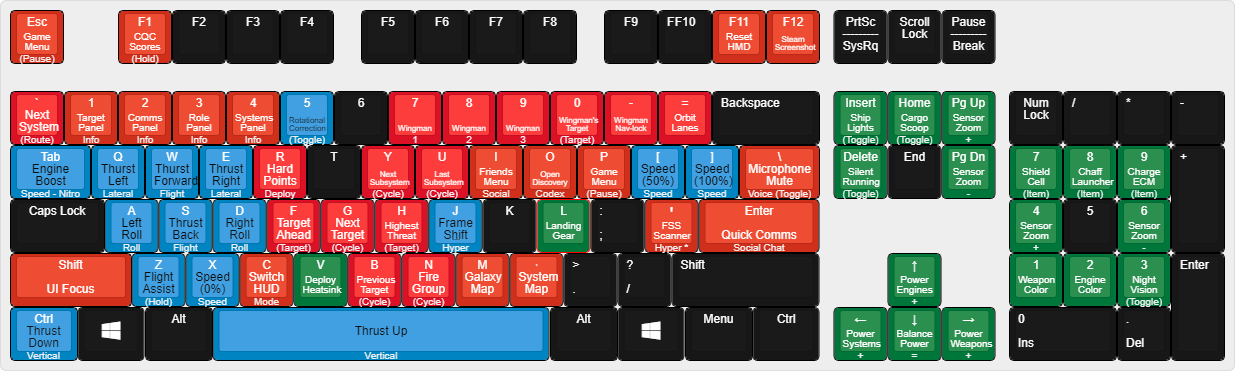Overview
This is a short guide on how to create control binding schemes in Elite Dangerous. You can go to https://edrefcard.info to find mappings and then copy them into your setup. That way you do not have to program each and every setting. There are hundreds of setups you can choose from. Elite Dangerous does not make it obvious how you can get this done. So i explain it step by step so that you do not have to waste your time figuring this out and can focus on picking and tweaking your control scheme.
Creating new Bindings, Control schemes, mappings for keyboard, HOTAS, Mouse in ELITE DANGEROUS.
This is a quick guide to creating new control or binding profiles in Elite Dangerous.
Ok folks. This took me some serious time to figure out. It is not that hard but there are a few tricks to getting through this and creating as many custom profiles as you like.
Find the Binds Files.
1) The first thing is that the directory that contains your binding profiles is hidden. The way i navigate to it is to enter %appdata% in the file explorer bar and then navigate to localfrontier developmentselite dangerousoptionsbindings. Alternatively try to just paste %LOCALAPPDATA%Frontier DevelopmentsElite DangerousOptionsBindings into the explorer bar or the search function under the Windows icon. There you will find the BINDS files you can muck around with. Mine started with only 2 BINDS files Custom.3.0.BINDS and ThrustmasterTflightHOTASX.BINDS. No matter what yours contains. The point is that you need a file type BINDS to start the work.
Creating a new BINDS file.
2)Copy a BINDS file like the Custom.3.0 one to another file folder. COPY do not MOVE. RENAME the file. Open it with a text editor like notepad. Change the preset name on the second line to the name that you renamed the file to. Save it. Important that you just save it and not “save as” because if you just save it you will retain the BINDS file type which is essential for this to work. Now just move the file back to the BINDS folder you took it from above. Go back into elite dangerous and open the Controls option. You should now see your newly named control scheme in the drop down. If you got this far you are on your way but not done yet since you just have a copy of your existing scheme.
Getting a new Control scheme into your new BINDS file.
3) Now go to [link] where there are many different control schemes. . Click on view list of published findings. Find one that you like. I was trying to set up a ThrustMasterTFlightHOTASX. There are a ton of those. I enter ctrl-F and type in HOTASX. It highlights all the ones that have that in the name. You can scroll down a long ways. Click on one you want and you will see the layout. At the bottom there is a link to download the binds. They download usually as XML files. For my ThrustmasterTFLIGHT HOTAS X stick i used one from rsvcow. [link] . There is one from ofzzfd which has many more keybinds if you want to use your keyboard more. Your choice. There are tons of mappings. Save the file to a folder that you will remember. It is NOT going to show up as a BINDS file. No matter. Open the file with your editor. You are going to do a copy and paste move here. Copy everything in the file starting with the line BELOW the Root Presetname =………. Now open that file from step 2 and delete everything below line 2. Paste the stuff you just copied into that file below line 2. Save the file. You now have a new binds file with a new name that will show up in your controls drop down in ED.
Obviously you can just manually enter what you want into your newly named binds file by choosing it on the drop down inside ED and making it active. The point here is that you can create as many profiles with unique names as you want that you can use in ED without over writing the default ones that came with the game.
4)My advice from here is to choose your new control scheme . Then test it out and tweak it using the training tutorials. I used the Docking one to start.
5) Make sure you back up your BINDS files to another folder. Just copy them over. ED has a nasty habit sometimes of destroying your binds files.
Now maybe i am dumb (I do not think so.) but it took me quite awhile to sort all this out. Part of the problem is the archaic interface for this function in ED. So I am posting this for everyone so you do not waste hours on this stupid activity. Apparently no one took the time to lay out this process and i am seeing a lot of people who just manually program this stuff which is a bear.