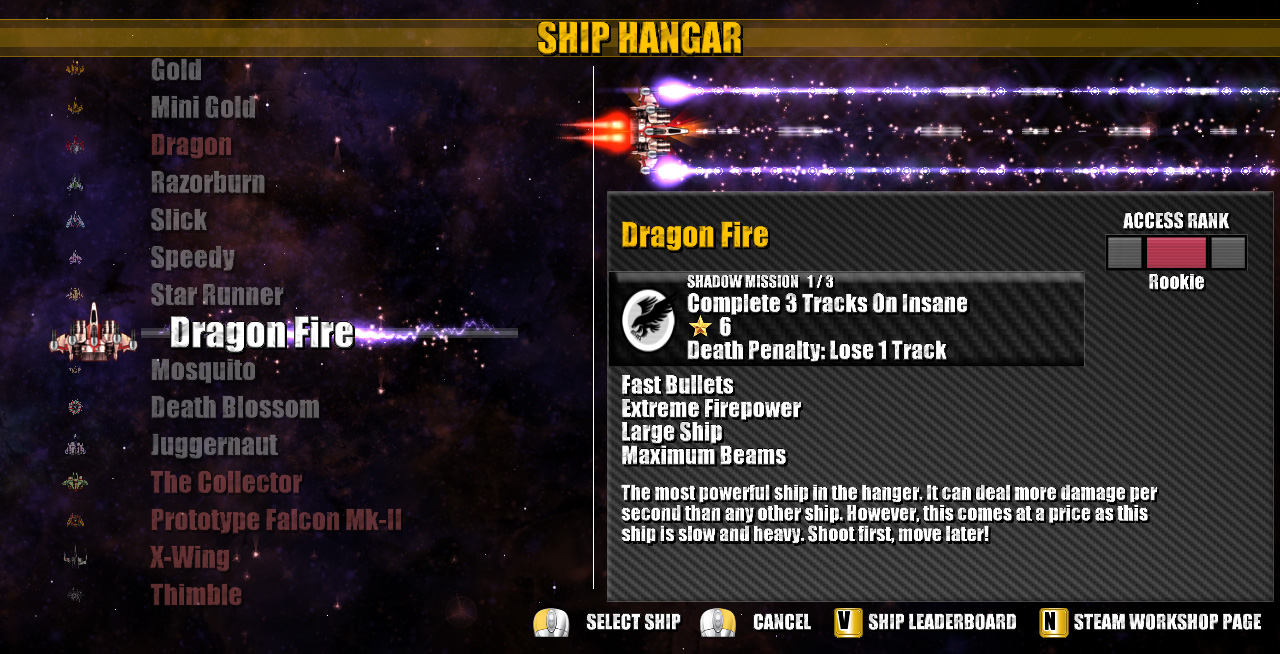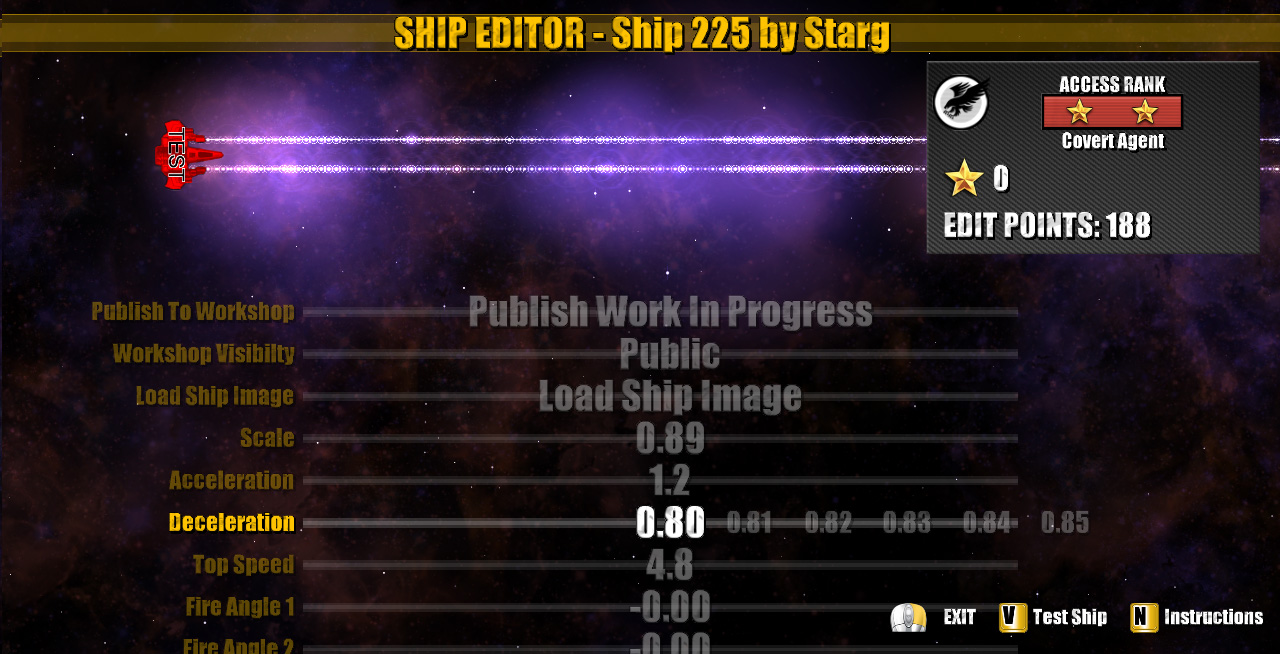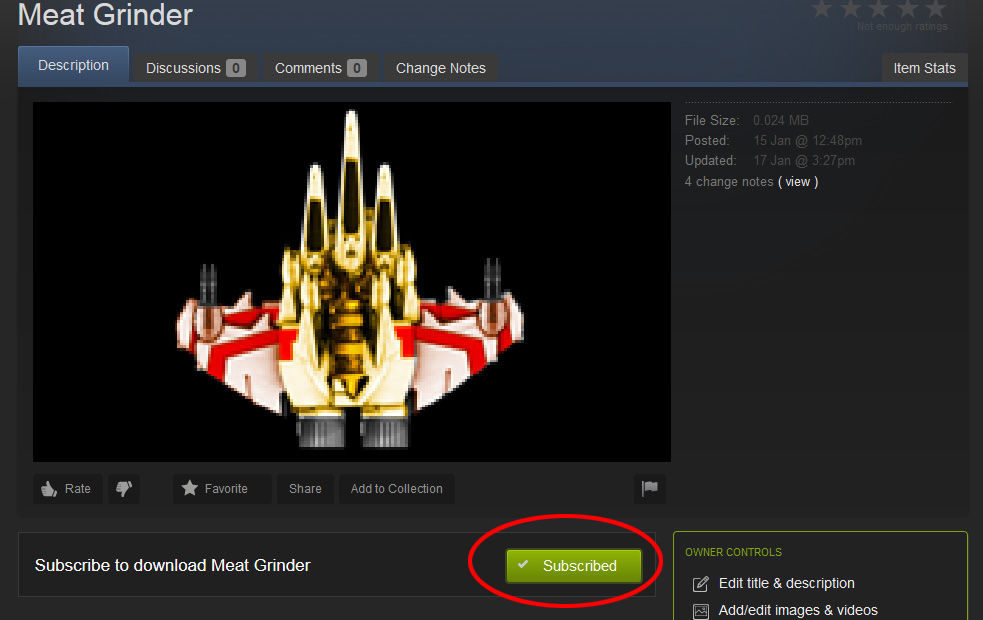Overview
Shadow Operations ManualThis is the official manual for members of the Shadow Operation Unit.Details include: Ship Editor, Shadow Missions and Shadow Ranks
Introduction

Welcome To The Shadow Operations Unit
Shadow Ops DLC is available on Steam for Win, Mac & Linux operatives
Click Here to Join Up!
BRIEFING ALPHA – The Fleet
The base fleet consists of 9 brand new ships, each with new handling, firing patterns and abilities
BRIEFING BRAVO – Construction
Demonstrate your design skills and create new ships for the Shadow Fleet
BRIEFING CHARLIE – Acquisition
Download new ships created by other operatives and prove your skills by completing their missions
BRIEFING DELTA – Execute Shadow Missions
Complete Shadow Missions to gain promotions and gain access to more craft
WARNING: Destruction of ships will cause some or all of mission progress to be lost
BRIEFING ECHO – Domination
Each ship in the fleet has its own set of leader boards
Prove you are the best of the best, get to the top of those boards
Good Luck, Pilot
The Fleet
The Shadow Operations Fleet
The base fleet consists of 9 brand new ships, each with new handling, firing patterns and abilities.
The fleet can be expanded by downloading more ships from the Steam Workshop.
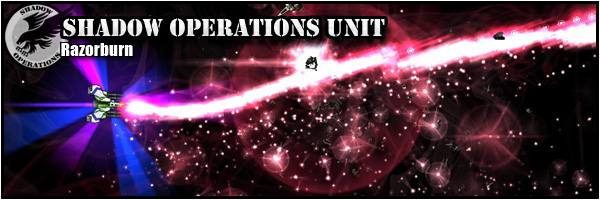
This ship is like a scalpel, it delivers a massive amount of damage,
but requires speed and accuracy for that damage to be put to good use.

However, this comes at a price as this ship is slow and heavy. Shoot first, move later!


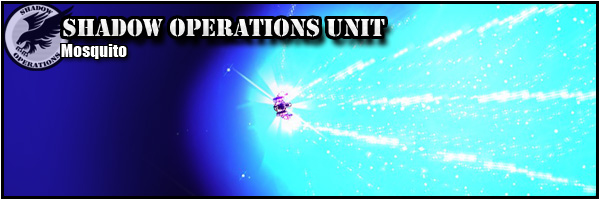

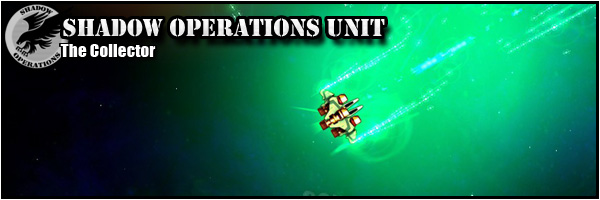

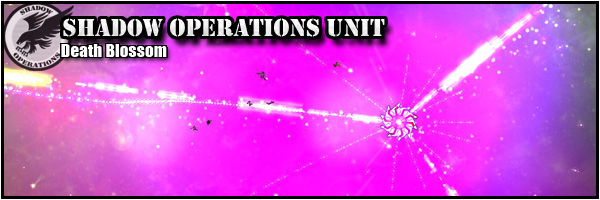
Construction
The Ship Editor
All of your ships are now held in the Ship Hangar. Select the hangar from the main menu to see the details of each ship.
You can access each ship’s leader boards from here.
Creating a New Ship
Select ‘Create New Ship’ from the Hangar menu to start work on your own creation.
The game will create a ‘test’ ship for you which you can then edit.
Each of the ships attributes can be altered using a simple menu system in game.
Creating a Ship Image
You will need to create a .png file that will represent the image of the ship in game.
Here is a zip file with ships, and ship parts, to help get you started:
Download File[www.coldbeamgames.com]
You can use a paint program like Photoshop to create a .png image. Or you can download a free art program like gimp
You can also download some free ship graphics from here: (Please credit if you use them)
[link]
Ship Edit Points
Some aspects of the ship cost edit points. You have a number of points to spend on different elements of your ship. For example, increasing the fire power of your ship will cost points. You will need to balance and trade off these aspects against each other to create the ship you want.
Testing Your Ship
You can test your ship at any time from within the editor. This will drop you into chill-out mode with infinite lives.
Publishing Your Ship
If your ship is finished, you can publish the final version. This will upload the craft to the Steam Workshop, create unique leader boards and then lock the ship so you can no longer edit it.
If you are still working on your ship, you can publish a ‘work in progress’ version. Other players can download and test it, and you can continue editing it at a later time.
Naming and Description
The game will give your ship a temporary name and description. You can edit this on the Steam Workshop page.
Acquisition
Downloading New Ships
You can access the Beat Hazard workshop page here, or from the Ship Hangar in game.
‘Subscribe’ to a ship and it will be downloaded automatically and added to your hangar next time you run the game.
Simply ‘Unsubscribe’ to remove the ship from your hangar.
Work-In-Progress and Finished Ships
Ships that are not yet final will appear with the text ‘Work-In-Progress’. You can still subscribe to, and play with, these craft, however they will not yet have their own leader boards. Leader boards will be created for each ship once the final version of the ship is published by its creator. Final versions can no longer be edited.
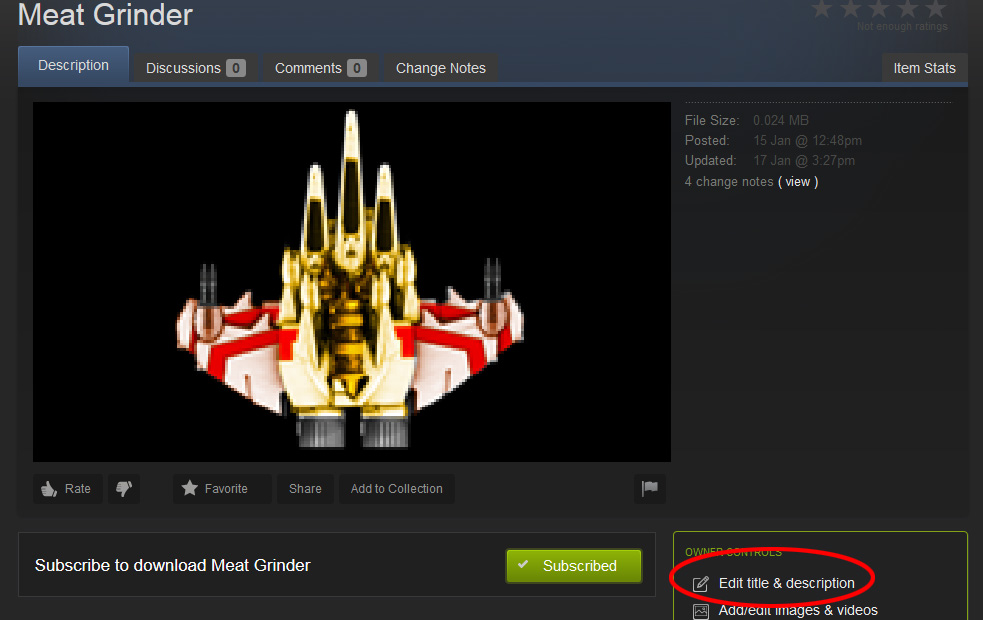
Shadow Missions
Execute Shadow Missions
Each ship has up to 3 Shadow Missions. The objective for the current mission can be seen in the Mission Bar in the Hangar.
Below, you can see that the Mosqutio’s 2nd mission is to destroy 15 Spider Bosses.
Each mission is worth a number of stars. Completing missions earns stars and, in turn, Shadow Rank promotions.
Death Penalties
If you die during a shadow mission, you will lose some of your progress in that mission. Below are the types of mission and their penalties:
Destroy ‘x’ small ships of type ‘y’
100% Progress Lost
Destroy ‘x’ big ships of type ‘y’
Lose 2 Kills
Destroy ‘x’ bosses of type ‘y’
Lose 1 Kill
Score ‘x’ points in 1 track
100% Progress Lost
Accumulate ‘x’ points
Lose 1 million points
Complete ‘x’ tracks on ‘y’ difficulty
Lose Current Track
Collect ‘x’ pickups of type ‘y’
10% Progress Lost
Mission Restrictions
Shadow Missions have some restrictions. These are listed below.
In general, songs with the Shadow Ops Icon next to them are appropriate for the mission.

Tracks with the Shadow Ops Icon can be used to complete the current mission
Destroy ‘x’ small ships of type ‘y’
Any mode. Tracks with Icon present
Destroy ‘x’ big ships of type ‘y’
Any mode. Tracks with Icon present
Destroy ‘x’ bosses of type ‘y’
Any mode. Tracks with Icon present
Score ‘x’ points in 1 track
Standard Mode Only
Accumulate ‘x’ points
Standard Mode Only
Complete ‘x’ tracks on ‘y’ difficulty
Standard Mode Only
The track must be longer than 3m:30s
You can play on higher difficulty if you wish
Collect ‘x’ pickups of type ‘y’
Any mode. Any track
Disabling Shadow Missions
You can toggle Shadow Mission progress on and off in the ‘Game Settings’ screen. When disabled, you will not gain, nor lose, progress for that play through.