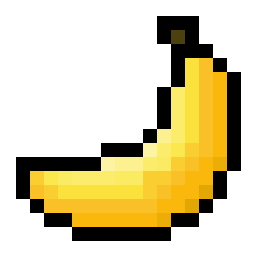Overview
In this guide, I’m going to show the simplest way(s) of installing mods for Day of Defeat: Source, in 2019.A lot of other guides aren’t really good at showing this, so I’m going out of my way to show this.
Things you should know before downloading custom mods/skins
There’s a couple things you need to know before downloading custom mods/skins
Some mods will NOT work due to sv_pure file enforcement on servers, some mods will even CRASH your game due to this. If your game crashes when you play, it’s 99.9% likely it’s not the mods, it’s the server you’re playing on (which doesn’t allow the mods)
Do NOT put all of your mods in a folder called “my_custom_stuff” this causes confusion and makes troubleshooting broken mods (if you have multiple) a huge hassle.
DO NOT have any folders in the main custom directory with the following names:
custom
download
maps
materials
models
scripts
sound
sprites
cfg
You should see where I’m going with this, don’t have any folders with names that are already in the dod root directory.
Most importantly, DO NOT put .zip/.rar archives into the custom directory and expect them to work, you need to extract their contents into the custom directory, not the actual .zip/.rar archive itself!
If you don’t know how to open .rar or .zip files, download 7zip or winrar.
These methods do work on other source games, however make sure they actually support them! Games like CS:GO definitely do not.
Other games that function the same as DoD:S are CS:S, L4D, HL2, TF2, etc.
Post-SteamPipe Update (Post-2013 Mod files)
In your DoD:S directory you have a folder called custom, this is where all of your mods go. Putting them in other places will cause them to not load, and not work. The SteamPipe implemented a system which made file-checking and mod installation much easier and intuitive.
If you want a direct link to the custom directory, here is the link you put into your file explorer (this is for 64-bit Windows, if you have linux or 32-bit Windows, I’m not sure what the path is)
C:Program Files (x86)SteamsteamappscommonDay of Defeat Sourcedodcustom
It’s pretty simple, your mod should come in a .rar or a .zip file, which you open and place into your /custom directory, it should look like this:
Inside of the mod folder it should have all of the necessary directories in it (based off of what the mod needs, if it’s custom skins, then there’ll be a materials folder in it),
“materials”
“models”
“sound”
“scripts”
“resource”
etc.
Pre-SteamPipe Update (Pre-2013)
These usually come in a .zip/.rar file which has all of the necessary folders (materials, models, etc.) except it doesn’t have a MAIN FOLDER where it is stored. All mods need to be isolated from the rest of the game’s files, or else they won’t work, and in many cases won’t allow you to even launch the game.
Make your own folder in the custom directory (with whatever name you want, nothing specific) and put your mod in there. Each and every mod should have their own folder.
It should end up looking like it’s own individual mod folder, like the Post-SteamPipe Update mod folders.
VPK Packing (Optional)
VPK stands for Valve Pak File, essentially it’s a packed archive of your mod folder or any folder/directory in the game. DoD:S and other Source engine games use VPKs in order to properly pack all of the game files to be accessed faster and be stored in one simple place.
VPKs allow for faster file loading and much more intuitive use as it is it’s own standalone file.
The file packer is located in the /bin directory, located here
C:Program Files (x86)SteamsteamappscommonDay of Defeat Sourcebin
(Again, for 64-Bit Windows)
All you have to do is drag’n’drop your mod folder onto the vpk.exe, and it’ll pack it for you! It’s as simple as that. After you pack it, make sure to remove the folder (not the .vpk) out of your custom folder and somewhere that isn’t in the game’s files.
Opening .VPKs and extracting files
There’s a simple program called GCFScape which opens vpks, paks, and a lot of other packed file formats.
Install this, and let it default to every .vpk file extension to ease opening of these.
[link]
Click the red Installer (525 KB) button.
To extract files using GCFScape, simply go to the directory you want, select all the files you want, and drag’n’drop them onto whichever folder you want.
Also, don’t worry about the files from the .vpks being lost when you do extract them, it simply just copies them.