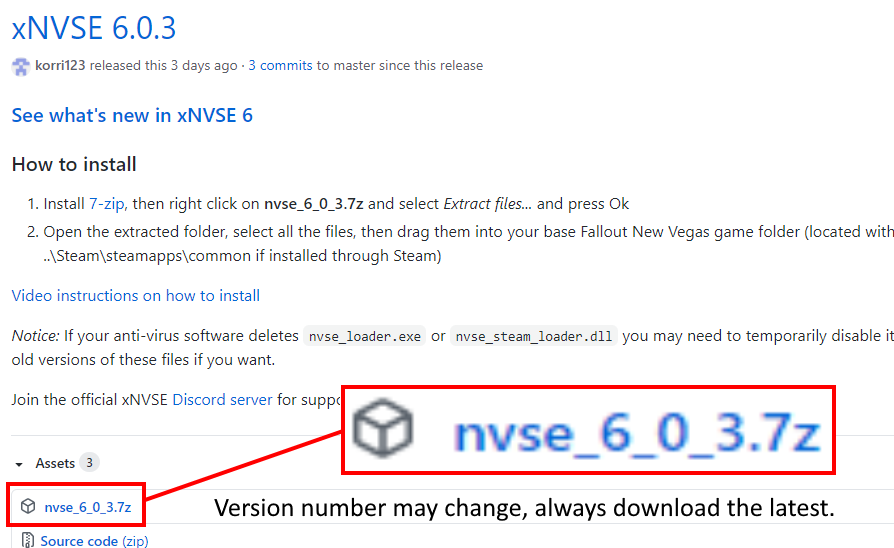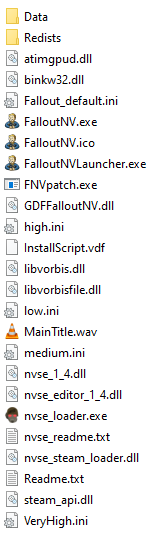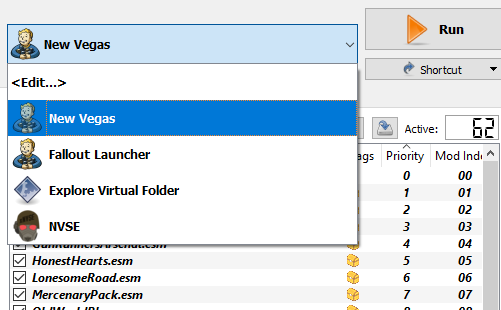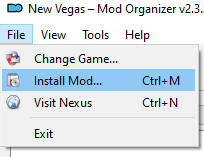Overview
A simple guide on how to set up your game for a smooth experience with as few crashes as possible.
Introduction
This guide was designed to be fool proof, don’t take it personally if it beats you over the head with information, I just want to make sure you make no mistakes.
This was made with Windows 10 in 2021, I can’t solve problems with other operating systems, it should work perfectly fine with Windows 7.
I heavily recommend you have all of the DLC before starting as not having them will limit what mods you can use, but ultimately you do not need them to make New Vegas functional.
If you bought the base game alone, you can still buy the bundle, the price of the base game will be subtracted from the total price and only cost $10.
I highly recommend using 7zip[www.7-zip.org] because it’s free and easy to use.
Step 1: Run your game once
After your game is installed, run you game one time, you don’t need to go into the game itself.
Seeing this is enough, click EXIT and move on to the next step.
This crates the files you need in order to set up your game properly.
Further down you will be shown how to run your game properly from now on.
Step 2: Setting up your .ini files
Find your “my games” folder, inside the FalloutNV folder you will see this
- Common Problems:
- Make sure they’re not set to “read only”, otherwise you won’t be able to edit them.
- If for some reason you cannot save the changes normally, use “Save As” to make a different .ini in different location on your computer, then delete the existing .ini and move the new one into it’s place.
- In your text document editor, use “Ctrl + F” to quickly find the sections you’re looking for, this should be the search function as it is with most text file editors.
If they’re not labeled “.ini”, don’t worry about it.
That’s just the file extension that tells the computer how to operate it, these files will always be .ini on creation.
Each section of these settings files is labeled with a word in [Brackets], you don’t have to copy the whole thing you see below, just what’s under the word in brackets, the bracketed word will tell you where you can find those settings.
On windows you can press Ctrl + F to search for lines.
If something isn’t in there by default, simply add it to the end of the section stated below.
Here is an example:
Right click “Fallout.ini” and select Edit, find the following and edit them to match.
[Controls]
fForegroundMouseAccelBase=0
fForegroundMouseAccelTop=0
fForegroundMouseBase=0
fForegroundMouseMult=0
[General]
bLoadFaceGenHeadEGTFiles=1
Save and close the file
Now do the same for “FalloutPrefs.ini” to match the following.
[Launcher]
bEnableFileSelection=1
[General]
bLoadFaceGenHeadEGTFiles=1
[Display]
iSize W=Your monitor’s horizontal resolution
iSize H=Your monitor’s vertical resolution
Save and close the file, this completes all you need to do with these files.
Step 3: Download NVSE
New Vegas Script Extender
This is the backbone of modding, it allows mods to preform actions they otherwise wouldn’t be able to due to engine limitations.
As for the 4 Gigabit Patch, New Vegas is a very old game running on an engine that was already outdated when the game was made, this causes it to frequently crash due to the game asking for more computing power than the engine knows how to provide.
This patch allows the engine to use the power the game asks of it.
Step 4: Download the 4GB Patch
Next, you can find the 4GB Patcher here
[link]
Step 5: Patch your game
Drag and drop the contents of the zip files to your New Vegas root folder, which can normally be found here
Your root folder should now look like this
Step 6: Mod Organizer
Now that everything else is set up, you can begin installing mods, and the best way to do that is with Mod Organizer 2.
If you install MO before you edit your .ini files, MO will create it’s own version of them that you will have to edit instead, see “Common problems” up by the .ini section.
You can find it here
[link]
The Skyrim Special Edition nexus page is just a place to host the file, it works well for every Bethesda game.
The Archive version allows you to drag and drop the files already unpacked.
The Installer version is the same as above, except instead it will find it’s own place to be installed.
Once it is installed, run it and make sure that “New Vegas” is your selected executable to run, this is the patched version of your game made by the 4GB Patcher.
This executable will automatically run NVSE, but you do not need to run it right now.
Step 7: Installing mods
Through Mod Organizer in the top left corner, click Install Mod as shown below, this is how you will install the mods lasted below.
Minimum Required Mods: These should be installed through MO in the order they are listed.
1) JP LN NVSE Plugin, this is an extension of NVSE that needs NVSE to function and is required by many mods out there.
[link]
2) JohnnyGuitar NVSE
[link]
3) Yukichigai Unofficial Patch – YUP, it’s recommended that you have all the DLC, but YUP does have a version in it’s optional files if you don’t, see “Troubleshooting” for more details.
[link]
4) lStewieAl’s Tweaks
Download the main file + scroll down and under Optional Files download “Stewie Tweaks INI”
[link]
5) NVTF – New Vegas Tick Fix
This is an updated version of Stutter Remover, if you see SR recommenced by someone else know that you have an updated version of it already and do not need to install the original.
[link]
6) NVAC – New Vegas Anti Crash
[link]
7) OneTweak for FNV, I recommend this only if you have more than one monitor, but some have said that it’s also great for alt-stabbing with one.
[link]
Install them one by one and it should look like this

Troubleshooting Common Problems
I don’t have all the DLC with YUP
- Download the optional file called “YUP – Individual ESMs”
- When installing select “Manual” and uncheck the DLCs that you do not have
- You can uncheck all of them if need be
Infinite loading screen when I load a save file
- Try loading a different save
- Then when you get a save to load, load the save you wanted to load.
- If none of your saves load, try starting a new game and then loading your save.
Try to save frequently and preferably indoors as they’re very low-stress on the game’s engine.
Game window won’t close after exiting
- Press either Alt+Ctrl+Del or Ctrl+Shift+Esc to bring up Task Manager
- Then use the arrow keys to select FalloutNV.exe and press Delete to close it
Dead Money: Elijah audio crackling/buzzing
I don’t know when the problem started, but it’s a problem with JP LN.
- Through Mod Organizer, right click “JP LN NVSE Plugin” and select “view in explorer”
- In the folder it beings you to, go into “nvse” then “plugins” then edit “jip_nvse.ini”
- Find “bVoiceModulationFix=1” and change the 1 to a 0
Game won’t launch
This may be a problem with your anti-virus or permissions;
- One person said McAfee was infinitely scanning some of their game’s files when they tried to launch it via Mod Organizer.
- You also could try launching Mod Organizer as an administrator.
Unfortunately I’ve never experienced this problem myself, so this as much as I can say.
“MSVCR120.dll was not found” when running the 4GB patcher
4GB Patcher requires “VC++ x86 Runtime”, a download is listed under “Requirements” on the mod page, simply download and install.
Additional Fixes & Advanced Modding [Not Required]
These are some additional mods that, while not required, do fix some things.
I do not include them above because unlike the mods in step 6, these may conflict with other mods you might install.
Additional Fixes
Ghost People Perception Fix[www.nexusmods.com]
This is a fix for the DLC “Dead Money” if you have that.
As this mod states, by default the ghost people have a perception of zero, which in gamebryo rounds itself into infinity, meaning you cannot sneak past them no matter what, this fixes that.
FNV Mod Limit Fix[www.nexusmods.com]
By default, FoNV has a limit of of how many mods can be installed at once, most people never meet this limit, but this fix also improves framerate and load times, so I recommend it but it’s not a requirement.
Unoffical Patch NVSE Plus[www.nexusmods.com]
Lot of good things in here, but it’s somewhat new and so there may be bugs.
Recommended mods for making your game look better, more balanced, and other tweaks.
[link]
I’m putting this in a separate guide as to not clutter up the main guide with information not needed to make New Vegas run well.
Additional Help
Having problems and cannot solve it on your own?
Leave a comment describing your issue and I’ll see if I can help you out.