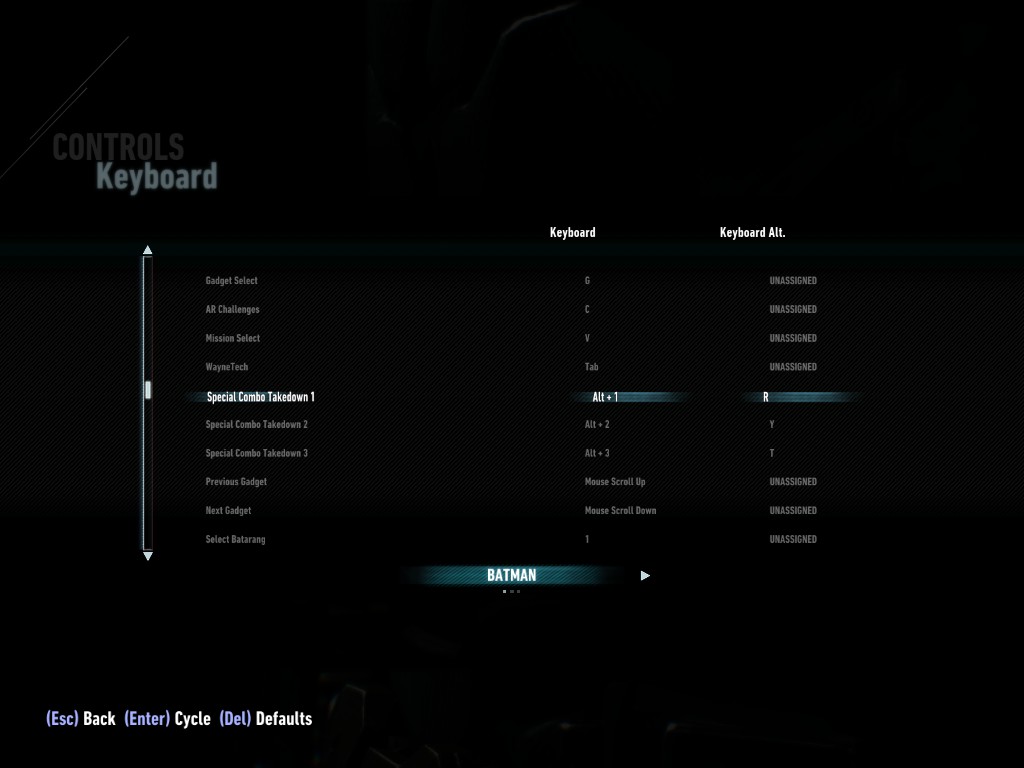Overview
You don’t need to spend hundreds of hours in all Arkham games, like me, to profit of these suggestions, that I, Edward Nigma, Sir, deem slightly superior.TLDR: Use [Alt+E] for Batmobile Remote, then experimentation with it is much nicer!Careful, unlockable gadgets are named in the Options Menu. For maximum spoiler-freeness I have censored them in this guide.I like playing with KB/M and I love playing this game.If you’re also enthusiastic about this niche combination, good!
Key Bindings
For reasoning behind these, as well as oddities and tips, see later sections.
Note: Some non story mode characters, such as Harley Quinn, have a unique, seperate control scheme. You can edit it only while playing as them, so don’t be too confused when changes don’t take effect for them automatically.
Better Gadget-Bindings
Using quickfire gadgets means you quickly learn what button to press for Explosive Gel or the Batclaw.
But other gadgets require using the (somewhat tedious) new gadget wheel, or blindly pressing numbers without the respective HUD seen in previous games.
Much faster and convenient: alt-controls
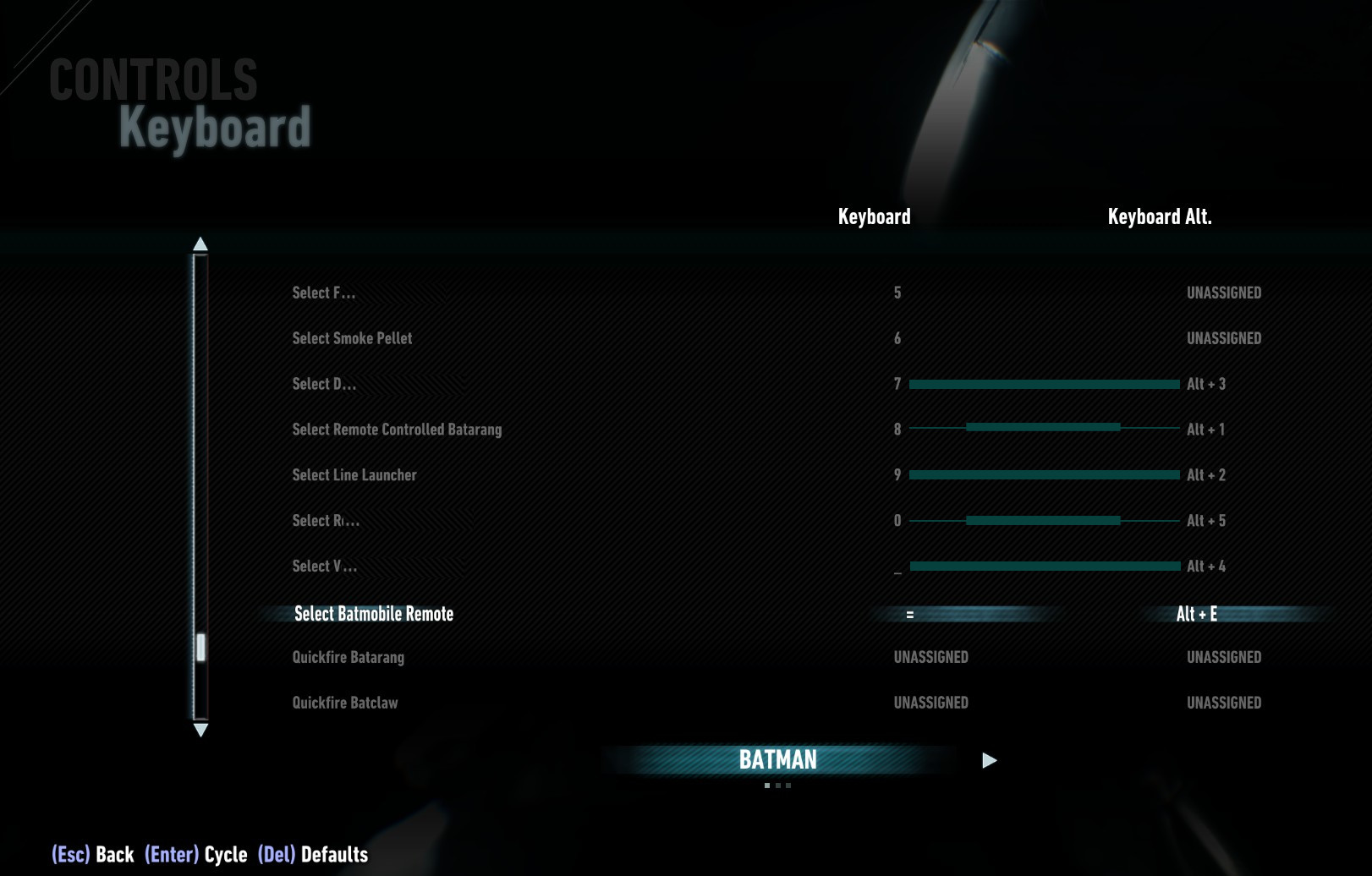
Why these numbers? They’ll allow easy memorization that way.
Batarang is [1], Remote Controlled Batarang is [Alt + 1].
Batclaw on [2] is reminiscent of grappling, Line Launcher on [Alt + 2] is used for movement as well. Other bindings are inspired by previous games, and obviously you may prefer them to be your way.
Now I can:
- Quickly fling through the room without searching the Line Launcher
- Immediately use any Stealthy Predator tool from muscle memory
I do want to point out that especially [Alt + E] for Batmobile Remote is quite handy.
But now, we have a double key mapping with the Special Combo Takedowns…
Special Combo Moves
The R, T and Y buttons are left unused in Arkham Knight. While Using [Alt + 1 through 3] for Special Combo Takedowns is a neat idea, it is also the only easy way to give us quick gadget selection (see above).
So combos may return to the much quicker to access Arkham-City-inspired controls:
Now, E is the Batmobile button. R takes the place of the basic takedown, while the remaining Special Combo Takedown moves are on their Arkham-City-layout button.
Mouse Buttons, Aiming, and Batmobile
Did you know you can change between 3 camera modes in the Batmobile (in Pursuit Mode)? Just press the grapple button [F].
- I suggest also mapping [Thumb Mouse Button 1] (if you have that) on “Cycle View” in Pursuit Mode, since it’s much more convenient to use in the heat of the moment that way.
- Also good convenience: Putting Zoom on [Thumb Mouse Button 1] in the Batman and Battle Mode control schemes. Helps with aiming distant shots, especially in Batmobile fights!
- You can also look behind in Pursuit Mode! I suggest using [Thumb Mouse Button 2], cause otherwise I’d never even use it. Nice to have, I guess.
- Use anything you like for [Thumb Mouse Button 2] for Batman and Battle Mode. I suggest using it as alternate mapping for CTRL (crouch/dive), so flight controls are almost entirely possible via Mouse. And the Batmobile’s attack gadget number 2 is a good fit for this, since you probably want to use your left hand to move while using it.
Quirks of this Game
Some characters, such as Harley Quinn, have a unique, seperate control scheme. You can edit it only while playing as her!
Other guides point out how using special combo moves with Batgirl doesn’t wok on KB/M by default, so check that out if you want.
Careful when clicking [Midle Mouse Button], or pressing [Q] – they are needed to enter floor crates or to let go of ledges, but also detonate any previously primed Explosive Gel you may have planted in sight… Giving this a more reasonable mapping (like [Control], as it was in all previous games) is up to developers.
If you, like me, have a QWERTZ keyboard, your Y button is not next to your T as intended.
I still think it’s nice to press, almost feels like gymnastics to apply it during battle. Not quite on par with the Bat, though.