Overview
Grand Theft Auto: San Andreas is a buggy game, even for its time. Since its initial release in late 2004, there have been no updates to help future-proof the game, and no fixes have been released to remove the game’s biggest problems.However, all of the most common problems people run into are solved very easily. This guide will describe all the most common issues and show you how to fix them.This guide is applicable to both Steam and retail (DVD) releases of the game.
Most problems
Description
If you are having issues with your game, the first step should always be to remove any mods you have installed, if any. Mods can cause a wide range of unpredictable problems, and it’s best to get rid of all your mods before asking for help, just so you know whether or not the problem is the mods or something else.
Solution
Reinstall the game.
“Grand Theft Auto SA requires at least DirectX version 9.0”
Description

Solution
- Press Windows Key + R to open the Run… menu
- Type OptionalFeatures.exe and hit enter
- In the window that opens, find Legacy Components and expand it (+)
- Under Legacy Components, tick DirectPlay
- Click OK
If DirectPlay isn’t listed under Legacy Components, tick the entire Legacy Components folder, which should have the same effect. If you do this, make sure the box contains a tick, and not a square.
If you can’t enable DirectPlay due to an error occuring whenever you try to enable it, enable .NET Framework 3.5 (at the top of the list of features). You may have to restart your computer after doing this. Once it’s enabled, you should also be able to enable DirectPlay.
After performing the steps described above, your game should launch correctly.
Nothing happens when I launch the game / the game crashes when launching
Description
If nothing happens when you launch the game, or it crashes on one of the loading screens leading up to the main menu, you issue is likely due to a corrupted settings file.
The settings file likes to get corrupted if the game closes unexpectedly, e.g. game crash, bluescreen, Alt+F4, killing the game’s process, etc. It can also happen when playing with different versions. For example, you have a chance of running into this problem if you downgrade to v1.00 after playing with the Steam version, or vice-versa.
Solution
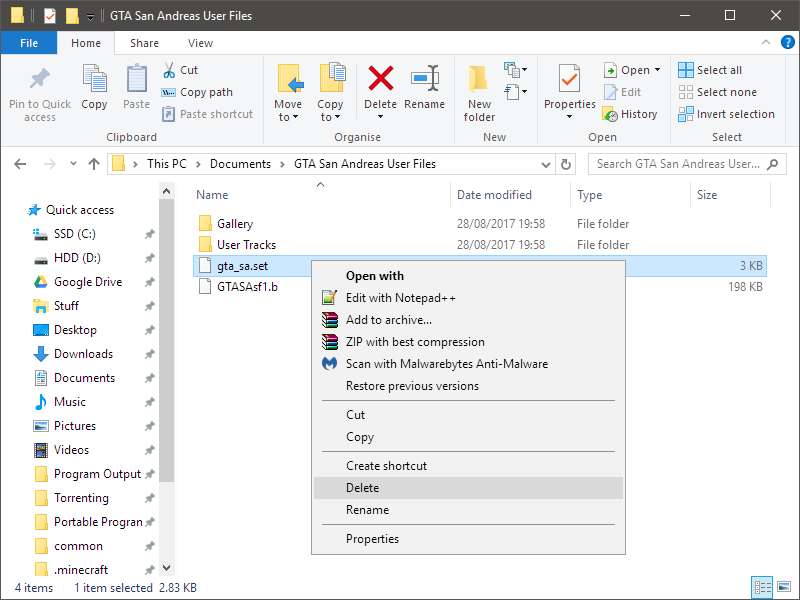
If this solution didn’t help, or the GTA San Andreas User Files folder isn’t in your documents, check the following directory instead: C:UsersPublicPublic Documents.
After deleting this file, your game should work.
Physics act broken / Cutscenes cause crashes / Unable to swim / Driving school is impossible / Unable to move while shooting
Description
The game is designed to run at 25/26 FPS. If you are using the retail version, you should run the game at exactly 25 FPS at all times. If you are using the Steam version, you should play at 26 FPS.
As the framerate increases, the game will experience more and more bugs, seemingly unrelated to framerate.
Solution
To fix this problem, enable the frame limiter in the game settings. This will cap your framerate to 25/26, as described above.
If you really can’t put up with the low framerate, I recommend enabling VSync using your graphics control panel.
Crash during Sweet & Kendl or Wrong Side of the Tracks
Description
This issue could be caused by two things.
One cause of this problem could be that the frame limiter is disabled. See Physics act broken / Cutscenes cause crashes / Unable to swim / Driving school is impossible / Unable to move while aiming for more details.
Another cause of this problem could be that you are using more than one monitor. This game has poor support for multi-monitor setups, which causes crashes whenever a car explodes. This makes the game crash during/after the cutscene in the graveyard during Sweet & Kendl and also when the train hits the car parked on the tracks during Wrong Side of the Tracks. There are probably more missions that this problem affects.
Solution A
Enable the frame limiter in the game settings, or enable VSync in your graphics control panel.
Solution B
One way to fix the multi-monitor setup crashes without mods is by just disabling all but your primary monitors. Another is to enable compatibility mode for Windows XP (Service Pack 2) for the game.
SilentPatchSA[www.gtagarage.com] fixes this problem while also allowing you to keep your extra monitors enabled.
“Save failed! There was an error while saving the current game. Please check your savegame directory and try again.”
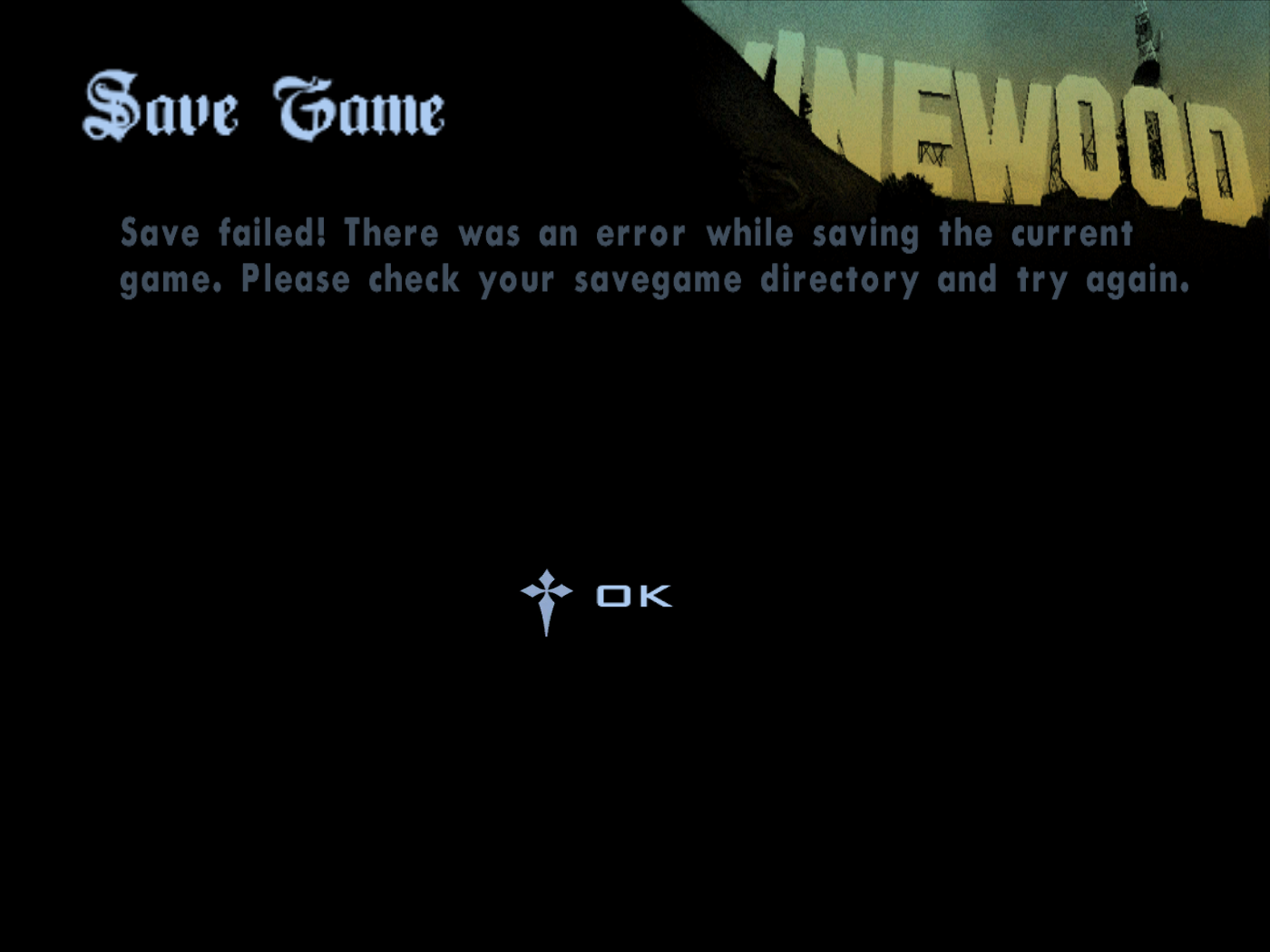
If you have the Steam version of the game and have not downgraded to an older version of the game, perform the following steps:
- Completely close the game
- Open the following directory: C:Program Files (x86)SteamsteamappscommonGrand Theft Auto San Andreas
- Right-click gta-sa.exe and click Properties
- Open the Compatibility tab
- Set Run this program in compatibility mode for to Windows XP (Service Pack 3) and click Apply
Try saving the game again. If it works, you fixed it!
If it still doesn’t work, enable Run this program as an administrator too.
THIS SECTION IS INCOMPLETE. DO NOT FOLLOW IT UNTIL THIS MESSAGE HAS BEEN REMOVED.
If you have the Steam version of the game and have not downgraded to an older version of the game, perform the following steps:
- Completely close the game
- Open the following directory: C:Program Files (x86)SteamsteamappscommonGrand Theft Auto San Andreas
- Right-click gta-sa.exe and click Properties
- Open the Compatibility tab
If the Run this program in compatibility mode for dropdown box is not set to Windows 98, perform the following steps:
- Open the following directory: C:Users{YOUR_USERNAME}Documents

