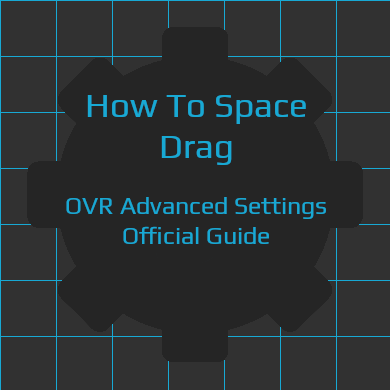Overview
This Guide Covers the basics of how to use the “Space Drag Feature” and explains some of the settings around it.
What is Space Drag?
Essentially Space Drag is a feature that allows you to “Drag” yourself. Moving the World around you (or moving yourself depending on perspective) based on how you move your hand.
Basic Set-up
To Begin Using Space Drag some-setup is required.
You Need to Set Two Things:
- Check Box for Hand you Want to Use.
- Bindings
First Go to the Motion Tab In OVR Advanced Settings. You should see the following.
Simply click on The Left/Right Hand check-boxes depending on what hand(s) you would like to use.
This is not the Guide to get into the SteamVR binding system, for that several exist. But we will Briefly Cover the Issues.
The shortest way To get to the Menu is to hit the Bindings Button 
You should Now Have a Window similar to This open.
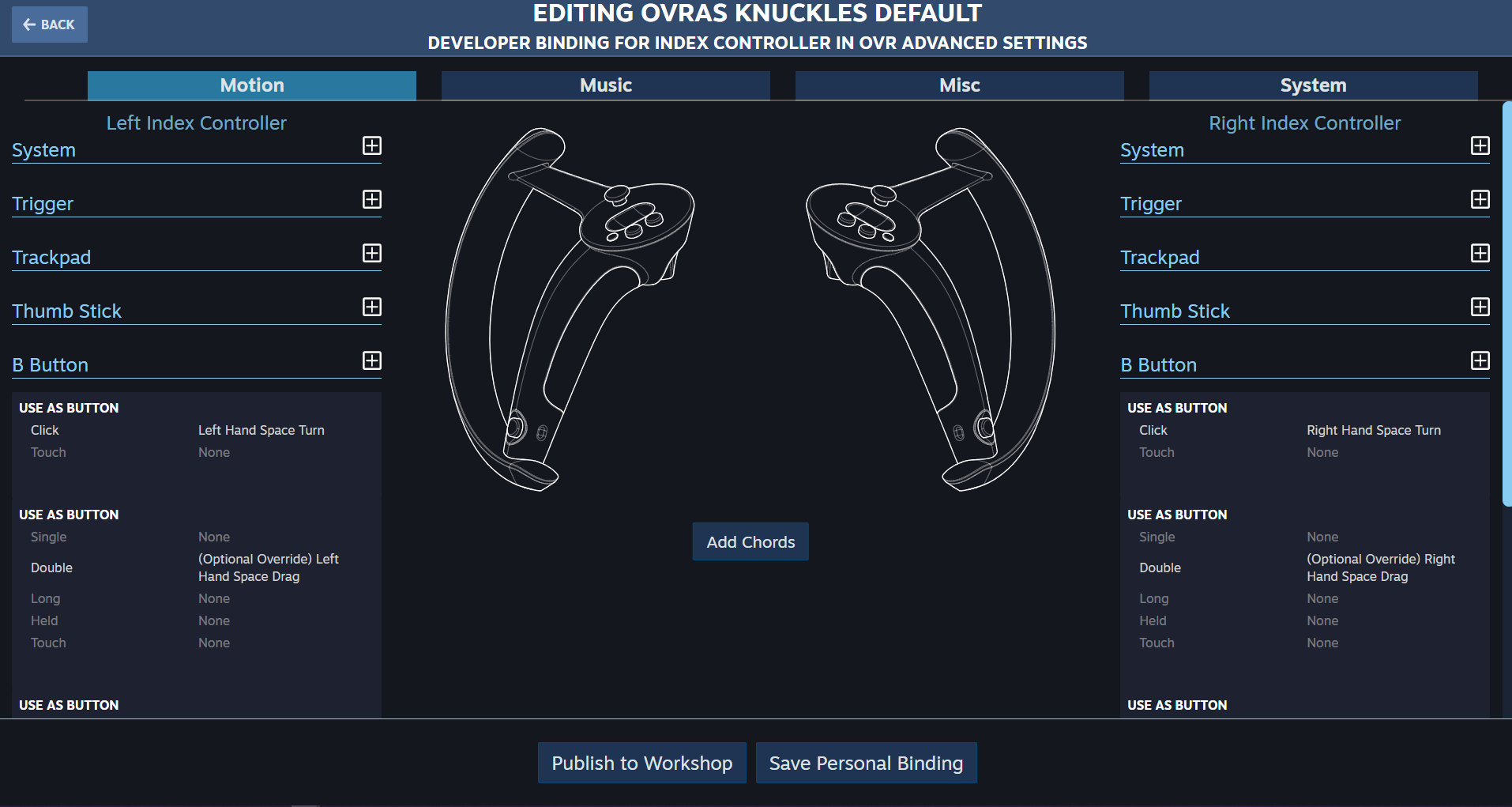
Now For Space Drag that is in the “Motion” action set, make sure you have that tab selected (it should be the default one).
Now You will Select The button you want to use for Our Example we will use the “a” button on knuckles controllers.
First Hit the 
you should now see something like this.
Click the “None” on “Click” And you will get a list of Options.
Now Several of the options apply, but for the simple guide we Will just focus on “Left Hand Space Drag” and “Right Hand Space Drag”
Now you should have something like this.

Now you can Save a Personal Binding to apply it.
That’s It for the Set-Up.
TroubleShooting
- First Make Sure your Bindings Saved, Sometimes SteamVR does not save properly.
- Next Make Sure you have the checkboxes in the “motion” tab selected for which hand/binding you are using.
- Now Go to the offset Tab And Make Sure that the X, Y, and Z, axis are not checked (as that will Lock you up.
If Those Steps Don’t Work. You can try adjusting some of settings for OVR Advanced Settings Go to the Settings tab, and try adjusting these
- Enable Motion Features When in Seated Mode – This should allow you to move if you are not set-up as room-scale, or the game is a seated only game.
- Allow External App Chaperone Edits – This Should only be turned off if you have another app that needs access to the chaperone. As when this is checked we cannot gurantee that we are moving the chaperone with 100% precision.
- Old-Style Motion – This may also work, but will mostly be useful if you are “snapping” while space dragging
If All that Fails reach out to us, or get involved in the community VIA Steam/Discord/Github etc.