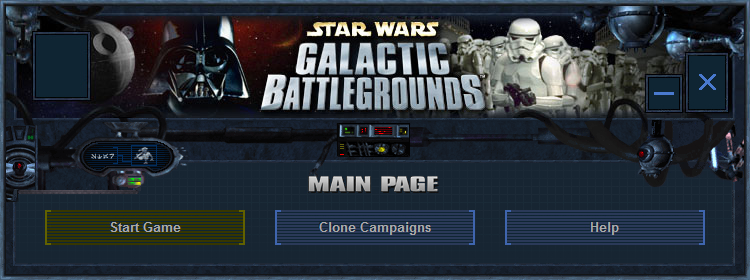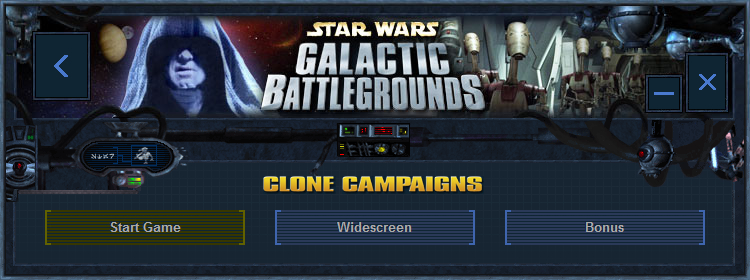Overview
All fixes and improvements in one installer! New launcher, widescreen support, extended in-game music, extra languages, stability enhancements and more!
Features
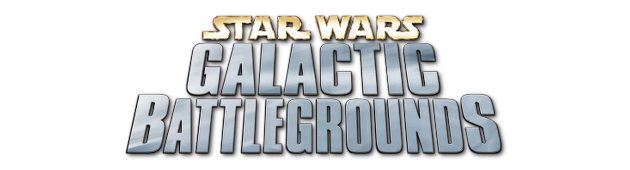
- Supports CD, GOG & Steam game versions
- Extra languages: Italian, Russian & Chinese
- Over two hours of random in-game music
- New launcher for simple access to the content
- Widescreen resolution support for both games
- Allows to disable custom in-game mouse pointer
- Fixes graphical glitch with distorted colors
- Fixes crashes after around ~20 minutes of play
- Fixes issue with stuck scrolling in gameplay
- Various compatibility fixes and improvements
Download
- Current version: 3.0c May 2021
- Download Link: Google Drive[drive.google.com]
Installation
- Run swgb-all-in-one-patch.exe;
- Select the game version in the dropdown menu;
- Choose the folder where the game is installed;
- Follow the instructions and complete the installation;
- Open the launcher and enable custom resolution;
Launcher -> Clone Campaigns -> Widescreen -> Enable - Enjoy the game!
Solutions
- Q: I get an error during the installation that says: ‘An error has occurred while trying to replace the existing file: DeleteFile failed; code 5. Access is denied.‘ or ‘Error creating registry key: -//- RegCreateKeyEx failed; code 5. Access is denied.‘ or ‘Out of system resources.‘
- A: Reboot your PC, then start the installation again.
- Q: Nothing happens when I start the game, i.e. it crashes immediately.
- Q: When I enable the widescreen resolution the cmd window gets full of red messages.
- A: You need to install/update ‘.NET Framework 3.5‘. On Windows 7 and later this component installs automatically, but if this didn’t happen, follow the steps:
- Press ‘Windows Logo‘ + ‘R‘ keys on the keyboard.
- Type ‘appwiz.cpl‘ in the ‘Run‘ command box and press ‘ENTER‘.
- In the ‘Programs and Features‘ window, click on the link ‘Turn Windows features on or off‘.
- Check if the ‘.NET Framework 3.5 (includes .NET 2.0 and 3.0)‘ option is available in it.
- If yes, then enable it and then click on ‘OK‘.
- Follow the on-screen instructions to complete the installation and restart the computer, if prompted.
More information with screenshots: Link #1[comps-tech-solution.blogspot.ru], Link #2[www.askvg.com], Link #3[www.techhit.com]
- Q: When I launch the game I get an error: ‘0xc0000022‘.
- A: You need to do the same steps as in previous Q&A, but instead of the step 4 you need to check ‘DirectPlay‘ under ‘Legacy Components‘.
- Q: I have a multiple monitor system and experience problems with enabling the widesceen resolution.
- A: Enable it through the ‘Manual Mode‘ and enter the resolution of your primary monitor, i.e. the monitor you want to play the game on.
- Q: I’ve enabled the widescreen resolution but it doesn’t seem to work in main menu.
- A: Custom resolution affects only the gameplay, main menu will be always in 800×600.
- Q: I cannot connect to host in multiplayer with this patch installed.
- A: Try to reinstall the patch with unchecked ‘Enable Windows XP compatibility mode‘ option.
- Q: Why Steam Overlay doesn’t show up while playing the game?
- A: The game uses DirectDraw for graphics rendering. Steam Overlay works only in DirectX games.
- Q: Is there a way to use the original music instead of the new one?
- A: The original music is a one 30 minutes music file with fixed order of tracks. Every time you will play the game, you will hear the same tracks in the same order. If your match will be more than 30 minutes, you will not hear music until the match ends. The new music is devoid of these shortcomings.
- Q: When I play vanilla game or patched, the gameplay stops/freezes, but music still continues to play. It stays like this for about 10-20 seconds then it returns to normal. It happens very often.
- A: If you have a CD/DVD drive, you need to insert a disk into it, no matter which. For some reason, the game checks for a disc in the optical drive on some system configurations.
Credits
- Carborunda · Bart de Boer[bitbucket.org]· David Gow[davidgow.net]· Bangstk[github.com]· tlbauerle[musicofstarwars.tripod.com]· Gen_Rhys_Dallows[swgb.heavengames.com]
Screenshots
Disclaimer
- Before you write a comment, please understand that the patch doesn’t work for everyone. Star Wars: Galactic Battlegrounds is an old game, so the patch doesn’t solve all of the game’s issues. The description contains all of the patch’s features. Only these features are included and should work perfectly for most users. If a feature doesn’t work it is on your end. If you have issues with the patch you should uninstall it. Lastly, all comments that are not related to the patch will be deleted.