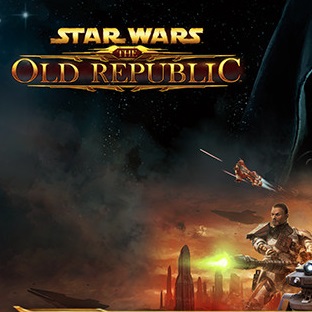Overview
A list of commands to perform actions, emotes, social interactions, invite to parties and guilds, and to change channel settings in STAR WARS: The Old Republic
Introduction
Commands in this guide are organized by subject: Action, Standard Chat Channels, Custom Chat Channels, Emotes and UI. All commands are in alphabetical order and they follow a similar structure, shown below. The only exception to this rule are Emotes, in which case a description would be redundant. This is the structure used throughout my guide:
Command – What is the purpose of the command
For example:
/friend name – Add a character to your friends list
It means that if in the game you type “/friend Lucas” and press the ENTER key, then you will add the character Lucas to your friends list.
If you have trouble using a specific command, refer to the “How to Use Some Commands” section, abbreviated as “HTUSC”, which can be found at the end of this guide. Check the Guide Index to jump to that section if you require further explanation about a command. Not all commands are further detailed in the “HTUSC”, only commands that I realized were confusing, or that could be used in different ways with different results.
Action Commands
/bug – Submit a bug report
/dismiss – Dismiss a companion
/flag – Flag for Player versus Player
/follow – Follow a targeted character
/friend name – Add a character to your friends list
/ginvite name – Invite someone to your guild
/inspect – Inspect a targeted character
/invite name – Invite someone to your party
/kick name – Kick someone from your party
/logout – Log out of the game
/quit – Quit the game
/rc – Initiate a ready check
/selljunk – Companion will sell all grey items
/stuck – Free your character from the enviroment
/who – Show a list of all characters in the area
Standard Chat Channel Commands
/1 – Switch to the General chat channel
/2 – Switch to the PvP chat channel
/3 – Switch to the Trade chat channel
/afk – Set yourself as “Away From Keyboard”
/dnd – Set yourself as “Do Not Disturb”
/emote description – Character will perform described text (refer to “HTUSC”)
/g – Switch to the Guild chat channel
/guild – Switch to the Guild chat channel
/general – Switch to the General chat channel
/ignore name – Ignore someone
/me description – Character will perform described text (refer to “HTUSC”)
/ops – Switch to the Operations chat channel
/p – Switch to the Party chat channel
/party – Switch to the Party chat channel
/pvp – Switch to the Player versus Player chat channel
/r – Reply quickly to a whisper in the Whisper chat channel
/reply – Reply quickly to a whisper in the Whisper chat channel
/s – Switch to the Say chat channel
/t name – Send a private message to someone
/tell name – Send a private message to someone
/trade – Swtich to the Trade chat channel
/w name – Send a private message to the Whisper chat channel to someone
/whisper name – Send a message to the Whisper chat channel to someone
/y – Switch to the Yell chat channel
/yell – Switch to the Yell chat channel
Custom Chat Channel Commands
/0 – Switch to character custom chat channel #1
/4 – Switch to character custom chat channel #2
/5 – Switch to character custom chat channel #3
/6 – Switch to character custom chat channel #4
/7 – Switch to character custom chat channel #5
/8 – Switch to character custom chat channel #6
/9 – Switch to character custom chat channel #7
/ban channelname charactername – Ban a character from the channel
/channellist – List all custom channels you are on
/cinvite channelname charactername – Invite someone to the custom channel
/cjoin channelname password – Join an already made channel also including a password if needed
/ckick channelname charactername – Kick a character from the channel
/cleave channelname password – Leave a custom channel also including a password if needed
/create channelname password – Create an Channel and an optional password
/list channelname – List the characters on the custom channel
/lock channelname – Allow only invited characters to join the channel
/mod channelname charactername – Give a character the moderator status in the channel
/moderate channelname – Set the custom channel to only let moderators speak
/mute channelname charactername – Remove the ability to send messages on the channel
/password channelname – Clear a password from a channel
/password channelname password – Set a password for the channel
/unban channelname charactername – Unban a character from a channel
/unlock channelname – Allow all characters to join the custom channel
/unmod channelname charactername – Remove mod status from a character
/unmoderate channelname – Set the custom channel to let anyone speak
/unmute channelname charactername – Grant the ability to send messages on the channel
Emotes
/accuse
/angry
/apologize
/applaud
/attack the target
/beckon
/beg
/belch
/be right back
/blink
/blow a kiss
/blush
/bonk
/bored
/bow
/burp
/cackle
/calm
/catch up
/cheer
/clap
/club dance
/comfort
/commend
/confused
/congratulate
/console
/cough
/cower
/cringe
/cross arms
/cry
/dance
/disappoint
/doh
/done
/double guns
/drink
/duck
/eat
/excited
/facepalm
/farewell
/fear
/fidget
/fist bump
/fist shake
/flag down
/flap
/flee
/flex
/flirt
/follow me
/formal bow
/frown
/get down
/giggle
/give up
/glare
/gloat
/golf clap
/goodbye
/good job!
/greet
/grin
/groan
/grovel
/happy
/heal me!
/hello
/help me!
/hey
/hug
/hungry
/impatient
/incoming!
/insult
/introduce
/joke
/kiss
/kneel
/laugh
/listen
/look
/love
/mad
/meditate
/mock
/mourn
/nerfherder
/no
/nod
/not the droids
/observe
/open fire!
/out of resources!
/overthere
/panic
/paranoid
/pity
/point
/poke
/ponder
/praise
/raise hand
/raving mad
/ready!
/rude
/salute
/scratch
/seduce
/shiver
/shock
/shrug
/stare
/shy
/sigh
/sit
/slap
/sleep
/smile
/snicker
/sorry
/spit
/stretch
/surprised
/talk
/tap
/taunt
/tease
/thank you
/thirsty
/threaten
/thumbs down
/thumbs up
/tickle
/tired
/victory!
/wait
/warm up
/wave
/welcome
/whine
/whistle
/wicked
/wink
/woot
/yawn
/yes
UI Commands
/hideui – Hide the user interface. Press ALT+Z to show UI again. Refer to “HTUSC”.
/nameplates – Show characters’ nameplates
How to Use Some Commands (HTUSC)
“What you type” – What will appear in the channel or what will happen.
EMOTE
Let’s say my character is called Jar Jar.
“/emote looks surprised.” – Jar Jar looks surprised.
Same as /me
HIDE UI
“/hideui” – Hide the user interface.
The UI can be activated again by pressing ALT+Z.
ALT+Z – Hide the UI. You can use your abilities that are bound to keys, to type in chat, navigate menus.
CTRL+U – Hide the UI and disable the UI. You can only move and look around.
IGNORE
“/ignore Luke” – The character Luke will be ignored.
To remove someone from the ignored list, go to “Social Menu” -> “Ignore List” -> “Remove”
ME
Let’s say my character is called Jar Jar.
“/me looks surprised.” – Jar Jar looks surprised.
Same as /emote
SAY
“/s We are being attacked.” – We are being attacked.
“/s” – Switch to the Say chat channel
TELL
“/t Darth Vader The rebels have been found.” – Vader The rebels have been found.
“/t Darth Vader: The rebels have been found.” – The rebels have been found.
“/tell Darth Vader The rebels have been found.” – Vader The rebels have been found.
“/tell Darth Vader: The rebels have been found.” – The rebels have been found.
WHISPER
“/w Darth Vader The rebels have been found.” – Vader the rebels have been found.
“/w Darth Vader: The rebels have been found.” – The rebels have been found.
“/whisper Darth Vader The rebels have been found.” – Vader the rebels have been found.
“/whisper Darth Vader: The rebels have been found.” – The rebels have been found.
Consulted Links
- Chat | Star Wars: The Old Republic Wiki | Fandom[swtor.fandom.com]
- Chat types – When should I use Say/Yell/General?[www.swtor.com]
- Group – Star Wars: The Old Republic Wiki[swtor.gamepedia.com]
- How to un-ignore?[www.swtor.com]
- How to use Custom Chat Channels[www.swtor.com]
-
Is there a way to hide certain part of the UI when not in combat ? from swtor
-
Is there a way to hide the UI for the purpose of taking screenshots without everything having to be in the way? from swtor
- Problems sending whispers/tells.[www.swtor.com]
- STAR WARS: The Old Republic forum thread “Guide: Newcomers” [www.swtor.com]
- SWTOR Chat Commands[torcommunity.com]
- The New Whisper Command[www.swtor.com]
- Two questions, any way to hide the UI and hotkeys for second bar of a skillbar?[www.swtor.com]
This guide wouldn’t be possible without the work put together by other people who found and published many commands. This guide and lists here present are a sum of many different posts, spreadsheets, topics etc. I found across the Internet, written by different people, which followed different organizational structures and different orders. One of the most helpful threads I found was the one created by Star Wars: The Old Republic forum user Goshee, who wrote a great list with many commands. Other people also contributed with individual commands in other places through The Old Republic Community, and more commands were gathered through several posts on the Internet, among forums and posts. In other words, this guide has been entirely written, editted, formatted and organized by me, but it is thanks to these consulted links that I was able to write a more comprehensive guide, even though I can’t claim that I covered all commands available in STAR WARS: The Old Republic.
In order to publish this guide on Steam, I went for a particular order for all the commands, and also chose a specific formatting for many of them, which is explained below. The reason for doing this is twofold: I wanted to make the commands easy to find, thus choosing to put all of them in alphabetical order, and I also wanted to make the lists less convoluted. In other words, with as little text as possible, only keeping the essential bits. Comparable to other command lists online, I decided that instead of using the “player” word, I would use “character”, so people don’t get confused about a command being related to either a character or an account (as if I said “player”, people would think I was referring to an entire account, and thus, all characters of that account). I saw some confusion online about this matter. To avoid this confusion, I used the word “character”. I wrote all commands in lower case so the text looks uniform. I decided to put some keywords in italic (this is a text in italic) instead of inside square brackets (as seen in other places), because I’ve seen some people get confused and think that they have to put the words inside square brackets in the game, whereas that is not the case. This can be clearly seen in these examples:
OTHER LISTS – MY LIST
/create [channelname] [password] – /create channelname password
/whisper [playername] – /whisper name
Even though you can find most of these commands if you search the Internet, you will find them in different places and spreaded, since I assembled them from different posts, creating a single, one list. I also found some confusion online and some debate, and I tried to be as clear as possible in this guide as to what each commands does. I think it was a good idea to create the section “How to Use Some Commands”.
There are two advantages of having this guide on Steam. First, it can be easily accessed through the Steam overlay. That means, while you are playing, you can just press SHIFT+TAB to open the Steam Overlay and, if this guide is on your favorites on Steam, you can quickly access it through a quick-access bar with favorite guides. So, you just press SHIFT+TAB and then make one click and you have most known commands at your disposal, simple as that. The strong point of this guide existing is that in the case something ever happens to other sites on the Internet, but Steam remains, this command list will remain untouched so people in the future can benefit from it.
I am grateful for all the people who put together their own found commands in different sites, wikis, posts, spreadsheets, reviews and threads, and you should too, because without them, I probably would not be able to find so many commands to put together, edit and organize in a single place.