Overview
…aka, “how to trick Steam into thinking Stardew Valley with SMAPI *and* Stardew Valley 1.3 beta are two different games you can play alongside one another” – but that didn’t make for such a catchy title.I hadn’t played Stardew Valley in a while. A couple of days ago, my friends hit me up saying Stardew Valley co-op is out. I did what any former addict would do: relapse.I installed the game again, got beta set up and got started on a new co-op file. My boyfriend and my friend joined me, it was lots of fun – but soon the nostalgia started creeping in again. I want my flashy grass mod, I want different trees, I want a different farmhouse, I miss the Automate mod, etc. But these mods aren’t updated yet – and the beta isn’t a stable release yet anyway. So I was faced with a difficult decision: either I am social and play mod-less but with friends, or I ditch the friends and get SMAPI again. I thought long and hard on it, until I realised… why not both?
Step 1: Clean Stardew Valley (non-beta) install
If you have only been .xnb modding (recolouring) your game, you can leave these edits in there. But if you have been trying out the beta already, that needs to go. Either disable the beta the same way you enabled it, or uninstall your game altogether for a clean install.
Step 2: Make a copy of your Stardew Valley folder
When you have your non-beta game installed, go to
and find the Stardew Valley folder.
Copy it in the same location, and name your fresh copy something like “Stardew Valley – Copy” (very original, although you might call it Bob for all I care).
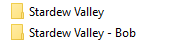
Step 3: Download and install SMAPI
Get the latest non-beta version of SMAPI from [link] – at the time of this blog post, that was version 2.5.5.
Run the installer, press “1” and enter to install SMAPI to your vanilla Stardew Valley folder (not Bob).

Step 4: Add SMAPI to Steam
Do NOT follow the instructions to change your Stardew Valley .exe file to the SMAPI one through Steam. Instead, go back to your
folder and change the name of the “Stardew Valley” folder to “Stardew Valley – SMAPI 2.5.5″, then change the “Stardew Valley – Bob” folder’s name back to “Stardew Valley”. You now have, once more, a vanilla Stardew Valley folder and a separate, modded SMAPI folder.

Go to your Steam library, click on “Add a game +” and then on “Add a Non-Steam Game…”
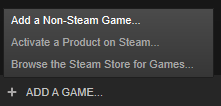
Don’t wait for the software to find all the software you have installed on your computer. Instead, click on “Browse…”
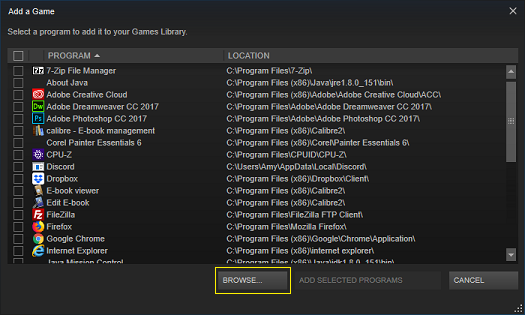
Navigate to your
folder and select the
file.
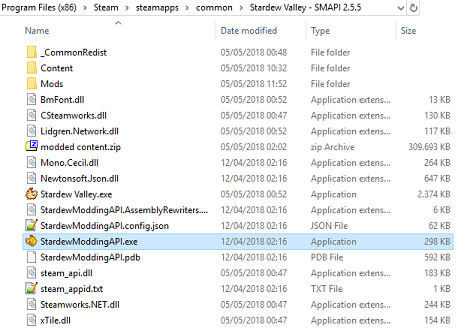
Step 5: Activate the beta
Now right-click on your regular Stardew Valley (not the SMAPI we just added) and select “Properties”
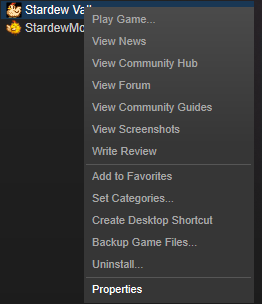
Click the BETAS tab, enter the beta access code
and click on “CHECK CODE”
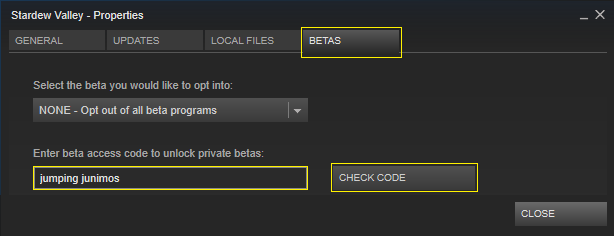
Another option is added to the beta drop-down menu. Select “beta – Help test new updates before they go live!” and close the window.
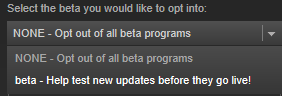
Your game will now install an additional update to activate the beta.
Switch between the two Stardew Valleys in your Steam Library to either play vanilla beta / co-op or modded SMAPI.
WARNING: do NOT load a beta save in SMAPI or a SMAPI save in the new beta!
Loading these saves in the wrong version of the game will corrupt and freeze your game.
Your saves from “the other game” will show up in-game like this:

This is normal – just don’t load the corrupt looking file that’s meant for a different version and you’re golden.
If you are looking for mod suggestions, check out my blog[blog.lydocia.com].
Enjoy!

