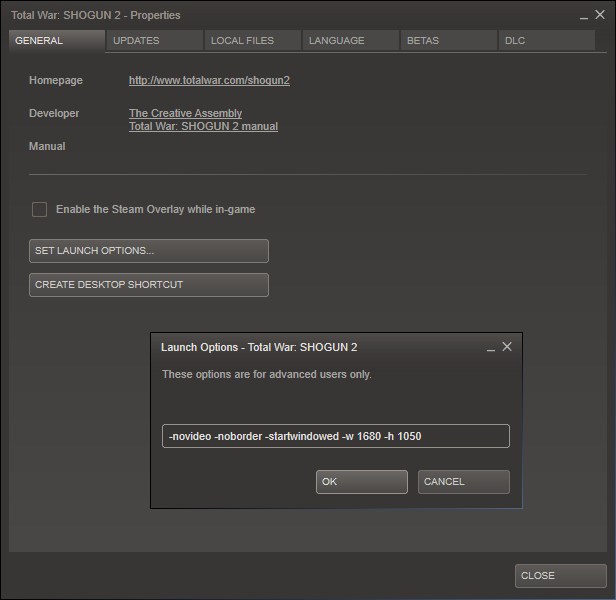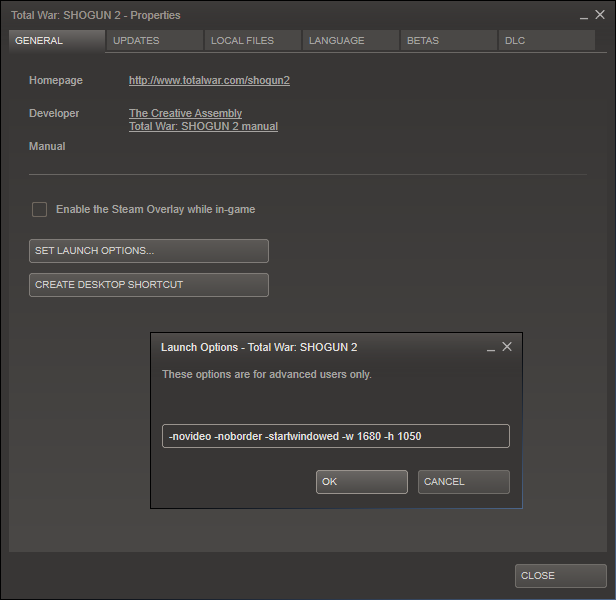Overview
Command Line Options ? Steam Game Launch Options in a Window InstructionsCommand Line Game Launch Options for Steam games, tested on Shogun 2 Fall of the Sumarai. This guide provides basic instructions on how to use the command line to launch the Shogun 2 TW Fall of the Sumarai in a windowed game, using the command line options availabe and provide basic reference where to look for the information. It also provide many reference page, if you want to learn more explore more options and learn more the command lines option codes.
Steam Game Launch Options in a Window Instructions
Command Line Options ? Steam Game Launch Options in a Window Instructions
Command Line Game Launch Options for Steam games, tested on Shogun 2 Fall of the Sumarai.
This guide provides basic instructions on how to use the command line to launch the Shogun 2 TW Fall of the Sumarai in a windowed game, using the command line options availabe and provide basic reference where to look for the information. It also provide many reference page, if you want to learn more explore more options and learn more the command lines option codes.
___________________
Resolution – Aspect Ratio Formates
03/02=1.500
04/03=1.333 F
05/04=1.250 F
16/09=1.778 W
16/10=1.600 W
___________________
Shogun 2 TW Fall of the Sumarai available resolutions
1024×0768 1.3333 == F 04:03
1155×0720 1.6042 := W 16/09
1150×0720 1.5972 := W 16/09
1280×0720 1.7778 == W 16:10
1280×0768 1.6667 ?= W 16/09–10
1280×0800 1.6000 == W 16:09
1280×0960 1.3333 == F 04:03
1280×1024 1.2500 == F 05:04
1360×0768 1.7708 ?= W 16/09-10
1366×0768 1.7786 := W 16:09 small ?
1400×1050 1.3333 == F 04:03
1440×0900 1.6000 == W 16:09 very good small wide window option
1600×0900 1.7778 == W 16:10 very good medium wide window option
1600×1024 1.5625 ?= F 03/02
1680×1050 1.6000 == W 16:09 very good large wide window option
1920×1080 1.7778 == W 16:10 very goog large wide window option
___________________
You can change the resolution using 4 method that I have found out, only tried first two method.
I’ll try to share with everyone here, hope it can help some users.
If you make change to files in game, make sure you make a backup copy of what you change, so you can go back to in case you screw up the game.
1:using the steam launch option by directly entering common command lines. sample are show below, but it appears the noborder and novideo is not working, maybe its not supported by shogun 2, but the windowed and startwindowed option is working for me.
[link] wiki complete command line options reference
[link] wiki steam cmd reference
[link] steam command line options reference
-noborder -novideo -sw ?
-noborder -novideo -windowed ?
-novideo -noborder -startwindowed -w 1440 -h 0900 ? w median resolution
-novideo -noborder -startwindowed -w 1600 -h 0900 ? w median large resolution ( good option to use for my video card)
-novideo -noborder -startwindowed -w 1680 -h 1050 ? w large resolution
-novideo -noborder -startwindowed -w 1920 -h 1080 ? w large high resolution
2:using preference script to modify directly by entering in the steam launch option or edit it directly in the script located in your application data file under the user. This method start shogun 2 in windowed with border, currently it does not have option to remove border of the window, at least i did not find one yet so far…
you can change it in the preference text directly or enter in the launch option
C:UsersUserNameAppDataRoamingThe Creative AssemblyShogun2scripts
gfx_fullscreen false
gfx_fullscreen false; # gfx_fullscreen <bool>, Run the application in fullscreen or not #
fix_res false; # fix_res <bool>, Forbid window resizing #
fix_window_pos false; # fix_window_pos <bool>, Forbid window repositioning #
x_res 1920; # x_res <int32>, Fixed window width #
y_res 1080; # y_res <int32>, Fixed window height #
x_pos 0; # x_pos <int32>, Window position #
y_pos -10; # y_pos <int32>, Window position #
3:using game shortcut with the command line options added to it
[link] steam command line in shortcut reference
“C:Program FilesSteamSteam.exe” -login username password
“C:PathToSteam.exe” -applaunch 107410 -nosplash -and -so -on
4:Using a Mode to change the resolution, I did not found it yet…