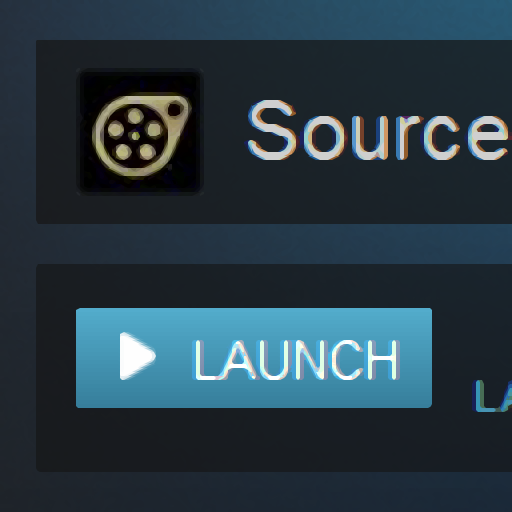Overview
What to do when the Steam Library won’t give you easy access to SFM.
Check Library
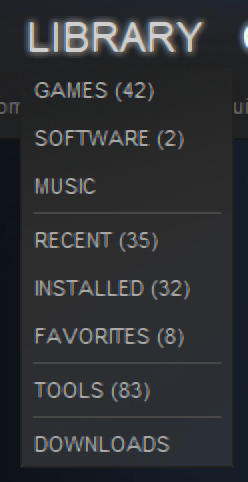
Check Files
Who knows, maybe you haven’t actually installed SFM yet?
Simply go to
and search for the folder SourceFilmmaker.

None found? In that case you should go to the Storepage and download it. Or check the Downloads tab in your Library. Maybe the download just hasn’t finished yet?
In case the folder does exist, and it actually has a bunch of stuff in it (enough to even run the .exe and actually use it) you should, well, keep reading now.
Check .acf File
What is a .acf file?
A .acf file is being used by Steam to tell what Games and other Software you have installed. (Tools do not have .acf files.) This file also tells Steam a whole bunch of other things, like properties about background downloads. Without this file, Steam doesn’t even know you have whatever-it-points-to installed. In case it’s something you have to buy, removing the file will give you option to install it right from your library. In case it’s something free, like TF2 or SFM, deleting the file will result in the specified object to not appear in your Library anymore.
So, we are gonna check if the file exists and is written properly. Go to
and look for a file called appmanifest_1840.acf.

The 1840 at the end is the Game/Software ID. You can easily find it by looking at the URL of the storepage or the gamehub.
If you can find it, open it in Notepad. You can also use Notepadd++ if you like. Now, if all you can see is completely unreadable or just a bunch of “NULNULNULNULNUL”, you should just go to the next section now.
In case the file does not exist, just create one! Make sure it is actually using the .acf extension, not .txt. Go to the next section as well.
Modifying The .acf File
Last step. Having the file opened in Notepad, delete everything in it and replace it with the following stuff:
Disclaimer: Some of the values might not be correct. I had to think up some numbers to fix it on my own. It is still enough to do what it is supposed to do: Make SFM appear in the Library.
Now save the file and restart Steam. Check the Software tab. SFM should now 99.9% guaranteed show up.
If not, you probably messed up something very badly.