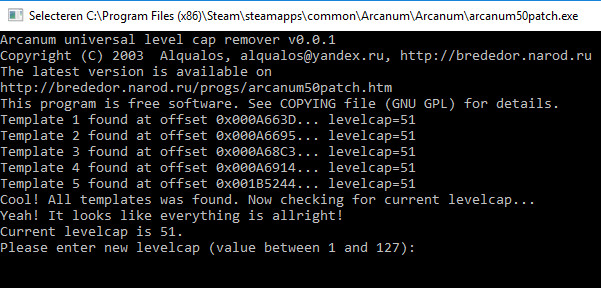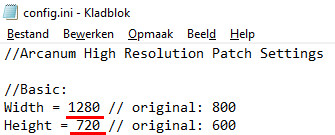Overview
Important update, see belowA step-by-step guide to getting the Steam version (GOG might work as well) to work under Windows 10, 64-bit with better graphics, higher quality music, higher level-cap (optional) and no slow-downs. The existing guides did not entirely cover all my problems and I ran into some situations that were ambigious.This guide is largely based on the one written by Drog[terra-arcanum.com] with a few adjustments that worked for me and weren’t mentioned there.Important update:Grog has released a new unofficial patch (1.5.1 as of this writing) that you can obtain from his website[terra-arcanum.com]. This patch might make my guide obsolete as it includes the following: UAP Base All the bug fixes plus Extra Animations, Extended Ambient Tracks, HQ Townmaps and HQ Music. High Resolution Patch Allows the game to be played at any resolution. Defaults to 720p. Improves Windows 10 compatibility. Official DLC Adds 7 additional mini-campaigns. You can choose them in Options -> Game -> Module.Beta Content Various things restored from pre-release versions of Arcanum.Misc Mods Various miscellaneous mods and additions.
Preparing
First, we’ll have to download a few files and you’ll need a program to unpack some of them.
I recommend 7-zip. It is free, open-source and comes without advertising.
- 7-Zip file archiver[www.7-zip.org]
- Unofficial Arcanum patch version 091225[terra-arcanum.com]
- High Quality Townmaps[terra-arcanum.com] Mirror available in the comments
- High quality music pack (MP3)[terra-arcanum.com]
- Universal level cap remover[brededor.narod.ru]
- High resolution patch 1.5[terra-arcanum.com]
- DDrawCompat[github.com]
- You have Arcanum installed in C:Program Files (x86)SteamsteamappscommonArcanumArcanum
- You want the character level-cap to be altered (if not, skip that step)
- You want better graphics, higher quality music and the latest version of the unofficial patch.
- You realize that there is a folder called ‘arcanum’ inside the ‘arcanum’ folder (this is important).
Installing
Tip: Creating a shortcut inside your downloads folder pointing to C:Program Files (x86)SteamsteamappscommonArcanumArcanum will save you some going back and forth.
Execute the unofficial patch (UAP091225.exe) and point it to:
Install HQ_Townmaps.exe and point it to:
and tell Windows the program installed correctly if prompted (if not prompted, don’t worry)
Install HQ_Music_MP3.exe and point it to:
and once again tell windows the program installed correctly if prompted
Unzip arcanum50patch-0.0.1-127.zip (Right click on the file > 7-Zip -> Extract to “arcanum50patch-0.0.1-127”) and do the following:
- Copy arcanum50patch.exe to:
C:Program Files (x86)SteamsteamappscommonArcanumArcanum
- Go into the below folder and create a new folder called rules:
C:Program Files (x86)SteamsteamappscommonArcanumArcanum
- Copy xp_level.mes and xp_level-100.mes into:
C:Program Files (x86)SteamsteamappscommonArcanumArcanumrules
- Execute arcanum50patch.exe in:
C:Program Files (x86)SteamsteamappscommonArcanumArcanumarcanum50patch.exe
The following menu should appear:
Type in whatever level cap you desire (maximum is 127) and press enter
Unzip HighRes1.5.zip (Right click on the file > 7-Zip -> Extract to “Highres1.5”) and do the following:
Note: it is important to NOT copy the HighRes1.5 folder! Only its subfolder HighRes.
- Copy the folder HighRes that is inside
DownloadsHighRes1.5
and paste it into
C:Program Files (x86)SteamsteamappscommonArcanumArcanum - Open the file config.ini with notepad:
C:Program Files (x86)SteamsteamappscommonArcanumArcanumHighResconfig.ini
adjust the following lines to reflect your desired resolution:
- Execute install.bat
C:Program Files (x86)SteamsteamappscommonArcanumArcanumHighResinstall.bat
Note: The screen will quickly disappear again. If you notice a directory not found error it is most likely because the batch file checks for directories that are likely to not exist. This is not a problem
Unzip ddraw.zip (Right click on the file > 7-Zip -> Extract to “ddraw”) and copy the file ddraw.dll from
to
Say yes when it asks you whether or not you wish to overwrite the existing file.
For some reason, the launcher will not work for me when executing the game after applying the high resolution patch but launching Arcanum.exe directly does:
Right click on Arcanum.exe in
and Copy to -> Desktop
Wrapping it up
Arcanum should now launch. There are a few things you can still tweak and need to know that you will find in the notes below.
- The ddwrapper included with the high resolution patch does not work for me
- You can no longer launch the game through Steam, only through the shortcut you created in step 7.
- Videos will still be low-resolution and so will the GUI.
- Each time you make a change to config.ini in the high res folder, you have to run uninstall.bat, make your changes to config.ini and run install.bat again. There are a few things you can configure here that I did not mention in the guide:
- ScrollDist to 0 allows for infinite scrolling
- DoubleBuffer is set to 1 by default. This negates the need to add it to the launcher.
- You can set Logos and Intro to 0 to skip them each time you start the game
- Increasing DialogFont to 2 might make text a bit more readable for you
- Do not set DDrawWrapper to 1
- If the game refuses to launch after having re-installed the high resolution patch, re-apply the ddraw wrapper (step 6) and make sure you’re using arcanum.exe and not the launcher.
- Some mention that adding -no3d and -doublebuffer to the launcher by editing SierraLauncher.ini with notepad will help prevent slowdowns. Unfortunately, the launcher doesn’t work for me but having DoubleBuffer set to 1 with use of the high resolution patch should solve half of that.
C:Program Files (x86)SteamsteamappscommonArcanumSierraLauncher.ini
Troubleshooting
Having problems? Perhaps someone else has solved the same problem already. Comments edited for brevity.
Problem:
Originally posted by MeanManMyers:Everything works completely fine if the high-res patch isn’t installed. As soon as I install it everything stops working. I run Arcanum.exe and I get a black screen for a few seconds with no sounds and it crashes and takes me to my desktop
Solution:
Originally posted by MeanManMyers:I have a G-Sync monitor. I disabled G-Sync completely in the NVIDIA control panel. Worked immediately.