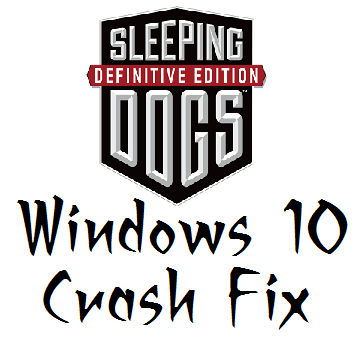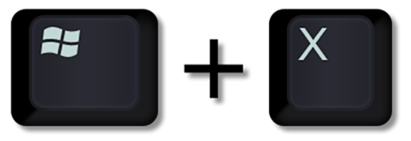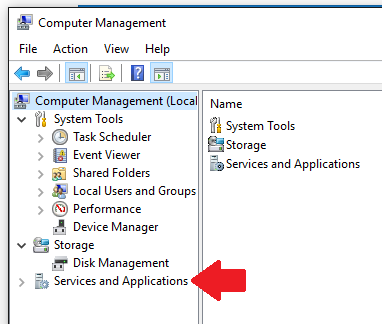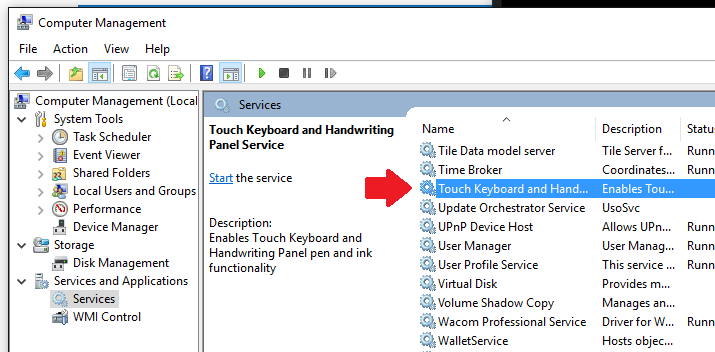Overview
Step-by-step instructions to stop the random crashing to desktop on Windows 10 by turning off Tablet and Pen Service. This is specifically (though not necessarily only) for the issue with the game crashing after every mission or so, but running fine otherwise.NOTE: Apparently installing certain Adobe Software programs can cause this to reset, so if it was fixed and starts happening again, go verify that something didn’t change it. (Thanks to SlaterDies for the information)
Step-by-step Instructions
- Start from your Windows desktop. The game should not be running.
- Press the Windows Key + X. This will open a menu.
- Select “Computer Management”
- In the left-hand column, click on the bottom option that says “Services and Applications”
- In the middle column, double-click “Services”
- At the top of the middle window, click on “Name” to sort the list in alphabetical order. You should see an arrow pointing up like this: ^ If not, click “Name” again.
- Scroll down the list until you find “Touch Keyboard and Handwriting Panel Service”. Double click on it.
- In the window that comes up, click on the “Stop” button.
- Just above that, there is a line that says “Startup Type”. Change this to “Manual”.
- Click “Apply”, then “OK”.
- You’re done!
After doing this, assuming everything else is in order, you should be able to play SD:DE without crashing.
I hope this guide helps!
EDIT: Thanks to Epic Hyevi:
Для русских
1. Нажмите Win + R, наберите “services.msc” без кавычек, нажмите Enter.
2. Найдите строку “Служба сенсорной клавиатуры и панели рукописного ввода” (Touch Keyboard and Handwriting Panel Service), двойной клик по ней.
3. В открывшемся окне нажмите “Остановить”.
4. Затем выберите в “Типе запуска” – “Отключена”.
5. Нажмите “ОК” и перезагрузите компьютер.
StartSelectAdam reported that he was able to play for hours without a crash by launching through his AMD control panel (where you can force features for games), but that when he launched through Steam, he got the crashes.